How to Link Wireless Xbox Controller to Pc?
Do you want to play your favorite games with a wireless Xbox controller on your PC? You don’t need to be a tech expert to do it! This simple guide will show you how to easily link your wireless Xbox controller to your PC in just a few steps. So, if you’re ready to get gaming, let’s get started!
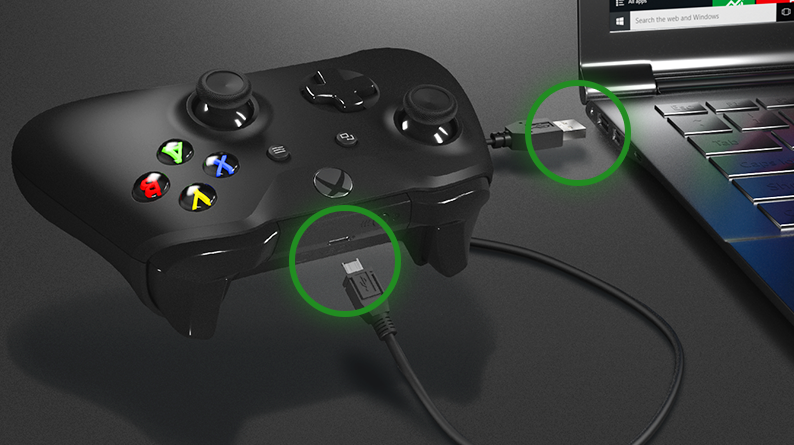
Connecting Your Xbox Controller to a PC
In order to play your favorite PC games with an Xbox controller, you must first link your controller to your PC. This connection is a relatively simple process that can be completed in a few minutes. There are two ways to connect your Xbox controller to your PC: a wired connection or a wireless connection. Both methods will provide you with the same gameplay experience, but the wireless method allows you to play without being tied down by wires.
Connecting an Xbox Controller with a USB Cable
The easiest way to link an Xbox controller to your PC is by using a USB cable. The cable comes with the Xbox controller, and it will allow you to quickly connect your controller to your PC. To link the controller to your PC, simply plug the USB cable into a USB port on your computer, and then plug the other end into the Xbox controller. Once the controller is connected, you will be able to play your favorite PC games using your Xbox controller.
Connecting an Xbox Controller with a Wireless Adapter
If you want to play without being tethered to your PC, you can connect your Xbox controller wirelessly using a wireless adapter. The wireless adapter is a small device that plugs into a USB port on your PC. Once the adapter is plugged in, you can connect your Xbox controller to your PC by pressing the connect button on the adapter and the controller at the same time. Once the connection is made, you can play your favorite PC games wirelessly.
Connecting Your Xbox Controller to a Windows PC
Connecting an Xbox controller to a Windows PC is a fairly simple process. To do so, you will need the USB cable that came with your Xbox controller. Once you have the cable, simply plug it into a USB port on your PC and then plug the other end into your Xbox controller. Once the connection is made, you will be able to play your favorite PC games with your Xbox controller.
Connecting an Xbox Controller Using Bluetooth
If your PC has Bluetooth capabilities, you can also use it to connect your Xbox controller. To do this, you will need to open the Bluetooth settings on your PC and then press the “connect” button on your Xbox controller. Once the connection is made, you will be able to play your favorite PC games with your Xbox controller.
Using an Xbox Wireless Adapter
If your PC does not have Bluetooth capabilities, you can still connect your Xbox controller wirelessly using an Xbox Wireless Adapter. This adapter is a small device that plugs into a USB port on your PC. Once the adapter is plugged in, you can connect your Xbox controller to your PC by pressing the connect button on the adapter and the controller at the same time. Once the connection is made, you will be able to play your favorite PC games wirelessly.
Connecting Your Xbox Controller to a Mac
Connecting an Xbox controller to a Mac is a simple process that requires the use of a USB cable. To connect the controller to your Mac, simply plug the USB cable into a USB port on your Mac, and then plug the other end into the Xbox controller. Once the connection is made, you will be able to play your favorite PC games with your Xbox controller.
Using an Xbox Wireless Adapter
If you prefer to play wirelessly, you can use an Xbox Wireless Adapter to connect your Xbox controller to your Mac. This adapter is a small device that plugs into a USB port on your Mac. Once the adapter is plugged in, you can connect your Xbox controller to your Mac by pressing the connect button on the adapter and the controller at the same time. Once the connection is made, you will be able to play your favorite PC games wirelessly.
Using Bluetooth
If your Mac has Bluetooth capabilities, you can also use it to connect your Xbox controller. To do this, you will need to open the Bluetooth settings on your Mac and then press the “connect” button on your Xbox controller. Once the connection is made, you will be able to play your favorite PC games with your Xbox controller.
Related Faq
Q1: What type of cable do I need to link a wireless Xbox controller to a PC?
A1: You will need a USB cable in order to link your wireless Xbox controller to your PC. The cable will connect the Xbox controller to the USB port on your PC. It is important to ensure that you purchase a high-quality USB cable that is compatible with the Xbox controller. Once you have the cable, you can connect it to the controller and then to the PC.
Q2: Is it possible to connect an Xbox wireless controller to a PC without a USB cable?
A2: Yes, it is possible to connect an Xbox wireless controller to a PC without a USB cable. To do this, you will need to purchase an Xbox wireless adapter. The adapter will plug into the USB port on your PC and allow you to connect your Xbox wireless controller to the PC. You can then control your PC using the controller.
Q3: How do I sync my Xbox wireless controller to my PC?
A3: To sync your Xbox wireless controller to your PC, you will need to make sure that the controller is connected to the PC via the USB cable or wireless adapter. Once the controller is connected, you can press the sync button on the controller and the PC. This will allow the PC to recognize the controller and allow you to control the PC with the controller.
Q4: What should I do if my Xbox wireless controller is not being recognized by my PC?
A4: If your Xbox wireless controller is not being recognized by your PC, there are a few steps you can take to troubleshoot the issue. First, make sure that the controller is properly connected to the PC via the USB cable or wireless adapter. Additionally, make sure that the controller is charged and that the sync button is pressed. If the controller is still not recognized, you may need to update the controller’s firmware.
Q5: Is it possible to use the Xbox wireless controller to control games on my PC?
A5: Yes, it is possible to use the Xbox wireless controller to control games on your PC. Most PC games will recognize the controller and allow you to control the game using the controller. Additionally, some PC games will also allow you to customize the controller’s buttons and functions for specific games.
Q6: Is it possible to connect multiple Xbox wireless controllers to the same PC?
A6: Yes, it is possible to connect multiple Xbox wireless controllers to the same PC. All you need to do is make sure that each controller is connected to the PC via the USB cable or wireless adapter. Additionally, you may need to update the firmware on each controller in order for all of the controllers to be recognized by the PC.
How to Connect Xbox Controller to PC – ALL METHODS
In conclusion, if you want to link your wireless Xbox controller to your PC, it’s easy to do. All you need is the wireless receiver, the controller, and a USB cable. First, connect the receiver to your PC with the USB cable. Then, press the connect button on the receiver, followed by the connect button on the controller. Once the connection is established, you can start playing your favorite PC games with your Xbox controller. With a few simple steps, you can now enjoy a more immersive gaming experience.




