How to Make a Cell Active in Excel?
Are you looking for a way to make your Excel spreadsheets more efficient? If so, you’ll be glad to know that you can use Excel to make cells active. In this guide, we’ll show you how to make a cell active in Excel and explain the different ways you can use it to streamline your workflow. So, let’s get started!
- Open the Excel file that contains the cell you want to activate.
- Right-click on the cell and select ‘Activate’ from the context menu.
- Alternatively, simply click on the cell to activate it.
- The address of the active cell will appear at the top left corner of the worksheet, preceded by an asterisk symbol.
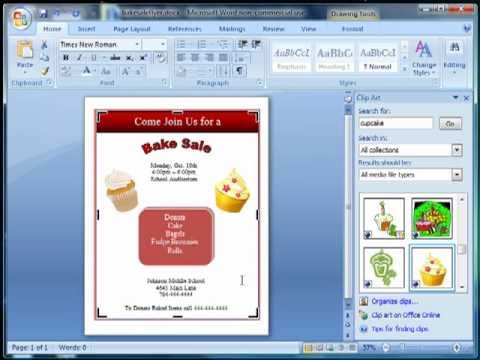
Making a Cell Active in Excel
A cell in Excel is an individual box where data can be entered or formulas are written. It can also be used to display the results of formulas or calculations. Knowing how to make a cell active in Excel is an important skill to have when creating or editing a spreadsheet. In this article, we’ll take a look at the different ways to make a cell active and also discuss the various features and benefits of having an active cell.
Using the Mouse to Make a Cell Active
The easiest and most straightforward way to make a cell active in Excel is by using the mouse. All you need to do is click on the cell and it will become highlighted and active. The mouse cursor will also change to a crosshair indicating that the cell is now active. This method is great for quickly making a cell active when you know exactly which cell needs to be activated.
Using the Keyboard to Make a Cell Active
Another way to make a cell active in Excel is by using the keyboard. You can do this by pressing the arrow keys on your keyboard. By pressing the up, down, left, or right arrow keys, you can move the active cell to the desired location. This method is useful when you want to quickly move the active cell without having to use the mouse.
Using the Name Box to Make a Cell Active
The Name Box is a small box located in the upper left corner of the Excel window that displays the address of the active cell. You can use the Name Box to make a cell active by simply typing the cell address into the box and pressing Enter. This method is great for quickly making a cell active when you know the exact address of the cell you want to activate.
Using the Go To Command to Make a Cell Active
The Go To command is a powerful tool in Excel that allows you to quickly move to a specific cell. To use the Go To command, simply press the F5 key on your keyboard or select the command from the Home tab. You can then enter the address of the cell you want to make active and press Enter.
Using the Find and Replace Command to Make a Cell Active
The Find and Replace command is another powerful tool in Excel that allows you to search for text or numbers in a spreadsheet. To use the Find and Replace command, press the Ctrl + F keys on your keyboard or select the command from the Home tab. You can then enter the text or numbers you want to find and press Enter. The active cell will then be moved to the first cell containing the text or numbers you are searching for.
Benefits of Having an Active Cell
Having an active cell in Excel has several benefits. One of the most important benefits is that it makes it easier to enter data or formulas into the cell. It also makes it easier to select multiple cells or ranges of cells for formatting. Finally, having an active cell makes it easier to copy and paste data from one cell to another.
Saving Time When Entering Data
One of the main benefits of having an active cell is that it can save you time when entering data into a spreadsheet. This is because it allows you to quickly move to the cell you want to enter data into without having to use the mouse or keyboard. This can save you time and make entering data into a spreadsheet much faster and more efficient.
Easier Selection of Cells
Having an active cell also makes it easier to select multiple cells or ranges of cells for formatting. This is because you can quickly move to the desired cell or range of cells and then press the Shift key to select the entire range. This makes formatting much faster and easier.
Conclusion
Making a cell active in Excel is an important skill to have when creating or editing a spreadsheet. There are several ways to make a cell active including using the mouse, keyboard, name box, Go To command, and Find and Replace command. Having an active cell also provides several benefits such as saving time when entering data, easier selection of cells, and faster and easier formatting.
Related FAQ
1. What is an Active Cell in Excel?
An active cell in Excel is the cell that is currently selected in a worksheet. When a cell is active, it is highlighted in color and ready to accept data or commands from the user. Any data entered or commands applied will be applied to the active cell.
2. How Do You Make a Cell Active in Excel?
You can make a cell active in Excel by using your mouse and clicking on the desired cell or by using the arrow keys on your keyboard to navigate to the desired cell. You can also use your mouse to drag a selection box around multiple cells to make them all active.
3. What is the Keyboard Shortcut to Make a Cell Active?
The keyboard shortcut to make a cell active in Excel is the F2 key. Pressing the F2 key will activate the cell below the active cell, or if the active cell is the last cell in the worksheet, it will activate the first cell in the worksheet.
4. How Do You Select Multiple Cells in Excel?
You can select multiple cells in Excel by clicking and dragging your mouse over the cells you want to select. You can also select multiple adjacent cells by clicking on the first cell, holding down the Shift key and then clicking on the last cell.
5. How Do You Select Non-Adjacent Cells in Excel?
You can select non-adjacent cells in Excel by selecting the first cell, holding down the Ctrl key and then selecting the other cells you want to select. You can also select non-adjacent cells by clicking on the first cell, holding down the Shift key and then clicking on the last cell while pressing the Ctrl key.
6. How Do You Select All Cells in Excel?
You can select all cells in Excel by clicking on the cell selector button in the upper left corner of the worksheet, which is a small square that appears where the row and column headings intersect. You can also select all cells by pressing Ctrl + A on your keyboard.
How to Activate Cell Editing Mode in Excel With a Single Mouse Click
The steps to make a cell active in Excel are simple and easy to follow. With a few clicks of the mouse, you can effortlessly make any cell active and ready for use. Whether you’re a beginner or an experienced user, making a cell active in Excel is a great skill to have. With the right knowledge and a bit of practice, you can easily make any cell active in Excel and get the most out of your spreadsheet.




