How to Make a Combo Chart in Excel?
Excel is a powerful tool for analyzing and visualizing data. And one of the most useful chart types for data analysis is the combo chart, which allows you to combine different chart types in one chart. In this tutorial, we’ll show you how to create a combo chart in Excel and how to customize it to make it look professional and easily understandable. So, if you want to learn how to make a combo chart in Excel, keep reading!
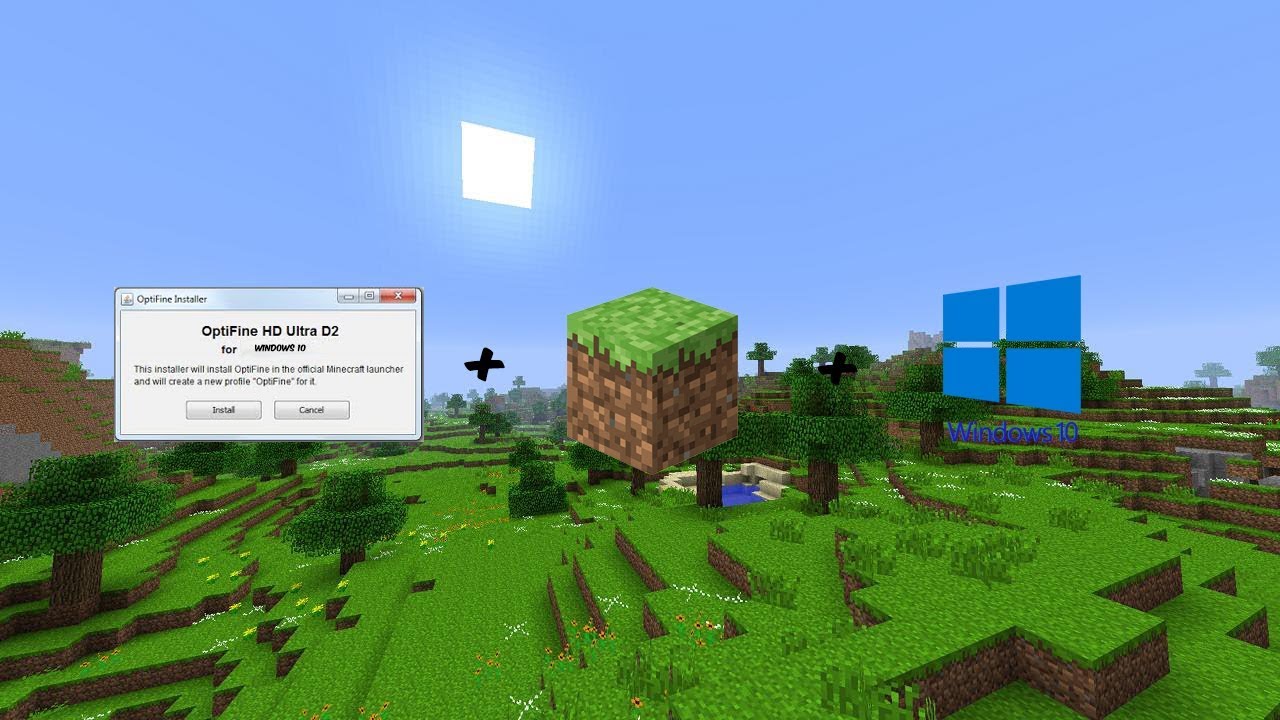
How to Create a Combo Chart in Excel?
What is a Combo Chart?
A combo chart, also known as a combination chart, is a chart type in Microsoft Excel that combines two or more chart types in a single chart. The types of charts that can be combined are line charts, column charts, and area charts. The combo chart is useful for displaying different types of data together. For example, a combo chart can be used to display sales data for a particular time period.
A combo chart combines two or more chart types into a single chart. It allows you to compare and contrast different types of data in one chart. For example, a combo chart can be used to compare sales data over a period of time. It can also be used to compare sales by region or product type.
Steps to Create a Combo Chart in Excel
Step 1: Select Data
The first step in creating a combo chart is to select the data that you want to display in the chart. To do this, select the range of cells that contain the data that you want to include in the chart.
Once you have selected the data, click on the “Insert” tab at the top of the Excel window. From the “Charts” group, select the “Combo” chart type.
Step 2: Select Chart Types
Once you have selected the combo chart type, you will be presented with a dialog box that allows you to choose the chart types that you want to combine. You can choose from line charts, column charts, and area charts.
Once you have chosen the chart types, click on the “OK” button. This will create the combo chart with the selected chart types.
Step 3: Customize the Chart
Once the combo chart has been created, you can customize the chart to suit your needs. You can change the chart type, add labels, change the color of the lines, and more.
Tips and Tricks for Creating a Combo Chart in Excel
Tip 1: Select the Right Chart Types
When creating a combo chart, it’s important to select the right chart types to combine in order to get the most out of the chart. For example, if you are comparing sales data, it might be best to use a line chart and a column chart.
Tip 2: Add Labels
Labels can be added to the chart to make it easier to read and interpret the data. You can add labels to the x-axis, y-axis, and to the lines or columns themselves.
Tip 3: Use Color to Your Advantage
Colors can be used to help differentiate between the different types of data in the chart. For example, you can use different colors for each of the lines or columns in the chart to help make it easier to read.
Related FAQ
What is a Combo Chart in Excel?
A Combo Chart in Excel is a chart type that combines two or more chart types into one chart. It allows you to visualize multiple data sets in one chart, making it easier to spot relationships between them. It is also known as a combination chart or a composite chart.
What Types of Charts Can Be Combined?
Most chart types available in Excel can be combined into a combo chart, including line, area, column, bar, scatter, and pie charts. You can also add a secondary axis to your combo chart.
How to Create a Combo Chart in Excel?
Creating a combo chart in Excel is easy. First, select the data you want to chart. Then, open the Insert tab and select the combo chart icon. Choose the chart types you want to combine, then click OK. You can make further adjustments to your chart, such as changing the chart type, adding a secondary axis, or adding a trendline.
When Should I Use a Combo Chart?
A combo chart is useful when you want to compare two or more data sets in a single chart. For example, you can use a combo chart to compare sales figures for the same product over different time periods or to compare sales figures for different products in the same time period.
What Benefits Does a Combo Chart Offer?
A combo chart offers several benefits. It allows you to compare multiple data sets in one chart, making it easier to spot relationships between them. It also helps to provide context to the data and can help you make better decisions.
Are There Any Limitations of Combo Charts?
Yes, there are some limitations of combo charts. For example, you can only combine two or more chart types in a single chart. Additionally, the chart types that can be combined must have the same X-axis. Finally, it can be difficult to interpret the data if there are too many chart types combined in one chart.
In conclusion, creating a combo chart in Excel is relatively easy and straightforward. By following these simple steps, you can create a combination chart that displays multiple data sets in one chart. With a combo chart, you can quickly and easily compare different data points in a visually appealing way. With a little practice, you can create fantastic combo charts that will help you to better understand your data.




