How to Make a Flowchart in Powerpoint?
Creating a flowchart in Microsoft Powerpoint is a great way to visually represent a process. Whether you’re creating a presentation for a business meeting or planning out a project workflow, Powerpoint flowcharts can help explain complex concepts quickly and easily. In this guide, we’ll walk you through the steps of creating a flowchart using Powerpoint and provide some helpful tips and tricks along the way.
- Open a PowerPoint presentation and start a new slide.
- From the Insert Ribbon tab, select shapes.
- Choose a shape you want, click and drag it on the slide.
- Create a new shape, click and drag it on the slide.
- Link the shapes together by clicking and dragging the connector between them.
- Add labels to your shapes.
- From the Design Ribbon tab, select a color scheme.
- Save your presentation.
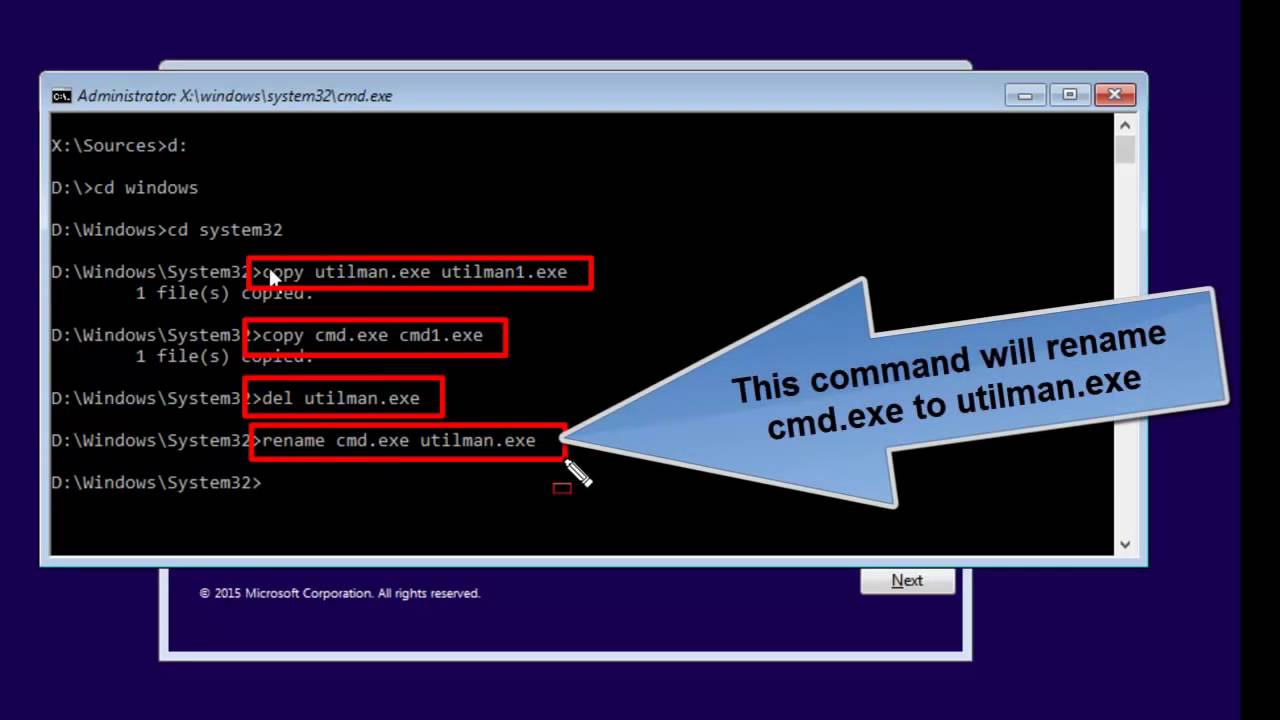
What is a Flowchart in PowerPoint?
A flowchart in PowerPoint is a graphical representation of a set of instructions. It is used to map out a process or workflow, showing the steps and how they relate to one another. A flowchart can be used to explain a complex process in a simple and easy-to-understand way. It is a great way to communicate ideas, plans, and strategies to a larger audience.
A flowchart in PowerPoint is created using shapes, lines, and text boxes. The shapes are used to represent the steps in a process, while the lines are used to connect the steps. Text boxes are used to provide additional information about the steps. Flowcharts can be used to create presentations, diagrams, and process maps.
Creating a Flowchart in PowerPoint
Creating a flowchart in PowerPoint is not difficult and can be done in a few steps. The first step is to open PowerPoint and create a new presentation. From the Insert tab, click Shapes to open the Shapes menu. Here, users can select the shapes they wish to use to create their flowchart.
Once the shapes have been chosen, users can begin to construct the flowchart. They can use the Connector button to draw lines between each of the shapes. The text boxes can then be used to provide additional information about each step.
Adding Text to a Flowchart
Adding text to a flowchart is an important part of creating an effective and easy-to-understand presentation. Text can be added to the text boxes associated with each of the shapes. Users can also add text to the lines connecting the shapes. This helps to clarify the steps in the process and makes it easier to follow.
Formatting a Flowchart
Once the flowchart is complete, users can format it to make it look more professional. They can choose different colors for the shapes and lines to make it stand out. Additionally, users can add arrows to the lines to make it easier to follow the process.
Using Flowcharts in Presentations
Flowcharts can be used to illustrate a process or workflow in a presentation. Using a flowchart can help to make a presentation more effective, as it provides a visual representation of the information. Additionally, it can help to break down complex processes into smaller, more easily understandable steps.
Organizing Presentations with Flowcharts
Flowcharts can also be used to organize a presentation. By using a flowchart to map out the structure of the presentation, speakers can ensure that their presentation is properly organized and easy to follow. This can help to keep the presentation on track and make it more effective.
Designing a Flowchart
When designing a flowchart, it is important to consider the audience. The flowchart should be designed in a way that is easy for the audience to understand. Additionally, the flowchart should be organized in a way that is logical and makes sense. This will help to ensure that the flowchart is effective and useful.
Related FAQ
What is a Flowchart?
A flowchart is a type of diagram that represents a process or workflow. It typically uses shapes, arrows, and text to represent the steps in the process, as well as the decisions that have to be made along the way. Flowcharts can be used to visualize algorithms, business processes, and other complex systems.
What are the Benefits of Making a Flowchart?
Creating a flowchart can help to clarify a process and make it easier to follow. It can help to identify potential problems, create a more efficient workflow, and promote better communication between teams. It can also help to visualize complex systems and relationships, and can be used to create a visual timeline for a project or task.
How do I Make a Flowchart in Powerpoint?
To create a flowchart in Powerpoint, you will need to start by opening up the Powerpoint application. From there, you can use the SmartArt feature to create a flowchart. You will be able to choose from a variety of templates, and then customize the text, colors, and shapes to create a flowchart that fits your needs.
What Tools are Available to Make a Flowchart in Powerpoint?
Powerpoint includes a variety of tools to help you create a flowchart. These include the SmartArt feature, which allows you to choose from a variety of templates and customize the text, colors and shapes. You can also use the shapes, lines and arrows tools to draw out the flowchart.
Are There Other Software Programs that Can Create Flowcharts?
Yes, there are a variety of software programs that can be used to create flowcharts. These include Microsoft Visio, Lucidchart, and Draw.io. Each of these programs offer different features and tools that can be used to create a flowchart.
Are There Any Tips for Making a Good Flowchart?
Yes, there are a few tips that can help to make a good flowchart. First, make sure that the flowchart is easy to read and understand. Make sure to use clear and descriptive text, and use arrows and symbols to visually represent the process. Additionally, try to keep the flowchart as simple as possible, and avoid using too many shapes and colors.
How to Create Flowchart in Powerpoint | Step-by-Step Tutorial
Creating a Flowchart in Powerpoint is a great way to make your presentations more visually engaging and easier to understand. It can take some time to learn the basics and get comfortable with the software, but it is a great tool to have in your arsenal. With a few simple steps, you can create a Flowchart in Powerpoint that will help you present your information in a clear and concise manner. With the right approach and a bit of patience, you can quickly become a Powerpoint Flowchart pro!




