How to Make a Magazine Article on Microsoft Publisher?
Writing an article for a magazine doesn’t have to be a daunting task. With the help of Microsoft Publisher, you can craft an article that’s sure to capture the attention of readers. Microsoft Publisher provides a comprehensive set of tools that allow you to easily create stunning magazine articles. In this article, we’ll provide a step-by-step guide on how to make a magazine article on Microsoft Publisher. We’ll go over everything from setting up the page to publishing your finished article. With the right knowledge and tools, you’ll be able to make a magazine article that looks professional and is sure to get noticed. So let’s get started!
- Open Microsoft Publisher and select the ‘Blank 8.5 x 11’ template.
- Choose the ‘Page Design’ tab, and select the ‘Page Color’ drop-down menu.
- Add pictures, text and design elements to your magazine article.
- Select the ‘Insert tab’ and insert tables, charts, shapes, SmartArt and Word Art.
- Go the ‘Layout’ tab and use the ‘Page Setup’ option to adjust the margins and page orientation.
- Once your magazine article is complete, select ‘File’, and then ‘Save as’.
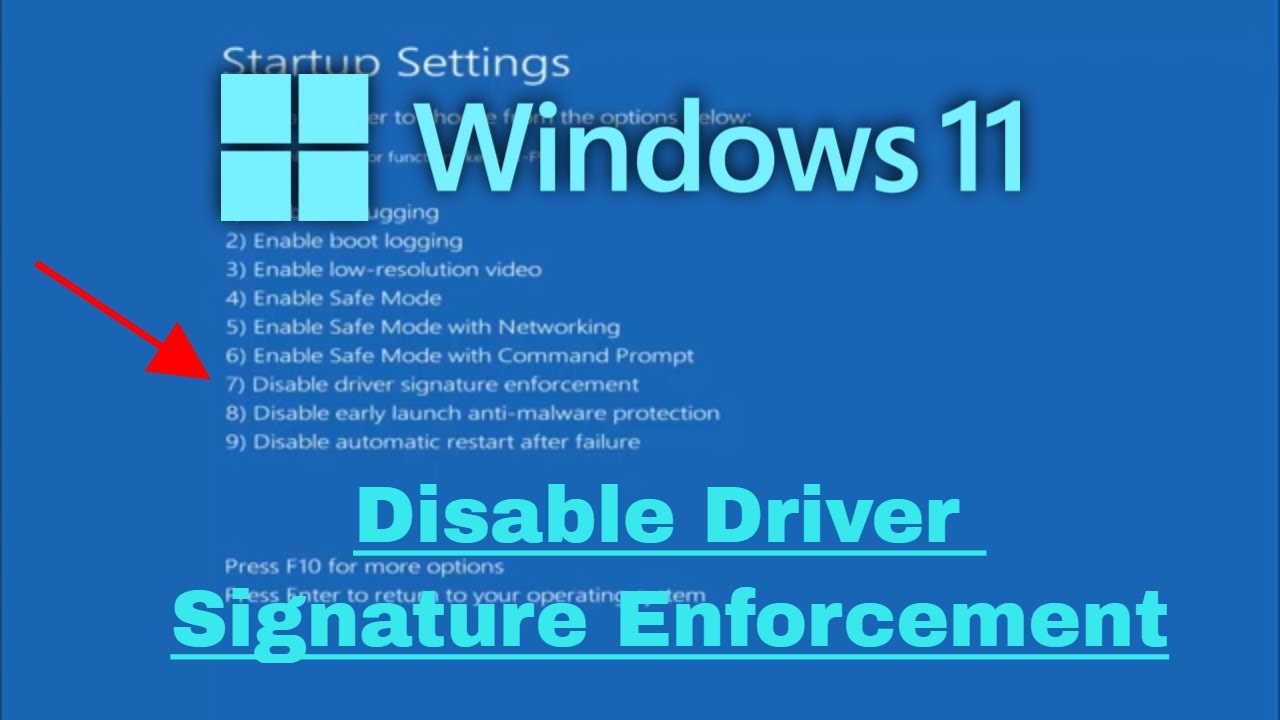
Creating a Magazine Article on Microsoft Publisher
Microsoft Publisher is a powerful desktop publishing program that allows users to create professional-looking documents and publications. It is a great tool for creating magazine articles, newsletters, brochures, and other documents. In this tutorial, we will explain how to create a magazine article using Microsoft Publisher.
Gathering Information and Ideas
The first step in creating a magazine article is to gather information and ideas for the article. Think about what topic you want to write about and research the topic thoroughly. Look for interesting facts and relevant quotes to include in your article. Make sure to note your sources for any information you include.
Another important part of gathering information is to find quality images to accompany your article. You can use royalty-free images from online sources or create your own images in Microsoft Publisher. You may also need to include captions for your images.
Drafting the Article
Once you have a topic and have gathered all of your information, it is time to start drafting your article. Begin by writing an introduction, which should explain the topic and set the tone for the article. Then, write each section of the article. Make sure to include all of the facts, quotes, and images that you gathered during the research phase.
When you are finished drafting the article, read it over and make any necessary changes. Make sure all of your facts are accurate and that your article is well-structured. You may also want to ask someone to read it over and provide feedback.
Layout and Design
Now that your article is written, it is time to design the layout. In Microsoft Publisher, you can choose from a variety of templates to create a professional-looking layout. You can customize the template by changing the font, adding images, and adjusting the margins.
Once the layout is complete, you can add the text for the article. Make sure to adjust the font size, spacing, and color to make the article look attractive. You can also add images to the layout to complement the text.
Proofreading and Printing
Before you print the article, you should proofread the text to make sure there are no errors. You may also need to make some final adjustments to the layout. Once you have proofread the article, you can print it out.
Publishing Online
In addition to printing the article, you may also want to publish it online. Microsoft Publisher allows you to export your document as a PDF or HTML file, which can be easily uploaded to a website or blog.
Conclusion
Creating a magazine article in Microsoft Publisher is a great way to create professional-looking documents. With a few simple steps, you can easily create a well-designed and informative article.
Frequently Asked Questions
What is Microsoft Publisher?
Microsoft Publisher is a desktop publishing application from Microsoft. It is used to create professional-looking documents such as newsletters, brochures, and magazines. It has a wide range of tools to make designing and formatting documents easy. It is available as part of the Microsoft Office suite, or as a standalone program.
What do I need to make a magazine article on Microsoft Publisher?
To make a magazine article on Microsoft Publisher, you will need the following: Microsoft Publisher installed on your computer, a blank magazine template, and any images, text, and other content such as tables or charts you want to include in your article.
How do I create a magazine article in Microsoft Publisher?
To create a magazine article in Microsoft Publisher, open your blank magazine template and start adding your content. You can insert images, text, tables, and charts by using the Insert tab in the ribbon. You can also adjust the design of your article using the Layout tab. When you are done, you can save and print your magazine article.
What tips should I be aware of when creating a magazine article in Microsoft Publisher?
When creating a magazine article in Microsoft Publisher, it is important to make sure that your article looks professional. You should use high-quality images and be aware of the margins and layout of your article. Additionally, you should use the tools in the Layout tab to adjust the design of your article.
Are there any other tools available to help me create a magazine article in Microsoft Publisher?
Yes, there are other tools available to help you create a magazine article in Microsoft Publisher. You can use the Design tab to apply a theme to your article, which automatically changes the design of your article. You can also use the Design Gallery tab to insert additional design elements, such as graphics or text boxes.
Can I share my magazine article with others?
Yes, you can share your magazine article with others. You can save your magazine article as a PDF or XPS file, which can be easily shared with others. You can also save your magazine article as a web page, which can be viewed in a web browser. Additionally, you can print your magazine article and share it with others.
Creating a magazine article in Microsoft Publisher can be a great way to make a lasting impression on your readers. With the help of the various tools provided, you can make a magazine article that is both visually pleasing and informative. Microsoft Publisher makes it easy to format and customize your magazine article, allowing you to create a unique and eye-catching piece of work. So if you’re looking for a way to make a lasting impression on your readers, try creating a magazine article in Microsoft Publisher today!




