How to Make a Microsoft Account for Minecraft?
Are you ready to join the world of Minecraft? Creating a Microsoft account is the first step to gaining access to the renowned open-world game. Whether you’re a seasoned veteran or a first-time player, this guide will walk you through the process of setting up your account and getting ready to explore the world of Minecraft. Let’s get started!
To play Minecraft on a PC, you’ll need to create a Microsoft account. Here’s how:
- Visit https://signup.live.com/ to create your Microsoft account.
- Fill out the form with your name, email address, and a secure password.
- Once you’re done creating your account, open the Microsoft Store.
- Find the game of Minecraft and select it.
- Choose to download the game, and then sign in using the Microsoft account you just created.
- Once you log in, you’ll be able to play Minecraft on your PC.
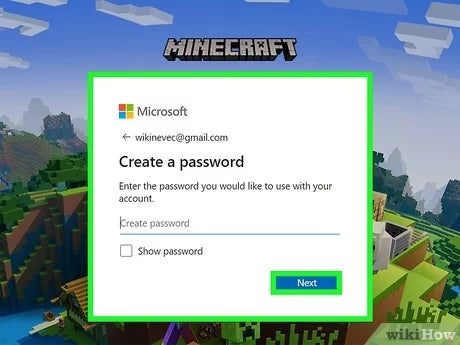
Creating a Microsoft Account for Minecraft
Microsoft Account is the essential key to access the various Minecraft services. It is an easy way to manage your profile and offers a lot of features for gamers. This article will explain how to create a Microsoft Account for Minecraft.
Creating a Microsoft Account is simple and straightforward. All you need to have is an active email address. With a Microsoft Account, you can access the various Minecraft services such as the Marketplace, Realms, and more. To create your Microsoft Account, follow the steps below.
Step 1: Visit the Microsoft Account Page
The first step is to visit the Microsoft Account page. Here, you will find all the information and tools you need to create your account. To get started, click the “Create one” button at the top of the page.
Step 2: Provide Your Information
Once you are on the Microsoft Account page, you will need to provide your personal information. This includes your name, birthdate, and country of residence. You will also need to provide a valid email address.
Step 3: Select Your Security Settings
The next step is to select your security settings. You will have the option to add a phone number, security questions, and more. Once you are done, click “Next”.
Activating Your Microsoft Account for Minecraft
Once you have created your Microsoft Account, you will need to activate it for Minecraft. To do this, you will need to log into your Microsoft Account. Once you are logged in, you will be able to access the various Minecraft services.
Step 1: Log into Your Microsoft Account
The first step is to log into your Microsoft Account. To do this, visit the Microsoft Account page and enter your email address and password. Once you are logged in, you will be able to access the various Minecraft services.
Step 2: Activate Your Account
Once you are logged in, you will need to activate your account for Minecraft. To do this, click on the “Minecraft” tab at the top of the page. Here, you will be able to activate your account and access the various Minecraft services.
Managing Your Microsoft Account for Minecraft
Once you have activated your Microsoft Account for Minecraft, you will be able to manage it. To do this, you will need to log into your Microsoft Account and click on the “Minecraft” tab. Here, you will be able to access the various Minecraft services.
Step 1: Log into Your Microsoft Account
The first step is to log into your Microsoft Account. To do this, visit the Microsoft Account page and enter your email address and password. Once you are logged in, you will be able to access the various Minecraft services.
Step 2: Manage Your Account
Once you are logged in, you will need to manage your account. To do this, click on the “Minecraft” tab at the top of the page. Here, you will be able to manage your account and access the various Minecraft services.
Conclusion
Creating a Microsoft Account for Minecraft is easy and straightforward. All you need to have is an active email address. With a Microsoft Account, you can access the various Minecraft services such as the Marketplace, Realms, and more. Once you have activated your account, you will be able to manage it and access the various Minecraft services.
Related Faq
Q1. What is a Microsoft Account?
A Microsoft Account is an email address and password that you can use to sign into a variety of Microsoft products and services, including Minecraft. It’s also the same account that you use to sign in to Skype, Outlook.com, OneDrive, Xbox Live, and other Microsoft services. With a Microsoft Account, you can access your contacts, documents, and settings from any device.
Q2. How do I create a Microsoft Account?
Creating a Microsoft Account is easy and free. Start by going to Microsoft’s Account Sign Up page. There you’ll enter your email address, a password, and some other information. Once you’ve filled out all the required fields, click “Create account” to finish creating your Microsoft Account.
Q3. How do I use my Microsoft Account to play Minecraft?
Once you have a Microsoft Account, you can use it to sign into Minecraft. To do this, open the Minecraft launcher and click “Sign in”. Enter your Microsoft Account email address and password, then click “Sign in” again. After you’re signed in, you’ll be able to play Minecraft with your friends and access features like achievements and skins.
Q4. Does a Microsoft Account cost money?
No, a Microsoft Account is free. You don’t need to pay any money to create or use a Microsoft Account.
Q5. How do I reset my Microsoft Account password?
If you’ve forgotten your Microsoft Account password, you can reset it. Start by going to Microsoft’s Reset your password page. Enter your Microsoft Account email address, then click “Next”. You’ll then be prompted to enter an email address or phone number associated with your Microsoft Account. Microsoft will then send you a code to use to reset your password.
Q6. How do I delete my Microsoft Account?
If you no longer want to use your Microsoft Account, you can delete it. To do this, go to Microsoft’s Delete your account page. Enter your Microsoft Account email address and password, then click “Sign in”. On the next page, click “Delete Account”. You’ll be asked to confirm the deletion, after which your Microsoft Account will be deleted.
How To Create A Minecraft Account With Microsoft (2021)
With Microsoft’s account, you can access the full range of Minecraft features and services, from online play to the Marketplace, and have access to the game from any device. With a few simple steps, you can get your Minecraft account up and running in no time. With this comprehensive guide, you have all the information you need to set up your Minecraft account and play the game to your heart’s content. So now, what are you waiting for? Let’s get started!




