How to Make a Pareto Chart in Excel?
Creating a Pareto chart in Excel is a great way to visualize and analyze data. A Pareto chart is a type of chart that combines both a bar graph and a line graph. This type of chart is useful for seeing which elements are most important in a set of data. Pareto charts are commonly used to identify the most significant factors that contribute to a given issue or problem. With the help of Excel, you can easily create a Pareto chart to help you quickly pinpoint the most influential factors. In this article, we’ll discuss how to make a Pareto chart in Excel, as well as the benefits of doing so.
Creating a Pareto Chart in Excel:
- Open the Excel spreadsheet and select the data for which the Pareto chart should be created.
- Click the ‘Insert’ tab and select ‘Column’ from the Charts section.
- Select the ‘2-D Column’ chart and click ‘Clustered Column’.
- Click ‘OK’ to insert the chart in the spreadsheet.
- Right-click the chart and select ‘Change Series Chart Type’ from the drop-down menu.
- Select ‘Line Chart’ from the list of chart types.
- Click ‘OK’ to create a Pareto chart.
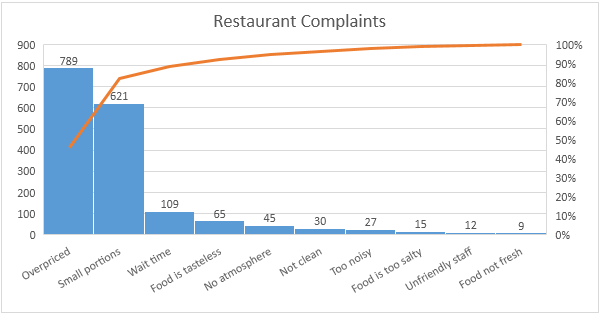
What is a Pareto Chart?
A Pareto chart is a type of chart which is used to analyze the frequency of different categories of data. It is a combination of a bar chart and a line graph. The bars represent the different categories of data, and the line graph shows the cumulative percentage of each category. Pareto charts are used to identify the most important factors in a given set of data.
Pareto charts are named after Vilfredo Pareto, an Italian economist who developed the concept of the 80/20 rule, which states that in many cases, 80% of the results come from 20% of the effort. The Pareto chart is a graphical representation of the 80/20 rule.
Creating a Pareto Chart in Excel
Creating a Pareto chart in Excel is relatively easy. The first step is to enter the data into a spreadsheet. The data should be organized in columns, with each column representing a different category. The data should also be sorted in descending order.
The next step is to select the data and then click on the Insert tab. From the Insert tab, select the Pareto chart option. This will launch the chart wizard. In the chart wizard, select the data range and click on the Finish button.
Customizing a Pareto Chart in Excel
Once the chart is created, it can be customized. To customize the chart, click on the chart and select the Design tab. The Design tab has a number of options to customize the chart.
The chart can be changed to a different type of chart, such as a line graph or a column chart. The colors and fonts of the chart can also be changed. The chart can also be resized, or the axes can be adjusted.
Adding a Cumulative Line to the Pareto Chart
The Pareto chart can be enhanced by adding a cumulative line. To add a cumulative line to the chart, click on the chart and select the Design tab. Then, click on the Add Chart Element button and select the Trendline option. Select the Cumulative Percentage option.
Adding Labels to the Pareto Chart
The Pareto chart can also be enhanced by adding labels to the chart. To add labels, click on the chart and select the Design tab. Then, click on the Add Chart Element button and select the Data Labels option. Select the category labels option.
Interpreting the Pareto Chart
Once the Pareto chart is created and customized, it can be used to interpret the data. The height of the bars indicates the frequency of the different categories. The cumulative line indicates the percentage of the total that each category contributes.
The Pareto chart can be used to identify the most important factors in a given set of data. By analyzing the chart, it is possible to identify which categories are the most important, and which categories can be given less attention.
Top 6 Frequently Asked Questions
What is a Pareto Chart?
A Pareto Chart is a type of bar graph used to show the relative importance of different factors associated with a particular problem or issue. It is used to illustrate the relative impact of different causes on a specific set of results. The chart is named after Vilfredo Pareto, an Italian economist who developed it in 1895. The Pareto Chart is often used in business and manufacturing to identify the most significant factors in a given problem and to help prioritize solutions.
What is the Formula for a Pareto Chart?
The formula for a Pareto Chart is the cumulative percentage of the values in the data set. This is calculated by dividing the cumulative total of each value by the total of the data set and multiplying by 100. The cumulative total of each value is the sum of that value and all the values preceding it in the data set.
How to Make a Pareto Chart in Excel?
To make a Pareto Chart in Excel, first enter the data into a worksheet. Then, create a new chart by selecting the data, clicking the Insert tab on the ribbon, and then selecting the chart type from the Charts group. Select the Pareto Chart from the list of chart types. Then, click the Design tab on the ribbon and select the desired chart style. Finally, click the Chart Title box on the chart to enter a title and click the Value Axis box on the chart to enter a label for the x-axis.
What are the Benefits of a Pareto Chart?
The main benefit of a Pareto Chart is that it helps to identify the most significant factors that can be targeted for improvement. This allows organizations to prioritize resources and focus on the areas that will have the greatest impact. Additionally, the Pareto Chart can be used to track the progress of an improvement effort and measure the impact of the implemented changes.
What are the Limitations of a Pareto Chart?
The main limitation of a Pareto Chart is that it only provides a relative comparison of the factors and does not provide any absolute values. Additionally, the chart does not provide any insights into the causes of the issues or the potential solutions. As such, it is important to use other techniques such as root cause analysis and brainstorming in order to identify the most effective solutions.
What are the Best Practices for Using a Pareto Chart?
When using a Pareto Chart, it is important to ensure that the data used is accurate and complete. Additionally, it is important to use the chart to identify the most significant factors and prioritize solutions. Additionally, the chart should be used in conjunction with other techniques such as root cause analysis and brainstorming to ensure that the most effective solutions are identified. Finally, the chart should be used to track the progress of an improvement effort and measure the impact of the implemented changes.
How to create a Pareto Chart in Excel – 80/20 Rule or Pareto Principle
Creating a Pareto Chart in Excel is a great way to quickly analyze large amounts of data and make informed decisions. You can use the built-in charting tools to create a Pareto Chart in Excel that allows you to quickly identify the most significant factors in your data set. With a few simple steps, you can easily create a Pareto Chart that will help you make better decisions and improve your business.




