How to Make a Restaurant Menu on Microsoft Word?
Creating a restaurant menu on Microsoft Word can be a daunting task, especially if you don’t have much experience with graphic design software. But don’t fret! With a few simple steps and some creativity, you can make a professional-looking restaurant menu that will leave your customers drooling. In this guide, we’ll walk you through the process of creating a restaurant menu on Microsoft Word, from selecting the right template to adding images and formatting the text. You’ll be a restaurant menu pro in no time!
- Open Microsoft Word and select “New” from the File menu.
- Type in the name of your restaurant at the top of the page.
- Choose the number of columns you want for your menu.
- Type the items and prices into the columns.
- Format the text to make it look attractive.
- Save and print the menu.
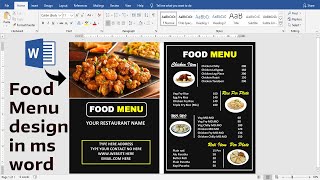
Creating a Restaurant Menu with Microsoft Word
Creating a menu for your restaurant can be a daunting task, especially if you’re not familiar with Microsoft Word. But with the right tools and some practice, you can easily create a professional-looking menu for your restaurant. This guide will provide you with all the information you need to make a restaurant menu on Microsoft Word.
Gathering the Necessary Tools
The first step in creating a restaurant menu in Microsoft Word is to gather the necessary tools. You’ll need a copy of Microsoft Word, a good printer and some high-quality paper. You’ll also need a good selection of fonts, graphics and other design elements to make your menu look professional.
Once you’ve gathered all the necessary tools, you’re ready to begin creating your menu. Start by opening Microsoft Word and creating a new document. You can either use a pre-made template or create your own using the various design elements available in Microsoft Word.
Designing Your Menu
The next step in creating a restaurant menu in Microsoft Word is to design your menu. You’ll need to decide on the layout, font, graphics and other design elements. Make sure to use a font that’s easy to read and professional looking. You can also use graphics or photos to add visual interest to your menu.
Once you’ve designed your menu, you’ll need to add the actual text. Start by creating a list of all the food items you’ll be serving. Include all the necessary information, such as the name, price and description of each item. Make sure to keep the descriptions short, but descriptive.
Formatting Your Menu
Once you’ve added all the necessary text, you’ll need to format your menu. This includes adding headers and footers, adjusting the font size, and adding margins. Make sure to use a font size that’s easy to read, and keep the margins consistent throughout the document.
You also need to make sure that your menu is easy to navigate. Add page numbers and headings to make it easy to find the items you’re looking for. You may also want to add a section for special items or daily specials.
Printing Your Menu
The final step in creating a restaurant menu in Microsoft Word is to print it. Make sure to use high-quality paper and a good printer for best results. You may also want to laminate your menu for durability. Once your menu is printed, it’s ready to be used in your restaurant.
Creating a Digital Version of Your Menu
In addition to creating a physical version of your menu, you may also want to create a digital version. This can be done easily by converting your menu into a PDF. This will allow you to post your menu online or email it to customers.
Saving Your Menu for Future Use
Once you’ve created your menu, make sure to save it so you can use it again in the future. This will make it easier to make changes or update your menu as needed.
Using Microsoft Word Templates
If you don’t feel comfortable creating your own menu from scratch, you can always use a Microsoft Word template. These templates are designed to make it easier to create professional-looking menus. Simply choose a template that fits your needs and fill in the blanks.
Tips for Creating a Restaurant Menu
Creating a restaurant menu can be a daunting task, but with the right tools and some practice, you can easily create a professional-looking menu. Here are some tips to help you create a great menu.
Choose a Readable Font
Make sure to choose a font that’s easy to read. This will make it easier for customers to read your menu and order the items they want.
Keep it Simple
When it comes to creating a menu, less is more. Try to keep your menu simple and easy to navigate. Avoid adding too many graphics or long descriptions.
Include Necessary Information
Make sure to include all the necessary information on your menu, such as the name, price and description of each item. This will make it easier for customers to make informed decisions.
Few Frequently Asked Questions
Q1. What is a menu template?
A menu template is a pre-designed template that can be used to create a menu for a restaurant or food-related business. Menu templates are often used in Microsoft Word or other word processing programs, and they can be used to create a menu that is both professional and visually appealing. Menu templates typically include designs, fonts, colors, and other elements that make it easier to create a menu that looks great and stands out from the competition.
Q2. What are the benefits of using a menu template?
Using a menu template can save time and help create a professional-looking menu quickly. Without a template, creating a menu from scratch can be time-consuming and difficult. Menu templates are also often more visually appealing then a basic text document, as they typically include color and design elements that can give a menu a unique and attractive look.
Q3. How do I create a restaurant menu on Microsoft Word?
Creating a restaurant menu on Microsoft Word is relatively simple. First, you need to open a new document and select a menu template. There are a variety of templates available online, and many of them are free to download. Once you select a template, you can customize it with your own text, images, and design elements. Finally, you can save the menu as a PDF or other file format and print it out.
Q4. What information should be included on a restaurant menu?
A restaurant menu should include the name of the restaurant, the type of cuisine, and a list of the dishes available. The menu should also include prices for each dish, as well as any specials or promotions the restaurant may be offering. If the restaurant has a drinks menu, this should be included as well. Finally, the menu should include any relevant contact information such as the restaurant’s address and phone number.
Q5. What other elements can I include in the menu design?
In addition to the basic text and images, you can also include other elements to make the menu design more attractive. You can add elements such as borders, shapes, and backgrounds to give the menu a more professional and attractive look. You can also add logos, photos, and other graphics to the menu to make it stand out.
Q6. How can I print out the menu?
Once you have finished creating and designing the menu, you can save it as a PDF or other file format and then print it out. You can also upload the menu to a website or other online platform to make it easier for customers to view the menu. You can also print out the menu at a local print shop or use a professional printing service to get the highest quality prints.
Create a Food / Restaurant Menu in Word | Microsoft Word Tutorials
Creating a restaurant menu on Microsoft Word can be a daunting task. But with a few tips and tricks, you can make a professional-looking menu quickly and easily. With the right template, a few clicks of the mouse, and a few choice words, you can create an attractive menu that will draw customers to your restaurant. With a little bit of creativity and ingenuity, you can make a restaurant menu that will stand out and make a lasting impression.




