How to Make Hp Laptop Run Faster Windows 10?
If you’ve been noticing that your HP laptop has been running slower than usual, you’re not alone. Many Windows 10 users have experienced this issue and are looking for ways to make their HP laptop run faster. Fortunately, there are some simple steps you can take to improve your laptop’s performance. In this article, we’ll show you how to make your HP laptop run faster on Windows 10. We’ll provide easy-to-follow tips on optimizing your computer’s settings, removing unnecessary programs, and more. With these techniques, you’ll be able to get your laptop back in top shape in no time.
How to Make HP Laptop Run Faster on Windows 10?
- Turn off unnecessary services and programs that automatically start with the laptop.
- Uninstall unnecessary programs and applications.
- Delete temporary files and folders.
- Defragment the hard drive.
- Update the laptop with the latest drivers.
- Check for and remove viruses, malware and spyware.
- Change the display and power settings.
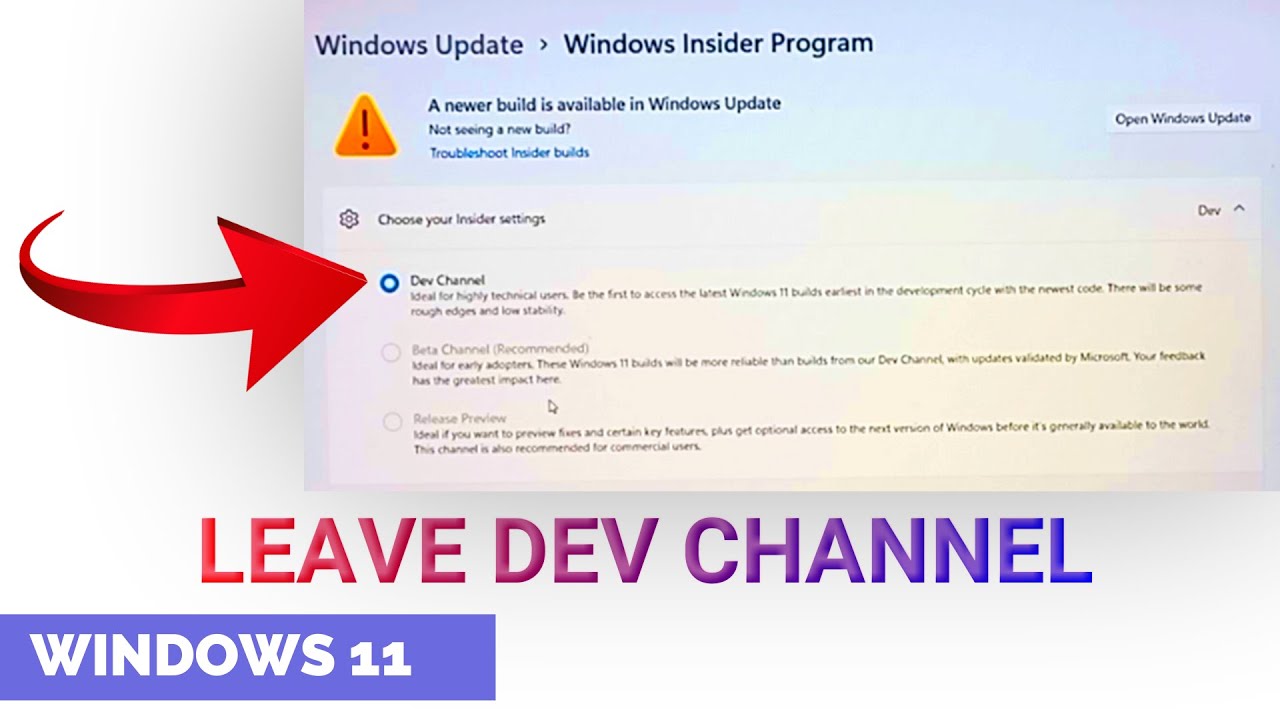
How to Speed Up Windows 10 HP Laptop
Windows 10 is a powerful operating system, but like all operating systems, it can slow down over time. It’s easy to make your HP laptop run faster with a few simple steps. In this article, we’ll discuss how to speed up Windows 10 on an HP laptop, including optimizing startup and services, cleaning out unnecessary programs and files, and more.
1. Optimize Startup and Services
One of the quickest and most effective ways to speed up your HP laptop is to optimize your startup and services. By optimizing your startup and services, you’ll reduce the amount of resources and memory being used when your laptop is first turned on. To do this, open the Task Manager and click on the Startup tab. Here, you can disable any unnecessary programs that are automatically starting when your laptop boots up. You can also adjust your services by opening the Services window and disabling any services that you don’t need.
2. Clean Out Unnecessary Programs and Files
Another way to speed up your HP laptop is to clean out any unnecessary programs and files. Unnecessary programs and files can take up valuable resources and memory, slowing down your laptop’s performance. To clean out these programs and files, open the Control Panel and click on the Uninstall a Program option. From here, you can uninstall any programs you don’t need. You can also use the Disk Cleanup tool to delete any unnecessary files, such as temporary files, downloads, and more.
3. Update Drivers
Outdated drivers can also slow down your HP laptop. It’s important to keep your drivers up to date to ensure that your laptop is running at its best. To update your drivers, open the Device Manager and look for any outdated or missing drivers. You can then update these drivers by downloading the latest driver from the manufacturer’s website.
4. Manage Power Settings
To speed up your HP laptop, it’s important to manage your power settings. Many laptops come with power-saving features that conserve energy but can slow down your laptop’s performance. To manage your power settings, open the Control Panel and click on the Power Options. From here, you can adjust your power settings to maximize performance.
5. Use Antivirus Software
Finally, it’s important to use antivirus software to protect your HP laptop from malicious software and viruses. Malware and viruses can slow down your laptop’s performance and even damage your system. To keep your laptop safe, it’s important to use up-to-date antivirus software and scan your laptop on a regular basis.
Top 6 Frequently Asked Questions
1. How do I update my HP Laptop?
To update your HP laptop, you should first check to make sure that all the necessary drivers are up to date. This can be done by accessing the Windows Update utility in the Settings menu. If there are any updates available, you should download and install them. Additionally, you can also check the HP Support website for any additional software or firmware updates that may be available for your laptop.
2. How can I optimize my laptop for better performance?
Optimizing your laptop for better performance is a great way to help improve its speed and efficiency. One way to do this is by disabling any unnecessary processes and services that may be running in the background. You can also free up system resources by uninstalling any unused applications and programs. Additionally, you can also utilize Windows’ built-in disk cleanup tool to remove any temporary files or unnecessary system files that may be taking up storage space.
3. How do I free up disk space?
A great way to free up disk space on your HP laptop is to utilize the built-in disk cleanup tool. This tool can be accessed in the Control Panel, or by typing “disk cleanup” into the search bar. The disk cleanup tool can remove any temporary files, system files, and other unnecessary files that may be taking up disk space. Additionally, you can also manually delete any unwanted applications or programs to free up even more disk space.
4. How do I improve the speed of my laptop?
Improving the speed of your HP laptop can be done by optimizing its settings and programs. This can include disabling any unnecessary processes and services that may be running in the background, as well as uninstalling any unused applications and programs. Additionally, you can also utilize the Windows Task Manager to identify and stop any processes that may be hogging system resources.
5. How can I improve the battery life of my laptop?
Improving the battery life of your HP laptop can be done by optimizing its settings and programs. This can include disabling any unnecessary processes and services that may be running in the background, as well as uninstalling any unused applications and programs. Additionally, you can also adjust the laptop’s power settings to help conserve battery life.
6. What type of antivirus should I use on my laptop?
When it comes to antivirus software for your HP laptop, you should opt for a reputable and trusted provider. Some of the most popular and reliable antivirus providers include Norton, McAfee, Kaspersky, and AVG. Additionally, you should also make sure to keep your antivirus software up to date in order to protect against the latest threats and malware.
How to Speed Up HP Laptop Windows 10 | Make HP Pavilion Laptop Running Slow
If you want a faster and more efficient laptop, following the steps above will help you speed up your HP laptop running Windows 10. Keeping your laptop free of unnecessary applications and services, updating your software, and running a diagnostic scan can make a huge difference in your laptop’s performance. With just a few simple steps, you can make your HP laptop run faster and smoother. So don’t wait any longer, start making your HP laptop run faster now!




