How to Multiply by Percentage in Excel?
Are you trying to figure out how to multiply by percentage in Excel? If you are, you’ve come to the right place. Multiplying by percentage in Excel is an easy task that can help you quickly and accurately calculate the result of a given percentage applied to a number. In this article, we will discuss how to multiply by percentage in Excel and provide you with helpful tips and tricks to make the process as straightforward and efficient as possible.
How to Multiply by Percentage in Excel?
- Open the Excel spreadsheet containing the number to multiply.
- Select the cell containing the number you want to multiply by a percentage.
- Type an equals sign (=) and click on the cell containing the percentage.
- Type an asterisk (*) between the first number and the percentage.
- Press Enter to calculate the answer.
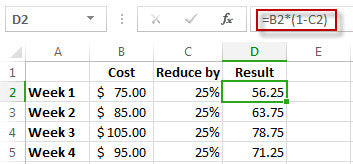
Multiplying Values by a Percentage in Excel
Multiplying a value by a percentage in Excel requires the use of the multiplication operator and the percentage value. This can be done using either a formula or a built-in function. In this article, we will discuss the steps necessary to multiply a value by a percentage in Excel.
Using the Multiplication Operator
The multiplication operator in Excel is the asterisk symbol (*) and is used to multiply two values together. To multiply a value by a percentage in Excel, the asterisk symbol must be used to multiply the value by the decimal equivalent of the percentage. For example, to multiply a value by 20%, the formula would be =A1*0.2, where A1 is the cell containing the value to be multiplied.
Calculating the Decimal Value of a Percentage
In order to use the multiplication operator in Excel, the percentage value must be converted to a decimal value. To calculate the decimal value of a percentage, divide the percentage by 100. For example, to calculate the decimal value of 20%, divide 20 by 100, resulting in 0.2.
Using a Built-in Function
In addition to using the multiplication operator, the percentage value can also be multiplied using a built-in Excel function. The function used in Excel to multiply a value by a percentage is the PRODUCT function. The syntax for the PRODUCT function is =PRODUCT(A1,0.2), where A1 is the cell containing the value to be multiplied.
Using the Percentage Format
The percentage format can also be used to multiply a value by a percentage. To use the percentage format, select the cell containing the value to be multiplied and apply the percentage format. Once the percentage format is applied, enter the percentage value in the cell and Excel will automatically calculate the result.
Using the PERCENTAGE Function
The PERCENTAGE function can also be used to multiply a value by a percentage in Excel. The syntax for the PERCENTAGE function is =PERCENTAGE(A1,20%), where A1 is the cell containing the value to be multiplied and 20% is the percentage value.
Conclusion
Multiplying a value by a percentage in Excel can be done using either a formula or a built-in function. The multiplication operator, the PRODUCT function, the percentage format and the PERCENTAGE function can all be used to multiply a value by a percentage in Excel.
Related FAQ
What is a percentage?
A percentage is a measure of a portion of a whole number. It is expressed as a fraction of 100, with the denominator being 100. For example, 10% is the same as 10/100, or 0.10. In Excel, percentages are formatted as a decimal number; 10% is formatted as 0.1.
How do I multiply by percentage in Excel?
To multiply by percentage in Excel, you will need to use the PRODUCT function. This function multiplies two or more numbers together. To use the PRODUCT function, enter the numbers you want to multiply separated by commas into the parentheses. For example, if you wanted to multiply 10 by 20%, you would enter =PRODUCT(10, 0.2). This would give you an answer of 2.
What is the syntax for the PRODUCT function?
The syntax for the PRODUCT function is =PRODUCT(number1, number2, …). The PRODUCT function takes two or more numbers as arguments, and returns the product of those numbers.
What is the difference between the PRODUCT function and the MULTIPLY function in Excel?
The difference between the PRODUCT function and the MULTIPLY function in Excel is that the PRODUCT function can take two or more numbers as arguments, while the MULTIPLY function can only take two numbers as arguments. The PRODUCT function is useful when you need to multiply multiple numbers together, while the MULTIPLY function is useful when you only need to multiply two numbers together.
How do I apply a percentage to a number in Excel?
To apply a percentage to a number in Excel, you need to use the MULTIPLY function. This function multiplies two numbers together. To use the MULTIPLY function, enter the numbers you want to multiply separated by commas into the parentheses. For example, if you wanted to apply 20% to 100, you would enter =MULTIPLY(100, 0.2). This would give you an answer of 20.
How do I calculate the percentage of a number in Excel?
To calculate the percentage of a number in Excel, you need to use the PERCENTAGE function. This function takes two numbers as arguments and returns the percentage of the first number that is the second number. To use the PERCENTAGE function, enter the two numbers you want to calculate the percentage of separated by commas into the parentheses. For example, if you wanted to calculate the percentage of 100 that is 20, you would enter =PERCENTAGE(100, 20). This would give you an answer of 20%.
Your Excel spreadsheet is a powerful tool for making calculations, and multiplying by percentage is an essential skill for any Excel user. With the right formula and a few clicks of the mouse, you can easily calculate the percentage of any number. Knowing how to multiply by percentage in Excel is invaluable for any business or individual who needs to quickly calculate percentages in their daily work.




