How to Open Flash Drive on Windows 10?
If you’ve ever been in a situation where you needed to access data stored on a flash drive, but you weren’t sure how to open the drive on your Windows 10 computer, you’re not alone. In this article, we’ll show you how to open a flash drive on Windows 10, so you can quickly and easily access all of your important documents, photos, and other files. So, let’s get started and learn how to open a flash drive on Windows 10.
How to Open Flash Drive on Windows 10?
- Connect the Flash Drive to your computer’s USB port.
- Open File Explorer from the taskbar.
- Select This PC from the left pane.
- Locate the Flash Drive from the devices and drives section.
- Right-click on the Flash Drive and select Open in new window.
- Now you can view, copy, and delete the files on your Flash Drive.
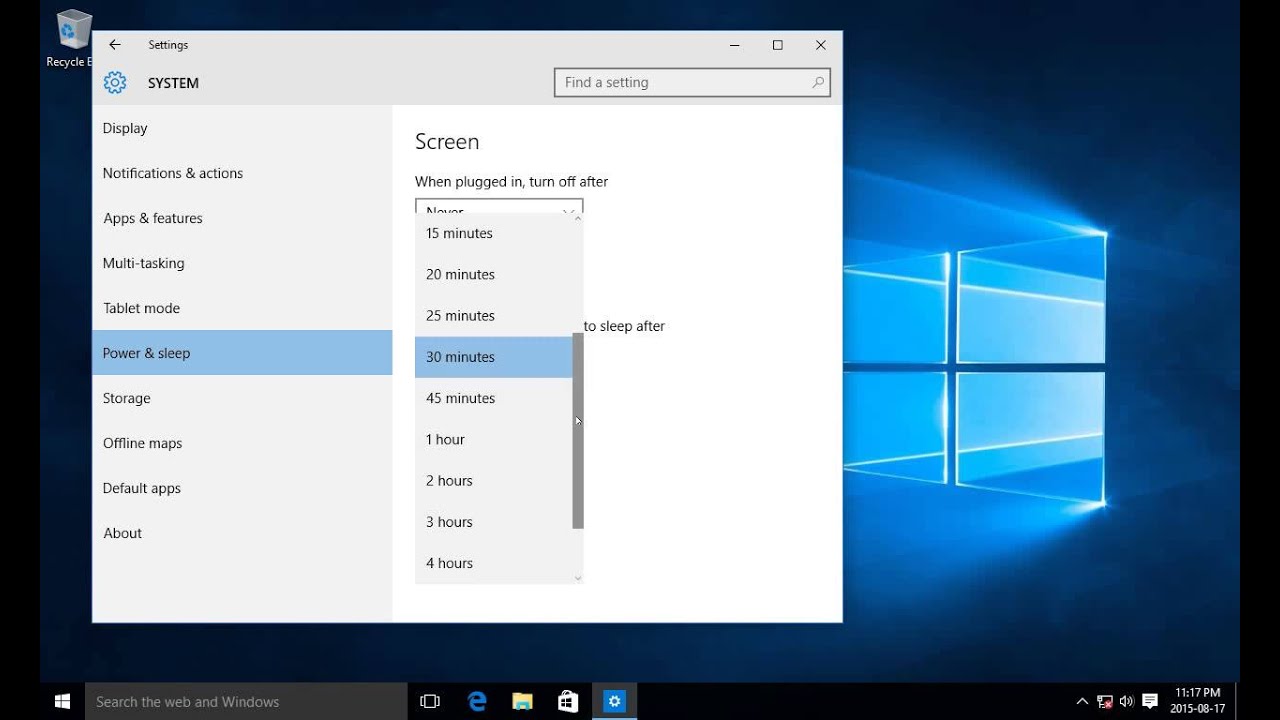
What is a Flash Drive?
A flash drive is a type of removable storage device that allows users to store and transfer data from one computer to another. It is small, portable, and comes in a variety of shapes and sizes. Flash drives are used for storing music, photos, documents, and other types of data.
Flash drives are becoming increasingly popular due to their convenience and affordability. They are easy to use and can be plugged into any USB port on a computer, making them a great choice for transferring large amounts of data quickly and easily.
Flash drives are also known as USB drives, thumb drives, and jump drives. They are typically composed of a plastic housing, a USB connector, and a memory chip.
How to Open Flash Drive on Windows 10?
Opening a flash drive on Windows 10 is a simple and straightforward process. First, plug the flash drive into an available USB port on your computer. The computer will recognize the device and prompt you to either open the files or format the drive.
If you choose to open the files, you will be presented with a list of folders and files contained in the drive. To open a file, simply double-click on the file name. You can also select multiple files to open at once by holding down the Control key and clicking on the desired files.
If you choose to format the drive, you will need to select the desired file system and choose a name for the drive. Once the formatting process is complete, you can open the drive and start transferring files.
Opening Flash Drive on Windows 10 using File Explorer
The easiest way to open a flash drive on Windows 10 is by using the File Explorer. Simply plug the flash drive into an available USB port and open the File Explorer. The flash drive will be listed in the left-hand navigation panel. To open the drive, simply click on the drive name.
Once the drive is open, you can view the files and folders contained in the drive. To open a file, simply double-click on the file name. You can also select multiple files to open at once by holding down the Control key and clicking on the desired files.
Opening Flash Drive on Windows 10 using Command Prompt
The command prompt is another way to open a flash drive on Windows 10. To access the command prompt, type “cmd” in the search box and press enter. Once the command prompt window is open, type “cd” followed by the drive name and press enter.
For example, if the drive name is “FlashDrive”, then you would type “cd FlashDrive” and press enter. This will open the drive in the command prompt window. You can then view the files and folders in the drive by typing “dir” and pressing enter.
Opening Flash Drive on Windows 10 using Disk Management
The Disk Management utility is another way to open a flash drive on Windows 10. To access the Disk Management utility, type “disk management” in the search box and press enter.
Once the Disk Management window is open, select the drive from the list of drives and click “Change Drive Letter and Paths”. This will assign a drive letter to the drive, which will allow you to access the drive from the File Explorer.
Accessing Flash Drive on Windows 10 using Third-Party Applications
There are also a number of third-party applications available that allow you to access and manage your flash drive on Windows 10. Many of these applications offer additional features, such as the ability to password-protect files and folders, encrypt data, and more.
Before downloading and installing any third-party applications, make sure to read the reviews and check the compatibility with your computer. Once the application is installed, you can access the flash drive by opening the application and selecting the drive from the list of drives.
Related FAQ
Q1. What is a Flash Drive?
A Flash Drive is a small, portable storage device. It typically comes in the form of a USB drive that connects to a computer’s USB port. Flash Drives are used to store and transfer data between computers, and they come in a variety of shapes and sizes. Flash Drives are popular because they are relatively inexpensive, reliable, and easy to use.
Q2. How do I connect a Flash Drive to my Windows 10 computer?
To connect a Flash Drive to your Windows 10 computer, plug the USB end of the Flash Drive into an open USB port on your computer. Once the Flash Drive is connected, a notification should appear in the lower-right corner of the screen. If the Flash Drive is recognized, it will appear as a removable drive in the File Explorer.
Q3. How do I open a Flash Drive on Windows 10?
To open a Flash Drive on Windows 10, double-click the drive’s icon in the File Explorer. This will open the Flash Drive as a folder, allowing you to view and access the files stored on the drive. You can also open the Flash Drive by right-clicking its icon in the File Explorer and selecting “Open” from the menu.
Q4. How do I view the contents of a Flash Drive on Windows 10?
To view the contents of a Flash Drive on Windows 10, open the Flash Drive folder by double-clicking its icon in the File Explorer. This will open the folder and display the files and folders stored on the Flash Drive. Alternatively, you can right-click the Flash Drive icon in the File Explorer and select “Open” from the menu to open the Flash Drive folder.
Q5. How do I copy files to a Flash Drive on Windows 10?
To copy files to a Flash Drive on Windows 10, open the folder that contains the files you want to copy. Then, drag and drop the files into the Flash Drive folder. Alternatively, you can right-click the files, select “Copy” from the menu, then open the Flash Drive folder and right-click in the folder to select “Paste” from the menu.
Q6. How do I safely remove a Flash Drive from Windows 10?
To safely remove a Flash Drive from Windows 10, first make sure that all files have finished copying to or from the Flash Drive. Then, click the “Safely Remove Hardware and Eject Media” icon in the bottom-right corner of the screen and select “Eject” from the menu. Finally, unplug the Flash Drive from the USB port.
How to Move a Fullscreen Game Window to Another Monitor in Windows 10
In conclusion, opening a flash drive on Windows 10 is a simple process. All you need to do is plug the USB flash drive into the computer, go to File Explorer, and click on the USB drive in the list of drives. After that, the files stored on the USB drive will be displayed and you can open, move, and manage them as you please. With this guide, you now know the basics of how to open a flash drive on Windows 10.




