How to Open Jpg Files on Windows 10?
Are you having trouble opening JPG files on your Windows 10 computer? Don’t worry – you’re not alone! It can be frustrating when you can’t view or access a certain file type, especially if it’s a picture. Fortunately, there are some simple solutions to open JPG files on Windows 10. Read on to find out how to open JPG files and get back to viewing your images with ease!
You can open JPG files on Windows 10 with the Photos app. Here’s how:
- Go to the Start button, and select the Photos app from your apps list.
- Once Photos app is open, select the folder containing your JPG file.
- In the Photos app, you can view your JPG file and make basic edits.
- If you want to make more advanced edits, select Edit & Create from the top menu bar.
- You can also open JPG files with Paint 3D, GIMP, and Adobe Photoshop.
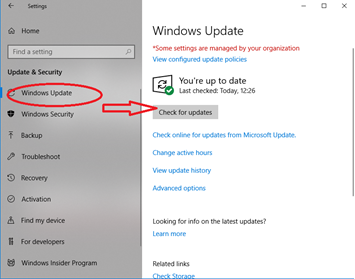
Introduction to JPG Files and Windows 10
JPG files are the most common image file format used for storing photos, screenshots, and other digital images. They’re a type of compressed image file that’s supported by all major operating systems, including Windows 10. Opening JPG files on Windows 10 is easy as long as you have the right program installed. In this article, we’ll show you how to open JPG files on Windows 10 and the best programs to use.
Using the Default Image Viewer in Windows 10
The most basic way to open JPG files on Windows 10 is by using the default image viewer, Windows Photo Viewer. It’s installed on all versions of Windows 10 and can be used to quickly open and view JPG files. To open a JPG file using Windows Photo Viewer, simply double-click on the file or select it and click “Open”. Windows Photo Viewer will open the file with a few basic editing and viewing options.
When using Windows Photo Viewer, you can rotate, zoom in and out, and adjust the color and contrast of the image. You can also print the image and save it in a different file format. However, Windows Photo Viewer doesn’t offer any advanced editing features, so it’s best suited for basic viewing and editing tasks.
Alternative Image Viewers for Windows 10
If you need more advanced features for viewing and editing JPG files, there are several alternative image viewers available for Windows 10. One of the most popular is the free IrfanView image viewer. IrfanView offers a wide range of features, including batch image editing, image conversion, and image printing. It also supports a wide range of file formats, including JPG, PNG, GIF, TIFF, and BMP.
Another popular image viewer is the open-source GIMP image editor. GIMP is a powerful image editing tool that includes features such as layer support, color correction, and advanced effects. It also supports a wide range of image formats, including JPG, PNG, TIFF, and BMP.
Using Online Image Viewers
If you don’t want to install any software, you can also use online image viewers to open JPG files on Windows 10. One of the most popular online image viewers is Imgur, which you can use to quickly and easily view JPG files. All you need to do is upload the JPG file to Imgur and it will be displayed in a few seconds.
Another popular online image viewer is Photopea, which is a free image editor that supports JPG, PNG, GIF, and other image formats. With Photopea, you can easily view, edit, and save JPG files directly in your browser.
Conclusion
Opening JPG files on Windows 10 is easy, and there are several programs and services available to help you do it. Whether you’re looking for a simple image viewer or a full-featured image editor, there’s something out there for everyone.
Few Frequently Asked Questions
How to Open JPG Files on Windows 10?
Q1. What is a JPG file?
A1. A JPG file is an image file that is saved in the JPEG (Joint Photographic Experts Group) format, which is a commonly used method of lossy compression for digital images. The JPG format was created by the Joint Photographic Experts Group to allow digital images to be stored without taking up too much memory space. JPG files are commonly used for web graphics, digital photographs, and other types of digital images.
Q2. What programs can open JPG files?
A2. There are a variety of programs that can open JPG files, including Windows Photo Viewer, Windows Paint, and Adobe Photoshop. Other programs such as Microsoft Office and GIMP can also open JPG files.
Q3. What is the best program to open JPG files on Windows 10?
A3. The best program to open JPG files on Windows 10 is Windows Photo Viewer. This program is included in all versions of Windows 10 and allows you to view and edit JPG files.
Q4. How do I open a JPG file with Windows Photo Viewer on Windows 10?
A4. To open a JPG file with Windows Photo Viewer on Windows 10, start by right-clicking on the file and selecting “Open With.” From the list of programs, select “Windows Photo Viewer” and click “OK.” The JPG file will then open in Windows Photo Viewer.
Q5. Is there an easier way to open JPG files on Windows 10?
A5. Yes, there is an easier way to open JPG files on Windows 10. You can set Windows Photo Viewer as the default program for JPG files by right-clicking on the file, selecting “Properties,” and then selecting “Change” under the “Opens with” section. Select “Windows Photo Viewer” from the list of programs and click “OK.” Now, when you double-click on any JPG file, it will automatically open in Windows Photo Viewer.
Q6. Are there any other programs that can open JPG files on Windows 10?
A6. Yes, there are other programs that can open JPG files on Windows 10. Some of the most common programs include Microsoft Office, Adobe Photoshop, and GIMP. Each of these programs can open JPG files and provide you with additional features such as editing and saving.
Can’t open jpg file in windows 10
If you’re a Windows 10 user, you now know how to open JPG files with ease. With the help of the Photos app, Paint 3D, or the Windows Photo Viewer, you can quickly and conveniently view any JPG file. With this knowledge in hand, you can easily and quickly take advantage of the many wonderful images that are out there on the web or those that you have created yourself.




