How to Open Local Group Policy Editor Windows 10?
Do you want to take control of your Windows 10 settings? Have you heard of the Local Group Policy Editor and wondered how to use it? The Local Group Policy Editor is an advanced tool that allows you to fine-tune Windows 10 settings to your liking. Here is a guide to help you open the Local Group Policy Editor Windows 10 quickly and easily.
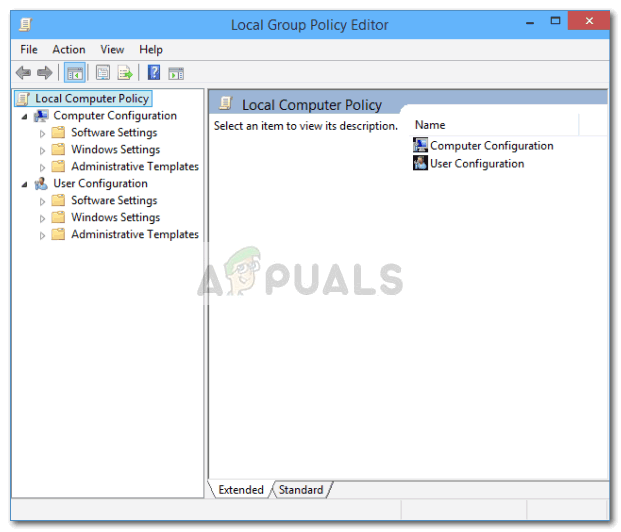
How to Access the Local Group Policy Editor in Windows 10?
The Local Group Policy Editor is a powerful tool in Windows 10, which allows users to configure many settings in the operating system. It is a great way to customize the system to your needs and preferences. In this article, we will explain how to open the Local Group Policy Editor in Windows 10.
The Local Group Policy Editor is a part of the Windows Management Instrumentation (WMI) system. It is used to manage the settings of the operating system, and to configure the system to meet the user’s needs and preferences. This tool can be used to configure the system for different users, as well as to control the system’s security settings.
The Local Group Policy Editor can be accessed in Windows 10 by using the Run dialog box. To open the Run dialog box, press the Windows key + R. Then, type gpedit.msc and press Enter. This will open the Local Group Policy Editor.
Using the Local Group Policy Editor
Once you have opened the Local Group Policy Editor, you will see a list of all the settings that can be configured. To configure a setting, simply double-click on it and make the necessary changes. Once you are done, click the OK button to save the changes.
The Local Group Policy Editor can be used to configure many settings, including those related to user accounts, security, and system performance. It is important to note that the changes made in the Local Group Policy Editor will only be applied to the current user account. If you want to apply the changes to all user accounts, you must use the Group Policy Management Console.
Using the Group Policy Management Console
The Group Policy Management Console is a powerful tool that can be used to manage the settings of multiple user accounts at once. To open the Group Policy Management Console, go to the Start menu and type gpmc.msc. This will open the Group Policy Management Console.
Once you have opened the Group Policy Management Console, you can configure the settings for multiple users at once. To do this, select the user account(s) for which you want to configure the settings and then click the Edit button. This will open the Group Policy Editor, where you can make the necessary changes. Once you are done, click the OK button to save the changes.
Using the Command Line
The Local Group Policy Editor can also be accessed from the Command Prompt. To open the Command Prompt, press the Windows key + R and type cmd. Then, type gpupdate /force and press Enter. This will update the settings in the Local Group Policy Editor.
Conclusion
The Local Group Policy Editor is a powerful tool in Windows 10, which allows users to configure many settings in the operating system. It is a great way to customize the system to your needs and preferences. In this article, we have explained how to access the Local Group Policy Editor in Windows 10, as well as how to use the Group Policy Management Console and the Command Prompt to update the settings in the Local Group Policy Editor.
Related FAQ
Q1. What is the Local Group Policy Editor?
A1. The Local Group Policy Editor (gpedit.msc) is a Microsoft Management Console (MMC) snap-in that provides a single user interface through which all the settings of Local Group Policy objects can be managed. It is used to manage both user and system settings, and can be used to modify the behavior of the Windows operating system and applications that are running on it.
Q2. What can the Local Group Policy Editor be used for?
A2. The Local Group Policy Editor can be used to control many aspects of the Windows operating system, including user account settings, software installation and updates, security settings, and system services. It can also be used to configure Folder Redirection, Internet Explorer settings, scripts, and other components of the operating system.
Q3. How do I open the Local Group Policy Editor in Windows 10?
A3. You can open the Local Group Policy Editor in Windows 10 by typing “gpedit.msc” into the Start menu’s search box and pressing Enter. You can also open it through the Run dialog box by typing “gpedit.msc” into the Open field and pressing Enter.
Q4. How do I access the Local Group Policy Editor if it’s not available in Windows 10 Home?
A4. If you are using Windows 10 Home, the Local Group Policy Editor is not available by default. However, you can access it by downloading and installing a third-party application such as Policy Plus. This application allows you to edit the registry and Local Group Policy settings without having to install the full version of the Local Group Policy Editor.
Q5. What is the difference between the Local Group Policy Editor and the Group Policy Management Console?
A5. The Local Group Policy Editor (gpedit.msc) is a Microsoft Management Console (MMC) snap-in that is used to manage the settings of Local Group Policy objects. The Group Policy Management Console (GPMC) is a Microsoft Management Console (MMC) snap-in that is used to manage Group Policy across multiple computers, both local and remote.
Q6. What is the difference between the Local Group Policy Editor and the Windows Registry?
A6. The Local Group Policy Editor (gpedit.msc) is a Microsoft Management Console (MMC) snap-in that is used to manage the settings of Local Group Policy objects. The Windows Registry is a hierarchical database used to store Windows configuration settings. It is used to store information about the operating system, applications, users, and hardware devices. The Windows Registry is more powerful than the Local Group Policy Editor and can be used to configure many aspects of the operating system.
How to Enable the Group Policy Editor in Windows 10 & 11 Home Editions
In conclusion, the Local Group Policy Editor is a powerful tool that can help you configure and manage important settings on Windows 10. It provides an easy way to customize user and computer settings, and with its intuitive interface, you can quickly and easily configure settings that can be applied to both local and domain-based computers. With a few simple steps, you can open the Local Group Policy Editor and make the changes you need to make to your system configuration.




