How to Optimize Pc for Gaming Windows 11
Are you an avid gamer looking to get the most out of your gaming experience? If so, then you need to optimize your PC for gaming Windows 11. Having your PC running optimally can make a huge difference in how games look, how quickly they load, and how smooth they run. In this guide, we’ll look at the best tips and tricks for optimizing your PC for gaming Windows 11. With these steps, you’ll be able to get the most out of your gaming experience. So, let’s get started!
1. Open the Start menu and type “Performance” in the search bar. Select “Adjust the appearance and performance of Windows.”
2. Click the “Advanced” tab, then select “Adjust for best performance” and click “Apply.”
3. Open the Control Panel, then select “System and Security” and “System.”
4. Select “Advanced system settings” and click the “Settings” button in the “Performance” section.
5. Select “Adjust for best performance” and click “OK.”
6. Close the Performance Options window and restart your PC.
7. Set the power mode to “High performance” to increase performance.
8. Turn off all non-essential processes and services to free up memory and CPU resources.
9. Update video card drivers and Windows to get the best gaming performance.
10. Install a gaming optimization tool to make further adjustments for improved gaming performance.
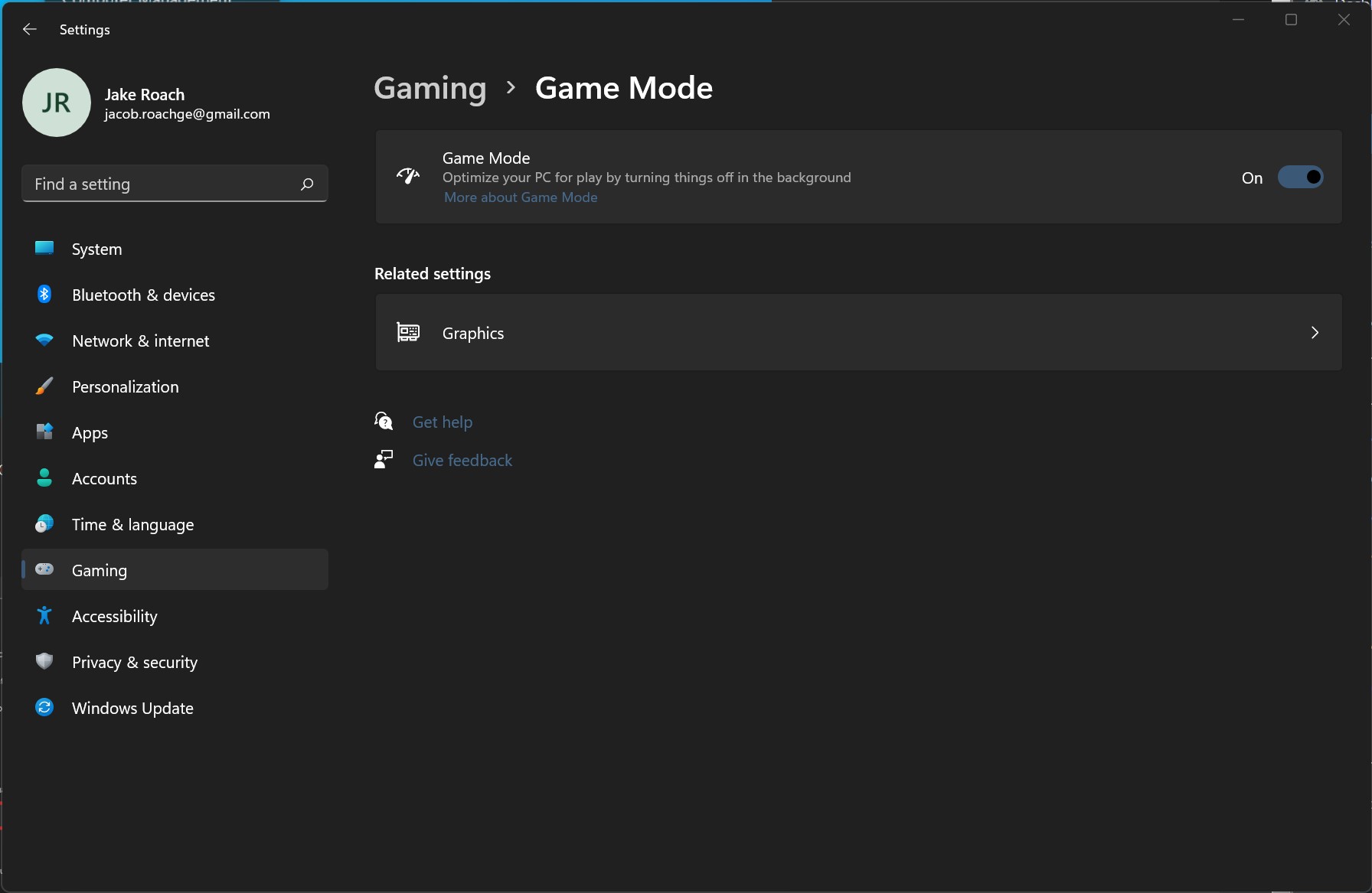
Optimizing Your PC for Windows 11 Gaming
Gone are the days of worrying about having the right specs for your gaming PC. With the release of Windows 11, gaming on PC has become easier than ever. The new operating system is designed to make gaming smoother and more efficient, so all you need to do is make sure you’re optimizing your PC to get the best performance possible. Here are some tips on how to optimize your PC for Windows 11 gaming.
Update Drivers
The first step in optimizing your PC for Windows 11 gaming is to make sure your drivers are up to date. Updating your drivers can help improve stability and performance, so make sure to check for any available updates on a regular basis. You can do this through Windows Update or by downloading the latest versions of your drivers from the manufacturer’s website.
Install the Latest Software Patches
Software patches help ensure that your system is up to date, so it’s important to install them as soon as they become available. The Windows 11 operating system includes built-in support for patch management, so you can easily stay up to date with the latest security and performance updates.
Disable Unnecessary Background Processes
One of the most effective ways to improve gaming performance on a PC is to disable any unnecessary background processes. Many programs will start up automatically when you turn on your computer, so you should take the time to go through your list of startup programs and disable any that you don’t need.
Optimize Your Power Settings
If you’re looking to get the most out of your gaming experience, you should make sure you’re optimizing your power settings. Windows 11 includes a power optimization feature that can be used to adjust your PC’s power settings for optimal performance. You can access this feature by going to the Control Panel and clicking on “Power Options.”
Check Your System for Malware
Finally, it’s important to make sure your PC is free of any malicious software that could be slowing down your gaming performance. You can do this by running a full system scan with a reliable anti-malware program. This will help you identify any potential threats and allow you to remove them before they can cause any damage.
Optimize Your Network Settings
In order to get the most out of your gaming experience, it’s important to make sure your network settings are optimized. This includes making sure your router is configured correctly, as well as ensuring your connection is fast and reliable. You can do this by accessing your router’s settings and making any necessary adjustments.
Use a Wired Connection
One of the best ways to ensure your connection is as fast and reliable as possible is to use a wired connection instead of Wi-Fi. A wired connection will provide a more consistent connection and will reduce the chances of lag or other issues that can occur with wireless networks.
Check Your Router Settings
You should also make sure to check your router settings to ensure they are configured correctly. This includes making sure you are using the latest firmware version, enabling the QoS (Quality of Service) feature, and setting up any port forwarding rules that may be required for your gaming session.
Upgrade Your Hardware
Finally, if you’re looking for an even better gaming experience, you may want to consider upgrading some of your hardware. Upgrading your RAM or storage can help improve gaming performance, as can upgrading your graphics card or processor. However, these upgrades can be expensive, so make sure to research your options before making any purchases.
Upgrade Your RAM
Adding more RAM is one of the easiest and most cost-effective ways to improve gaming performance. If your system is running low on RAM, you may want to consider upgrading to a larger capacity. This will help your system run more smoothly and reduce the chances of lag or other issues.
Upgrade Your Graphics Card
If you’re looking for an even better gaming experience, you may want to consider upgrading your graphics card. A better graphics card can help improve the visuals of your games and make them look more realistic. However, this upgrade can be costly so make sure to research your options before making any purchases.
Conclusion
Optimizing your PC for Windows 11 gaming can help improve your gaming experience and ensure you’re getting the most out of your games. Make sure to update your drivers, install the latest software patches, disable unnecessary background processes, optimize your power settings, check for malware, optimize your network settings, and upgrade your hardware if necessary. Following these tips can help you get the most out of your gaming experience on Windows 11.
Few Frequently Asked Questions
What is Windows 11?
Windows 11 is the latest version of the Microsoft Windows operating system. It is an upgraded version of Windows 10, and includes a range of updates and new features, including the new Windows UI, which is a modern, intuitive design that makes it easier for users to navigate and manage their files. It also comes with a range of features tailored to gamers, such as the Xbox Game Bar and the Xbox Console Companion.
How can I optimize my PC for gaming Windows 11?
Optimizing your PC for gaming on Windows 11 is not difficult, and there are a few steps you can take to ensure your gaming experience is smooth and enjoyable. The first step is to ensure your system meets the minimum requirements for the game you want to play. You can download the latest graphics drivers from the manufacturer’s website, and also make sure your system has enough RAM and storage space. Additionally, you should disable any unnecessary startup programs, disable animations, and disable Windows updates that are not related to gaming.
What graphics drivers should I download to optimize my PC for gaming Windows 11?
The graphics drivers you should download for Windows 11 will depend on the type of graphics card you have installed in your system. Generally, you should download the latest drivers from the manufacturer’s website, such as NVIDIA, AMD, or Intel. These drivers will ensure that your graphics card works properly with the game you want to play, and will also ensure that any new features added to the game are compatible with your system.
What other settings should I change to optimize my PC for gaming Windows 11?
In addition to downloading the latest graphics drivers, there are a few other settings you should change to optimize your PC for gaming on Windows 11. You should disable any unnecessary startup programs and animations, as these can slow down your system and affect your gaming performance. Additionally, you should disable any Windows updates that are not related to games, as these can also impact your gaming performance. Finally, you should also make sure your system has enough RAM and storage space for the game you want to play.
How do I make sure my system has enough RAM and storage space for gaming Windows 11?
To make sure your system has enough RAM and storage space for gaming on Windows 11, you should check the system requirements for the game you want to play. Generally, the game will list the minimum and recommended RAM and storage requirements needed to run the game. If your system doesn’t meet the minimum requirements, then you may need to upgrade your RAM or storage to ensure that the game runs properly.
What other steps should I take to ensure a smooth gaming experience on Windows 11?
In addition to optimizing your PC for gaming on Windows 11, there are a few other steps you can take to ensure a smooth gaming experience. You should make sure your system is free from malware and viruses, as these can slow down your system and cause other issues. Additionally, you should make sure your internet connection is reliable, as a slow or unreliable connection can cause lags and other issues. Finally, you should also make sure your game is updated to the latest version, as this can help ensure you have the best gaming experience possible.
Ultimate Windows 11 Gaming Performance Optimization Guide
If you want to optimize your PC for gaming with Windows 11, the steps outlined in this article should provide you with a good starting point. As you become more experienced in tweaking Windows 11 settings, you can tailor the system to your own needs. With the right combination of hardware and software, you can create a PC gaming experience that is tailored to your needs and preferences. With Windows 11, you can get the most out of your gaming PC and enjoy your favorite games at peak performance.




