How to Parse in Excel?
Do you need to parse data in Excel? Have you been confused about how to go about it? Parsing in Excel is a surprisingly simple process that can help you to quickly and easily organize your data. In this article, you’ll learn how to parse data in Excel and make sense of the information you have at your fingertips. With these easy steps, you can quickly transform your data into something more manageable and useful.
To parse data in Excel, use the Text to Columns feature:
- Open the Excel spreadsheet containing the data you want to parse.
- Highlight the column of data you want to parse.
- Go to the Data tab and select Text to Columns.
- Choose the field type and click Next.
- Select the delimiters you want to use (such as commas, tabs, or spaces).
- Click Finish.
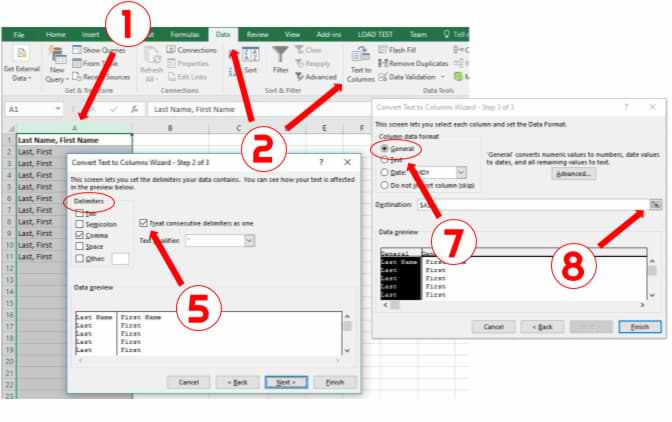
What is Parsing in Excel?
Parsing in Excel is the process of extracting data from a text string. It allows users to break down a string of text into individual components. This is done by searching for a specific character, or pattern of characters, in a cell or group of cells. When this character or pattern is found, it is then used to split the string of text into separate components. Parsing in Excel is often used to extract information from a text string or to separate out data from a cell or group of cells.
Parsing in Excel can be used to extract data from a cell or group of cells containing text. This data can then be used in various ways, such as to create reports, to calculate formulas, or to manipulate the data within the cell. Parsing in Excel is a powerful tool that can be used to quickly extract data from large amounts of text.
Parsing in Excel can also be used to clean up data. By using parsing in Excel, users can remove unwanted characters or patterns from a cell or group of cells. This can help to make the data more organized and easier to read.
How to Parse in Excel?
The process of parsing in Excel begins by selecting the cell or group of cells that contain the text string. Once the cell or group of cells has been selected, the user can then choose the type of parser that they want to use. There are several different types of parsers available, including regular expressions, wildcards, and special character patterns.
Once a parser has been selected, the user can then enter the character or pattern of characters that they want to use to split the string of text. This character or pattern of characters can be used to separate the text into different components. The user can also choose to add additional parameters to the parser, such as how many characters to include in each component or which components to include in the split.
After the parser has been set up, the user can then use the parser to extract the data from the text string. This can be done by using the “Find” command in Excel, which will search through the text string and return the data that matches the character or pattern of characters. The user can then copy and paste the data into a new column or cell.
Regular Expressions
Regular expressions are a type of parser that can be used to parse in Excel. This type of parser uses a sequence of characters to define a pattern. Once the pattern is defined, the parser will search through the text string and return the data that matches the pattern. This type of parser is often used to extract data from large amounts of text, such as webpages or documents.
Regular expressions can be used to search for specific characters in a text string, or for a pattern of characters. For example, if a user wanted to search for the word “dog” in a text string, they could use the regular expression “\bdog\b”, which would search for the word “dog” and return any matches.
Regular expressions can also be used to search for multiple patterns in a text string. For example, if a user wanted to search for the words “dog” and “cat” in a text string, they could use the regular expression “\bdog\b|\bcat\b”, which would search for both the words “dog” and “cat” and return any matches.
Wildcards
Wildcards are another type of parser that can be used to parse in Excel. This type of parser uses a special character, or set of characters, to represent one or more characters in a text string. The wildcard character can be used to search for a specific character or pattern of characters in a text string.
For example, if a user wanted to search for the letter “a” in a text string, they could use the wildcard character “?”, which would search for any single character that matches the wildcard character. The user can also use multiple wildcard characters to search for multiple characters in a text string.
Wildcards can also be used to search for multiple patterns in a text string. For example, if a user wanted to search for the words “dog” and “cat” in a text string, they could use the wildcard characters “*dog*cat*”, which would search for any words that contain the letters “dog” and “cat” in any order.
Special Character Patterns
Special character patterns are another type of parser that can be used to parse in Excel. This type of parser uses special characters, or sets of characters, to represent specific characters or patterns of characters in a text string.
For example, if a user wanted to search for the words “dog” and “cat” in a text string, they could use the special character pattern “\bdog\b\cat\b”, which would search for the words “dog” and “cat” in any order. The user can also use multiple special character patterns to search for multiple patterns in a text string.
Special character patterns can also be used to search for multiple characters in a text string. For example, if a user wanted to search for the letters “a” and “b” in a text string, they could use the special character pattern “
Using Parsers to Parse in Excel
Once a parser has been selected, the user can then use the parser to parse in Excel. This can be done by using the “Find” command in Excel, which will search through the text string and return the data that matches the character or pattern of characters. The user can then copy and paste the data into a new column or cell.
Parsing in Excel can also be used to clean up data. By using parsing in Excel, users can remove unwanted characters or patterns from a cell or group of cells. This can help to make the data more organized and easier to read.
Using Macros to Parse in Excel
Macros can be used to automate the parsing process in Excel. This can be done by creating a macro that will search for a specific character or pattern of characters in a cell or group of cells. The macro can then be used to split the text into separate components. This can be a time-saving feature for users who need to parse large amounts of text.
Macros can also be used to clean up data. By using macros, users can remove unwanted characters or patterns from a cell or group of cells. This can help to make the data more organized and easier to read.
Using Functions to Parse in Excel
Excel functions can also be used to parse in Excel. This can be done by using functions such as LEFT, RIGHT, or MID. These functions can be used to extract data from a text string and place it into a new cell or column. This can be a useful feature for users who need to parse large amounts of text quickly.
Frequently Asked Questions
What is Parsing in Excel?
Parsing in Excel is the process of breaking down a column of text strings or numbers into separate components for easier data analysis. Parsing in Excel can be done using the Text to Columns feature. This feature allows users to split a cell of text into two or more cells by a specific character or set of characters, such as a comma, semicolon, or space. It also allows users to specify the exact number of columns they would like to split the data into.
What are the Benefits of Parsing in Excel?
Parsing in Excel can be extremely helpful when dealing with large amounts of data which need to be analyzed or sorted. By breaking down a cell of text into different components, Excel users can gain access to specific information which may not be available otherwise. Parsing in Excel can also reduce the amount of time it takes to analyze data and make it easier to find trends or patterns within the data.
How to Parse in Excel?
To parse in Excel, users should begin by opening their Excel document and selecting the column of text or numbers that they wish to parse. Once the column is selected, users can then click on the Data tab at the top of the Excel window and select the Text to Columns option. This will open up a new window where users can then select the type of delimiter they would like to use to parse the data, as well as the number of columns they would like to split the data into.
What are the Different Types of Delimiters?
The most common types of delimiters are commas, tabs, semicolons, and spaces. Excel users can also choose to use other special characters or text strings as delimiters, such as dashes or hyphens.
What is the Best Way to Parse Data in Excel?
The best way to parse data in Excel is to first select the column of text or numbers that you wish to parse and then click on the Data tab at the top of the Excel window. After selecting the Text to Columns option, users can then select the type of delimiter they would like to use and the number of columns they would like to split the data into. Excel users should also be sure to check the data after they have parsed it to make sure that all of the information is in the correct columns and that there are no errors.
What are the Limitations of Parsing in Excel?
One of the main limitations of parsing in Excel is that it can be difficult to parse data which contains complex text strings or numbers. Additionally, parsing in Excel can also be time consuming, especially when dealing with large amounts of data. Finally, Excel users should also be aware that parsing in Excel can sometimes lead to errors if the data is not parsed correctly.
How to Parse Data in Excel Using Power Query
Parsing in Excel provides users with a powerful tool to quickly and accurately manipulate data within their spreadsheets. With the ability to break down text into distinct components, users can quickly reformat, analyze, and organize data in a way that best fits their needs. With a little practice, anyone can become an Excel parsing pro and breeze through the tedious task of data manipulation.




