How to Pin Website to Taskbar Windows 10
Are you tired of having to manually open your favorite web pages every time you want to access them? Do you often find yourself wasting precious time by searching for the same web pages over and over again? If so, you’re in luck! This article will show you how to pin website to taskbar Windows 10 so that you can easily access your favorite sites with just one click. Follow the simple steps below and you’ll be up and running in no time.
Pin Website to Taskbar in Windows 10:
- Open your favorite browser and go to the website you would like to pin.
- Right-click on the website icon next to the address bar.
- Select More tools and then click on “Pin to taskbar”.
- The website shortcut will now be added to the taskbar.
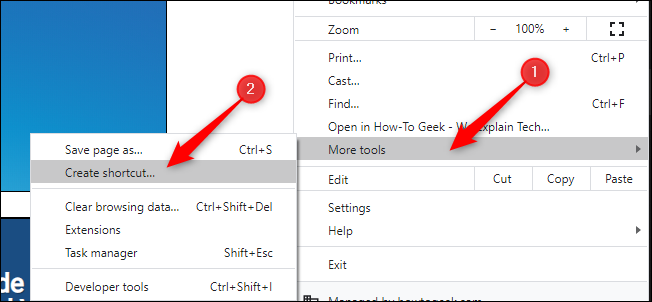
What is Pinning a Website to the Windows 10 Taskbar?
Pinning a website to the Windows 10 taskbar is a method of adding web page shortcuts to the taskbar for easy access. The pinned website will appear as a button on the taskbar for quick and easy access to the website. This can be useful for frequently accessed websites, such as social media or email sites, as it allows the user to quickly open the website without having to first open a browser and type in the website address.
The process of pinning a website to the Windows 10 taskbar is fairly simple and straightforward, and can be done in a few easy steps. In this article, we will be discussing how to pin a website to the Windows 10 taskbar.
How to Pin a Website to the Windows 10 Taskbar
The first step in pinning a website to the Windows 10 taskbar is to open the website in a browser. Once the website is open, you will need to right-click on the icon in the address bar of the browser. This will open a drop-down menu with several options. You will need to select the “Pin this page to the taskbar” option.
Once you have selected the “Pin this page to the taskbar” option, the website will be pinned to the taskbar. It will appear as a button on the taskbar and can be easily accessed by clicking on the button.
Benefits of Pinning a Website to the Taskbar
There are several benefits to pinning a website to the Windows 10 taskbar. The main benefit is that it provides quick and easy access to the website. This eliminates the need to open a browser and type in the website address each time the user wants to access the website. It also eliminates the need to search for the website in the browser’s history.
Another benefit is that it allows the user to quickly switch between different websites. This is because the website buttons are located in the same place on the taskbar, making it easy to quickly switch between different websites.
How to Unpin a Website from the Taskbar
If you no longer wish to have a website pinned to the Windows 10 taskbar, you can easily unpin it. To do this, simply right-click on the website button on the taskbar and select the “Unpin this page from the taskbar” option. This will remove the website button from the taskbar.
Conclusion
Pinning a website to the Windows 10 taskbar is a simple and straightforward process. It provides quick and easy access to the website, eliminates the need to search for the website in the browser’s history, and allows the user to quickly switch between different websites. If you no longer wish to have a website pinned to the taskbar, you can easily unpin it.
Few Frequently Asked Questions
What is Pinning a Website to the Taskbar?
Pinning a website to the taskbar refers to creating a shortcut icon on the Windows 10 taskbar that links to a specific website. This allows users to quickly and easily access the website without needing to open a web browser and manually input the address. It is a convenient way to quickly access your favorite websites.
How Do You Pin a Website to the Taskbar?
To pin a website to the taskbar, you first need to open the website in a web browser. Once the website is open, you need to right-click on the icon near the address bar and select “Pin to Taskbar”. This will create a shortcut icon on the taskbar which will open the website when clicked.
Are There Any Limitations to Pinning Websites to the Taskbar?
Yes, there are some limitations to pinning websites to the taskbar. Not all websites are compatible with this feature, and some websites may not display properly when pinned. Additionally, some websites may require the user to have certain plugins installed in order for the website to function properly when pinned.
What Are the Benefits of Pinning Websites to the Taskbar?
Pinning websites to the taskbar has several benefits. It provides quick and easy access to your favorite websites without having to open a web browser and manually input the address. Additionally, it can save time as you no longer need to search for the website within your web browser’s history or bookmarks.
Are There Any Security Concerns with Pinning Websites to the Taskbar?
Yes, there are some security concerns with pinning websites to the taskbar. It is possible for malicious websites to be pinned to the taskbar and potentially access sensitive information. Therefore, it is important to exercise caution when pinning websites to the taskbar and only use websites from trusted sources.
What Are Some Tips for Pinning Websites to the Taskbar?
When pinning websites to the taskbar, it is important to use websites from trusted sources. Additionally, it is a good idea to check that the website is compatible with the pinning feature, as some websites may not display properly when pinned. It is also worth noting that some websites may require the user to have certain plugins installed for the website to function properly when pinned.
How to Pin a Website from Google Chrome to the Taskbar on Windows 10?
In conclusion, pinning websites to your Windows 10 taskbar is a great way to quickly access your favorite websites and save you time while browsing. As you can see, it’s a relatively easy process and shouldn’t take you more than a few minutes. With a few clicks, you can now enjoy the convenience of quickly accessing your favorite websites at any time.




