How to Play Fallout 3 on Windows 10
Are you looking for a way to relive your favorite Fallout 3 moments on your Windows 10 device? You’ve come to the right place! In this guide, you’ll learn how to play Fallout 3 on Windows 10 and get the most out of your gaming experience. We’ll cover all the technical details, like installation processes, compatibility, and more. So, let’s get started!
How to Play Fallout 3 on Windows 10?
- Download and install Fallout 3 on your Windows 10 PC. You can purchase the game from GOG.com or Steam.
- After installation, open Fallout 3 and select the desired resolution.
- Go to the Options menu, then click the Video tab. Here, you can adjust the graphics and sound settings accordingly.
- Once you have adjusted the necessary settings, click the “Play” button to begin your adventure in post-apocalyptic Washington, D.C.
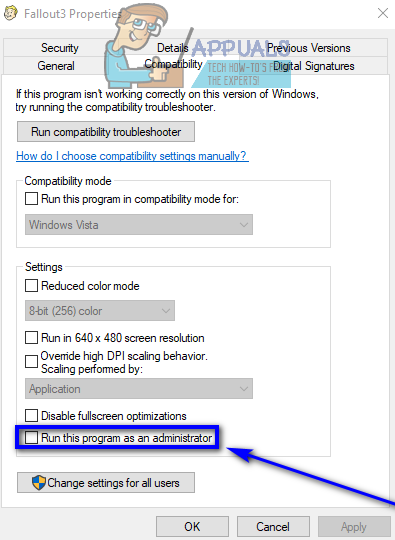
Overview of Fallout 3
Fallout 3 is an award-winning open-world action role-playing video game developed by Bethesda Game Studios and released in 2008. Players take control of a character in a post-apocalyptic world and explore the Washington, D.C. area as well as other regions of the United States. The game’s narrative follows a central plot as well as side quests, with the player’s choices affecting the outcome of the story. Fallout 3 also features various weapons, armor, and items that can be used to complete objectives.
What is Required to Play Fallout 3 on Windows 10?
In order to play Fallout 3 on Windows 10, players will need to have the game installed and a compatible graphics card. The game can be purchased through the Steam gaming platform or other digital stores. Players will also need to ensure that their graphics card is compatible with Windows 10. This can be checked by going to the manufacturer’s website and looking up the specific model number.
How to Install Fallout 3 on Windows 10
Once the game has been purchased and the graphics card compatibility has been confirmed, players can begin the installation process. First, the game should be downloaded from the store where it was purchased. Once the download is finished, the game should be installed by following the on-screen instructions. After the installation is complete, the game should be ready to play.
Playing Fallout 3 on Windows 10
Once the game has been installed, players can start playing Fallout 3 on Windows 10. The game features an open world environment that allows players to explore and progress through the story. Players can complete missions, explore the world, and interact with non-player characters as they progress.
Understanding the User Interface
Before playing Fallout 3, players should familiarize themselves with the game’s user interface. The user interface consists of the Pip-Boy, which is a wrist-mounted device that allows players to view their stats, inventory, and other information. Players can also access the Pip-Boy by pressing the TAB key on their keyboard.
Exploring the World
Exploring the world of Fallout 3 can be an enjoyable experience. Players can explore locations, complete side quests, and interact with non-player characters. Some of the areas can be dangerous, so players should be prepared to face enemies.
Using Cheats and Mods
Fallout 3 supports the use of cheats and mods, which can be used to customize the game. Cheats can be used to gain an advantage in the game, while mods can be used to change the appearance and behavior of characters and items. However, players should be aware that using cheats and mods can cause game instability and crashes.
Finding and Installing Mods
Mods can be found on various websites and can be installed by following the instructions provided with the mod. It is important to ensure that the mod is compatible with the version of Fallout 3 being played. After the mod has been installed, it can be activated in the game’s launcher.
Enabling Cheats
Cheats can be enabled by opening the console and entering the appropriate code. The console can be opened by pressing the ~ key on the keyboard. After the cheat has been entered, it can be activated by pressing the enter key.
Frequently Asked Questions
Q1. What are the system requirements for Fallout 3?
A1. Fallout 3 requires a Windows Vista/7/8/10 operating system with a 2.4GHz Intel Pentium 4 or equivalent processor, 2GB of RAM, a 6GB hard drive with at least 1GB of free space, and a 128MB DirectX 9 compatible video card with Shader Model 3.0 or higher. Additionally, DirectX 9.0c, .NET 3.5, and Visual C++ Redistributable (both 2005 and 2008) are also required.
Q2. What is the recommended system specification for Fallout 3?
A2. The recommended system specification for Fallout 3 is a Windows Vista/7/8/10 operating system with a 2.6GHz Intel Core 2 Duo or equivalent processor, 4GB of RAM, an 8GB hard drive with at least 1GB of free space, and a 256MB DirectX 9 compatible video card with Shader Model 3.0 or higher. Additionally, DirectX 9.0c, .NET 3.5, and Visual C++ Redistributable (both 2005 and 2008) are also recommended.
Q3. Will Fallout 3 run on Windows 10?
A3. Yes, Fallout 3 will run on Windows 10. However, the minimum system requirements need to be met in order for the game to run properly.
Q4. How do I install Fallout 3 on Windows 10?
A4. Installing Fallout 3 on Windows 10 is relatively easy. First, you will need to download the game from Steam, GOG, or another game distribution platform. Once the download is complete, simply follow the on-screen instructions to install the game. Once the installation is complete, you can launch the game from your Windows 10 desktop.
Q5. How do I play Fallout 3 on Windows 10?
A5. Playing Fallout 3 on Windows 10 is a very simple process. Once the game is installed, you can launch the game from your Windows 10 desktop. Once the game is launched, you will be taken to the main menu, where you can choose from various options such as starting a new game, loading a saved game, or changing the game settings. From there, you can start playing the game.
Q6. Does Fallout 3 support modding on Windows 10?
A6. Yes, Fallout 3 does support modding on Windows 10. There are a variety of modding tools available, such as the Nexus Mod Manager and the Fallout Mod Manager, which can be used to install and manage mods. Additionally, there are also many modding communities available online where you can find and download mods for Fallout 3.
How To Get Fallout 3 GOTY Steam Running on Windows 10!
Playing Fallout 3 on Windows 10 is an easy process that adds an extra layer of convenience and compatibility to the game. Even if you’ve never played the game before, there are plenty of resources available to help you get started. With the right preparation and patience, you can be up and running in no time. So if you’re looking for a way to experience the classic Fallout 3 on your Windows 10 computer, don’t hesitate to give it a try. You won’t regret it.




