How to Play Old Games on Windows 10
Are you a fan of classic videogames? Do you miss being able to fire up your old favorites on your Windows 10 device? Fear not! It is still possible to play your favorite classic games on your Windows 10 device. In this article, we’ll walk you through the steps of how to play old games on Windows 10. So rev up your engines, and let’s get started!
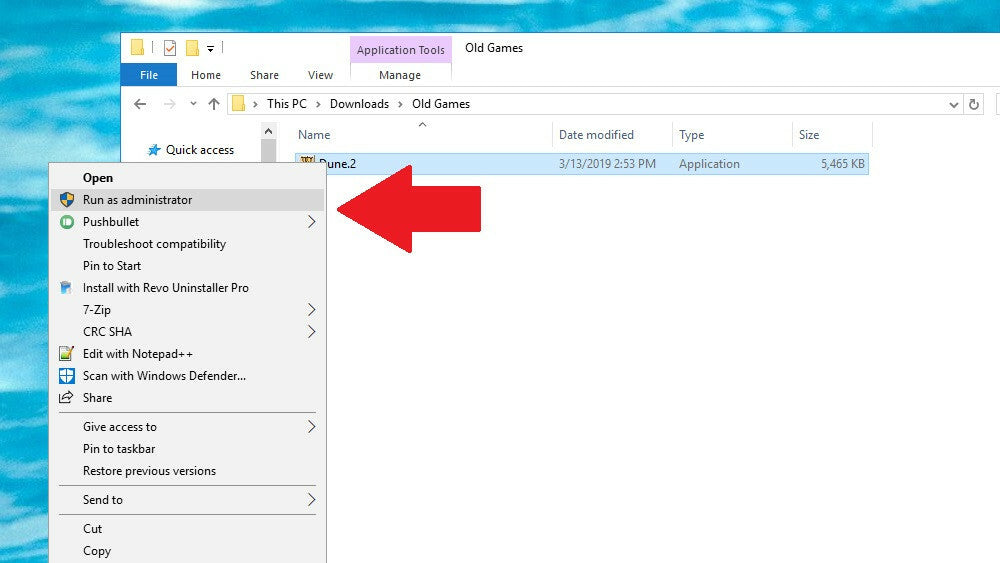
Getting Started with Playing Old Games on Windows 10
Playing old games on Windows 10 can be an exciting way to experience nostalgia and revisit some of your favorite titles from the past. With a few simple steps, you can easily get set up and running with your favorite old games on Windows 10. In this article, we’ll walk you through the process of getting your old games running on your modern computer.
Checking Compatibility
The first step in playing old games on Windows 10 is to make sure that your game is compatible with the operating system. While most PC games released prior to Windows XP are not officially supported, there are a few ways to get them working, such as using compatibility modes or third-party programs. The best way to check your game’s compatibility is to consult the game’s manual or do a quick Google search to see if other users have had success running it on Windows 10.
Installing and Setting Up Emulators
In some cases, you may need to use an emulator in order to play old games on Windows 10. Emulators are software programs that mimic the behavior of a specific computer or gaming console, allowing you to run games that were designed for that platform. There are many different emulators available, so it’s important to research which one will work best for your game. Once you have the emulator installed, you may need to configure the settings in order to get the game running properly.
Downloading the Game
Once you’ve made sure your game is compatible with Windows 10 and have an emulator set up, you can then proceed to download the game. If the game was originally purchased on a physical media, such as a CD or a cartridge, you can use a program such as Alcohol 120% to create an image of the game and then mount it in a virtual drive. Alternatively, you can also search for the game online, as there are many websites that offer free downloads of old games.
Running the Game
Once you’ve downloaded the game, the next step is to run it. If you’re using an emulator, you’ll need to launch the emulator and then load the game file. If you’re using a program such as Alcohol 120%, you can double click on the image file to launch the game. In some cases, you may need to tweak the game’s settings in order to get it running properly.
Troubleshooting
If you’re having trouble getting your old game running on Windows 10, there are a few things you can do. First, make sure that you have all the necessary software and drivers installed. If you’re using an emulator, make sure that you have the latest version of the program installed. Additionally, check to make sure that your game is compatible with Windows 10 and that you are using the correct settings for it. If all else fails, you can try searching for solutions online or consult the game’s manual for assistance.
Few Frequently Asked Questions
What is an Emulator?
An emulator is a software program that allows one system to imitate the functions of another system. An emulator can be used to run old games on Windows 10 that were originally intended for different platforms. An emulator works by translating old game code into a format that is compatible with the new platform.
What Kind of Emulators Can I Use?
There are many different types of emulators available for Windows 10, each designed to run games from a particular platform. Popular emulators for Windows 10 include the DOSBox for running old DOS games, ScummVM for running old point-and-click adventure games, and MAME for running classic arcade games.
How Do I Install an Emulator?
Installing an emulator on Windows 10 is a relatively straightforward process. First, you need to download the emulator software from the internet. Next, you need to install the emulator on your computer by following the instructions provided by the emulator’s developers. Finally, you need to configure the emulator to work with your system.
Where Can I Download Games?
There are many websites that offer downloads of classic games. You can find a list of websites that offer free downloads of old games on the emulator’s website. Be sure to read the licensing information for each game before downloading it, as some games may require you to purchase a license before you can legally play them.
How Do I Run the Games?
Once you have downloaded the game files and installed the emulator, you can run the game by double-clicking on the game file within the emulator’s interface. Some games may require you to configure the emulator’s settings before you can play them, but the emulator’s website should provide instructions on how to do this.
What Happens if I Encounter an Error?
If you encounter an error while running an old game on Windows 10, the first step is to check the emulator’s website for any troubleshooting information. If no information is available, you can try searching for the error message online to see if anyone else has encountered a similar issue. If all else fails, you can contact the emulator’s developers for assistance.
How to run Old Games on Windows 10 in 2023
Playing your favorite old games on Windows 10 can be a great way to relive your childhood nostalgia, or even just to have some fun with friends. With a few simple steps, you can easily get your classic games running on your modern PC with no hassle. All you need is an emulator, the game files, and the patience to get everything set up. After that, you can enjoy your favorite classic games anytime and anywhere. So, why not give it a try? You may find that you had more fun playing these games than you remember!




