How to Record on Xbox One With Voice?
Do you want to record your best gaming moments on your Xbox One console? Have you ever wanted to add your own voice commentary to your recordings? If so, look no further. This article will provide you with a step-by-step guide on how to record on Xbox One with your voice. We’ll discuss the tools you need, how to set up the recording, and how to make the most of your recordings. By the end, you’ll be able to record your gaming sessions with ease and share them with your friends. So, let’s get started!
Recording on Xbox One With Voice: You can use your voice to record on Xbox One. To do this, you need to set up your Xbox One console and Kinect sensor.
- Connect your Xbox One console to your TV and power it on.
- Connect the Kinect sensor to the console, and then make sure the Kinect is connected to the same power source as your console.
- Sign in to your Xbox Live profile, and then select the Profile & system tab.
- Choose Kinect & devices, and then select “Kinect doesn’t recognize me”.
- Follow the on-screen instructions to set up your Kinect sensor.
- Go to the settings tab, and then select “Kinect & devices”.
- Choose “Kinect”, and then select “Voice Recognition”.
- Follow the on-screen instructions to set up voice recognition.
- Once you’ve set up the voice recognition, you can record using your voice by selecting “Record” from the Xbox guide.
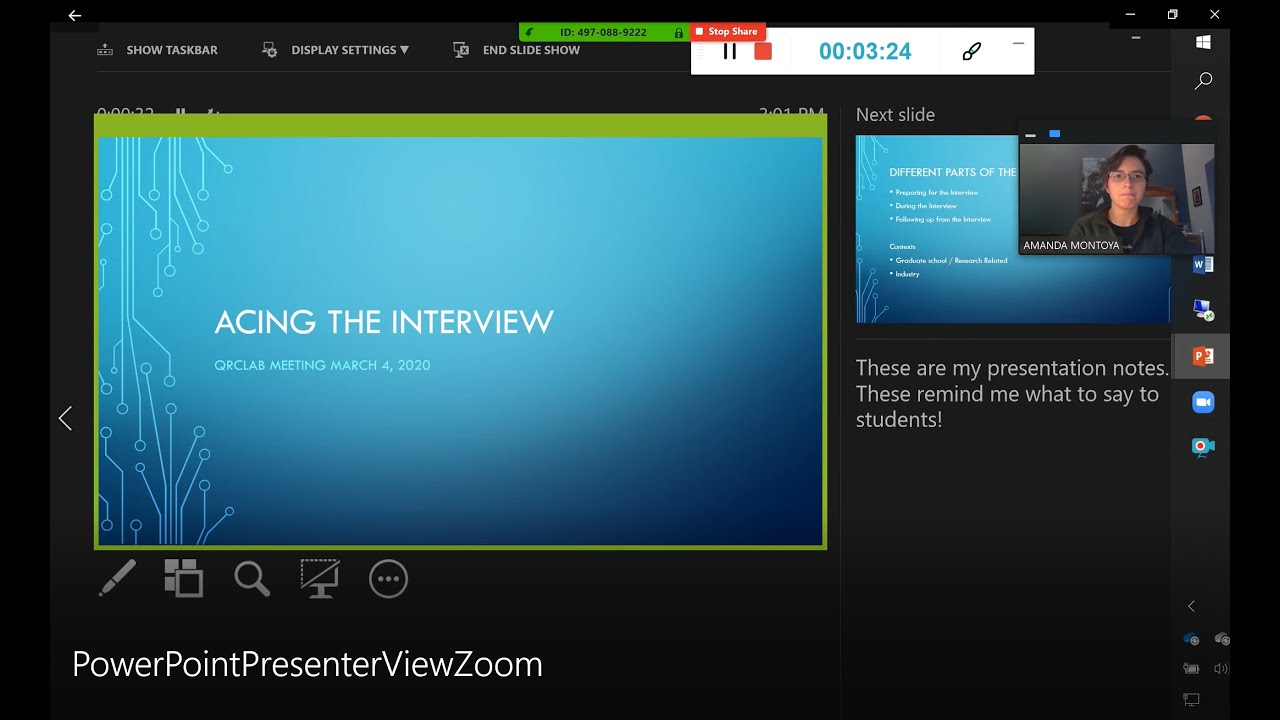
Recording Voice on Xbox One
The Xbox One is a powerful console that allows users to record their voice with the help of a microphone. Voice recording on the Xbox One is a great way to capture game audio, create videos, perform commentary, and more. This guide will provide you with step-by-step instructions on how to record on Xbox One with voice.
Before you start recording, you need to make sure that your Xbox One is equipped with the right tools. First, you will need a microphone. There are several different types of microphones that are compatible with the Xbox One, so you should choose one that best suits your needs. Additionally, you will need to make sure that your microphone is properly connected to your Xbox One. Once you have the necessary equipment, you are ready to begin recording.
Setting Up Voice Recording
The first step to recording your voice on Xbox One is to set up the audio settings. To do this, go to the Settings menu and then select Audio. From here, you will be able to select the microphone that you want to use for recording. Additionally, you can adjust the microphone volume and sensitivity. Once you have adjusted the settings to your liking, you are ready to begin recording.
The next step is to start the recording process. To do this, you will need to open the Game DVR app. This app allows you to record audio, video, and screenshots. To start recording, select the “Record” button. You can then select the length of time you would like to record for. Once you have finished recording, you can save the file and upload it to the Xbox One dashboard or share it online.
Editing Your Voice Recording
Once you have recorded your voice, you may want to make some edits. To do this, open the Game DVR app and select the “Edit” button. This will open the audio editor, where you can make adjustments to your recording. You can adjust the volume, trim clips, add effects, and more. Once you have finished editing your recording, you can save it and upload it to the Xbox One dashboard or share it online.
Using Voice Recording for Commentary
Voice recording can also be used for creating commentary for game videos. To do this, you will need to open the Game DVR app and select the “Commentary” button. This will open the commentary editor, where you can record your voice and add it to a video. You can also adjust the volume and other settings to get the perfect sound. Once you have finished recording, you can save the file and upload it to the Xbox One dashboard or share it online.
Sharing Your Voice Recording
Once you have finished recording and editing your voice, you can share it with the world. To do this, open the Game DVR app and select the “Share” button. This will open the sharing menu, where you can select which platform you would like to share your recording on. You can also customize the settings for each platform, such as the resolution, frame rate, and more. Once you have finished sharing your recording, you can view it on the Xbox One dashboard or share it online.
Conclusion
Recording your voice on Xbox One is a great way to capture game audio, create videos, and perform commentary. This guide has provided you with step-by-step instructions on how to record on Xbox One with voice. From setting up the audio settings to editing and sharing your recording, you now have the knowledge to start creating your own audio content.
Related Faq
Q1: What is the best way to record on Xbox One with Voice?
A1: The best way to record on Xbox One with Voice is to use a headset with a built-in microphone. This allows you to easily record clear audio directly from the Xbox, without any additional equipment. Additionally, many headsets come with the ability to adjust sound levels, which can help you customize your recordings for the best possible sound quality.
Q2: Is it possible to record on Xbox One without a headset?
A2: Yes, it is possible to record on Xbox One without a headset. To do so, you will need to connect an external microphone to your Xbox One. This can be done either via a USB connection or an audio jack. Once your external microphone is connected, you can begin recording using the Xbox One’s built-in voice recorder.
Q3: What do I need to do to start recording on Xbox One?
A3: To start recording on Xbox One, you will need to first connect a headset with a microphone, or an external microphone to your Xbox One. Once you have connected your microphone, you can then access the Xbox One’s built-in voice recorder. From there, you can begin recording your voice by pressing the record button on the voice recorder.
Q4: How do I access the Xbox One’s built-in voice recorder?
A4: To access the Xbox One’s built-in voice recorder, you will need to go to the Home screen and select the “Settings” option. From there, you will need to select the “Kinect & Devices” tab and then select the “Voice Recorder” option. This will open the voice recorder, where you can then begin recording your voice.
Q5: Are there any tips for getting the best sound quality when recording on Xbox One?
A5: Yes, there are a few tips you can use to get the best sound quality when recording on Xbox One. First, make sure that you are using a headset with a high-quality microphone, as this will help to ensure that your recordings are as clear as possible. Additionally, you can also adjust the sound levels on your headset to help customize your recordings for the best sound quality.
Q6: Is there any way to edit my recordings after I have finished recording?
A6: Yes, it is possible to edit your recordings after you have finished recording on Xbox One. To do so, you will need to use a third-party software such as Audacity. With Audacity, you can easily edit your recordings to adjust the sound levels, remove background noise, and add other effects to your recordings.
How to RECORD Xbox One Gameplay with VOICE | No Capture Card Needed!! (Best Method)
Recording on Xbox One with voice is a great way to make your gaming experience more interactive and enjoyable. With the right microphone and the right settings, you can easily capture your voice along with your gaming footage, allowing you to create engaging content for your viewers. Whether you’re an aspiring streamer or a casual gamer, recording with your voice on Xbox One is an easy and effective way to take your gaming experience to the next level.




