How to Record Xbox Gameplay?
Are you ready to take your gaming experience to the next level? If you are an Xbox gamer looking to capture and share your gameplay, then you’re in the right place. Recording your Xbox gameplay is an excellent way to show off your skills, create content for your channel, or just relive your favorite gaming experiences. In this guide, we’ll show you step-by-step how to record Xbox gameplay to help you get started. So, let’s get started!
How to Record Xbox Gameplay?
Recording Xbox gameplay is easy with the right set of tools. Here are the steps you need to take:
- Connect your Xbox to a Windows PC with an HDMI cable.
- Download a video capture software like OBS, Bandicam, or XSplit.
- Set up your capture software with the correct video source and audio input.
- Start recording your game using the capture software.
- Once you’re done, save the video in your preferred format.
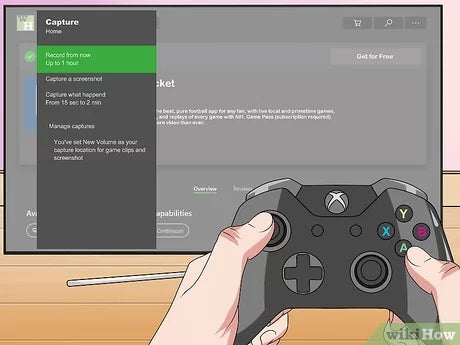
Recording Xbox Gameplay with a Custom Capture Card
Capturing and recording your Xbox gaming experience is easier than ever with the advent of custom capture cards. These cards offer a variety of features that make it easy to capture your game footage and share it with the rest of the world. This article will discuss how to use a custom capture card to record Xbox gameplay.
The first step in recording Xbox gameplay with a custom capture card is to purchase the card itself. Capture cards come in a variety of sizes and prices, so it’s important to research the options and find the one that best suits your needs. Some capture cards offer features such as video editing and streaming capabilities, so be sure to consider these when making your purchase.
Once you’ve purchased your capture card, the next step is to connect it to your Xbox. Most capture cards will come with a cable that is designed to connect to your Xbox’s HDMI port. However, if you’re using an older model Xbox, you may need to purchase an adapter in order to connect the capture card to your system.
Setting Up the Capture Card Software and Hardware
Once your capture card is connected to your Xbox, the next step is to install the capture card software. This software is typically included with the capture card and will allow you to adjust the settings for your recordings. It is important to configure the settings correctly in order to ensure the best quality recordings.
The last step is to connect the capture card to your computer. This is typically done via USB, and the software will usually provide instructions on how to do this. Once the capture card is connected to your computer, you should be able to open the capture card software and begin recording your Xbox gameplay.
Recording and Sharing your Xbox Gameplay
Once your capture card is set up and connected to your computer, you can begin recording your Xbox gameplay. It is important to make sure that you are recording in the highest quality possible, as this will ensure that your recordings are clear and of the best possible quality. Once your recording is complete, you can then save it to your computer and share it with friends and family.
Tips for Recording Xbox Gameplay
When recording Xbox gameplay, there are a few tips that can help you get the best possible results. First, make sure you are recording in a quiet environment so that the audio quality is not affected by any background noise. Additionally, make sure to keep your console and capture card clean, as dust and dirt can affect the quality of your recordings. Finally, make sure to use the highest quality settings available, as this will ensure your recordings look and sound great.
Conclusion
Recording Xbox gameplay with a custom capture card is a great way to capture and share your gaming experiences. With the right capture card and the proper setup, you can easily record your gaming sessions and share them with friends and family. By following the steps outlined in this article, you can ensure that your recordings look and sound great.
Frequently Asked Questions
What is the Best Way to Record Xbox Gameplay?
The best way to record Xbox gameplay is to use a capture card. A capture card is a device that connects your Xbox to your computer, allowing you to capture and stream your gameplay. It allows you to record high-quality footage, including 1080p and 4K resolutions, with the help of a dedicated piece of hardware.
What Equipment Do I Need to Record Xbox Gameplay?
In order to record Xbox gameplay, you will need a capture card, a computer, a monitor, and a microphone. You will connect your Xbox to the capture card, which will then be connected to your computer. The monitor is used to view the game being played, and the microphone is used to record audio.
How Do I Connect the Capture Card to My Xbox?
Connecting the capture card to your Xbox is quite simple. You will first need to connect the HDMI cable from your Xbox to the capture card. Then, you will need to connect the USB cable from the capture card to your computer. This will allow the capture card to transmit the video data to your computer.
What Software Do I Need to Record Xbox Gameplay?
In order to record Xbox gameplay, you will need a recording program, such as OBS Studio or XSplit. These programs allow you to capture and stream your footage, as well as adjust settings like resolution, bit rate, and more.
What Are the Benefits of Recording Xbox Gameplay?
Recording Xbox gameplay has several benefits. It allows you to capture and share your greatest gaming moments, as well as improve your gaming skills by watching yourself play. It can also be an effective way to market your game or channel, as it allows you to create content that can be shared on multiple platforms.
What Are the Drawbacks of Recording Xbox Gameplay?
Although recording Xbox gameplay can be beneficial, it does have some drawbacks. One of the main drawbacks is the cost of the equipment, as capture cards and recording software can be expensive. Additionally, recording can be time-consuming, as it can take several hours to record and edit footage.
HOW TO RECORD ON XBOX ONE 2021 (ULTIMATE GUIDE FOR YOUTUBE & TWITCH GAMEPLAY)
Recording your Xbox gameplay is a great way to capture all the great gaming moments. Not only is it a great way to share your gaming experiences with friends and family, but it also allows you to review your own gaming and see how you can improve. With a few simple steps, you can easily start recording your Xbox gameplays and have an enjoyable gaming experience. So what are you waiting for? Get out there and start capturing those amazing gaming moments!




