How to Recover Deleted Minecraft Worlds Windows 10?
It can be extremely frustrating when you have spent hours upon hours crafting the perfect Minecraft world, only to accidentally delete it. Fortunately, recovering your deleted Minecraft world on Windows 10 is possible and relatively simple. In this article, we will be going through the steps you need to take to recover your missing world in no time at all. So, if you’re ready to get back to your Minecraft world, let’s get started!
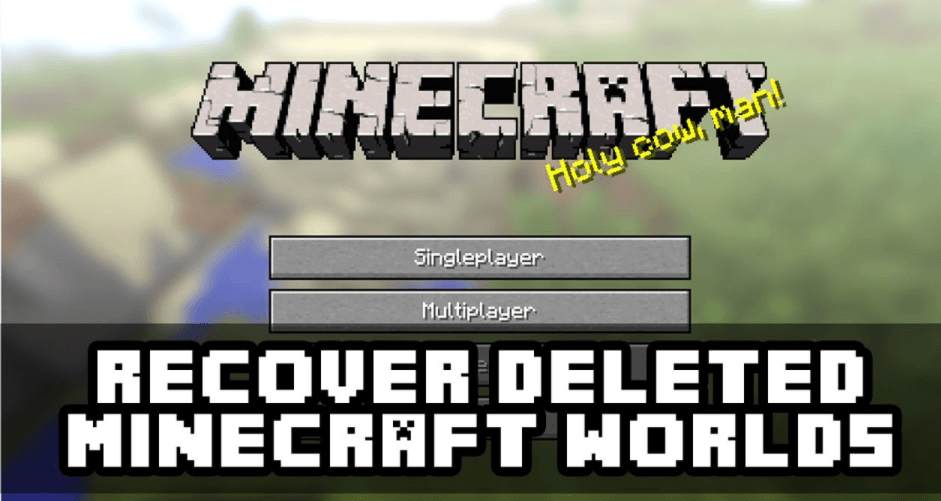
How to Recover Deleted Minecraft Worlds on Windows 10
As with any other game, Minecraft players may sometimes find themselves in the unfortunate situation of having to recover a world that has been accidentally deleted. Fortunately, it is possible to restore lost or deleted worlds in the game, regardless of whether you are playing on Windows 10 or any other platform. In this article, we will go over the steps you need to take to recover a lost Minecraft world on Windows 10.
The first step to recovering a lost Minecraft world on Windows 10 is to locate the world’s save file. The save file is usually stored in the ‘saves’ folder, which is located in the same directory as the game itself. Once you have located the save file, you can proceed to the next step.
The next step is to download a recovery program that specializes in recovering deleted files. There are many such programs available on the internet, so you should have no problem finding one that suits your needs. Once you have downloaded the program, you can use it to scan the ‘saves’ folder for the lost world’s save file.
Checking for the Save File
Once the recovery program has finished scanning the ‘saves’ folder, it should be able to find the lost world’s save file. If the program is unable to locate the save file, then it is likely that the world has been permanently deleted.
In the event that the save file is located, you should be able to restore the world by simply copying the save file into the ‘saves’ folder. Once you have done this, you should be able to launch the world and play as normal.
Restoring Corrupted Worlds
In some cases, the world may be corrupted or damaged due to a system crash or other event. If this is the case, then you may need to use a program that is specifically designed to repair corrupted files. There are many such programs available, so you should have no problem finding one that is suitable for your needs.
Once you have found a program that can repair corrupted files, you should be able to use it to repair the save file and restore the world. Once the world has been repaired, you should be able to launch it and play as normal.
Using Backup Files
If you have enabled backups in the game, then it is possible to restore the world from a backup file. To do this, you will need to locate the backup file in the ‘saves’ folder. Once you have located the backup file, you can copy it into the ‘saves’ folder and then launch the world.
Using World Downloaders
If you have not enabled backups in the game, then your only option may be to use a world downloader. World downloaders are programs that allow you to download worlds from various sources. Once you have downloaded the world, you can then copy it into the ‘saves’ folder and then launch the world.
Preventing Data Loss
The best way to avoid having to deal with lost or corrupted worlds is to make sure you regularly back up your data. This can be done by enabling backups in the game or by using a world downloader. Additionally, you should always make sure to keep a copy of the save files in a safe location, such as an external hard drive or cloud storage. By following these steps, you can help ensure that your data is safe and secure.
Top 6 Frequently Asked Questions
Question 1: How do I recover a deleted Minecraft world in Windows 10?
Answer: To recover a deleted Minecraft world in Windows 10, you will need to locate the file in the Recycle Bin. The files are usually stored in a folder named “.minecraft”, located inside your user folder in the C drive. Once you locate the deleted world, simply right-click on the file and select “Restore”. This will restore the deleted world to its original location.
Question 2: What if I cannot find the deleted Minecraft world in the Recycle Bin?
Answer: If you cannot find the deleted Minecraft world in the Recycle Bin, your best option is to use a data recovery software. There are several free and paid data recovery software available, such as Recuva, EaseUS Data Recovery Wizard, and MiniTool Power Data Recovery. These software can help you recover deleted files from your hard drive.
Question 3: What is the best way to back up my Minecraft world?
Answer: The best way to back up your Minecraft world is to use a cloud service such as Dropbox, Google Drive, or Microsoft OneDrive. This will allow you to easily store and access your worlds from any computer. You can also use a USB flash drive to store and transfer your worlds.
Question 4: How can I prevent my Minecraft world from getting deleted?
Answer: The best way to prevent your Minecraft world from getting deleted is to regularly back up your files. You can use a cloud service such as Dropbox, Google Drive, or Microsoft OneDrive to store and access your worlds from any computer. You can also use a USB flash drive to store and transfer your worlds. Additionally, make sure to keep your computer secure with an antivirus and anti-malware program.
Question 5: How can I prevent my Minecraft worlds from getting corrupted?
Answer: To prevent your Minecraft worlds from getting corrupted, you should make sure to back up your files regularly. Additionally, you should avoid playing the game on multiple computers, as this can cause inconsistencies in the game data. You should also make sure to keep your computer secure with an antivirus and anti-malware program.
Question 6: What should I do if I cannot find the original folder of my Minecraft world?
Answer: If you cannot find the original folder of your Minecraft world, you can use a data recovery software to locate the deleted world. There are several free and paid data recovery software available, such as Recuva, EaseUS Data Recovery Wizard, and MiniTool Power Data Recovery. These software can help you recover deleted files from your hard drive. Additionally, you can also try searching for the world using the Windows search bar.
How To Restore Deleted Minecraft Worlds: Minecraft Windows 10 Edition
By following the steps outlined above, you can easily and quickly recover deleted Minecraft worlds on Windows 10. With the help of the Minecraft backup and recovery tool, you can now easily restore your deleted Minecraft worlds in no time. So, don’t wait any longer, get your Minecraft worlds back and start playing again!




