How to Remove Password From Powerpoint?
Are you trying to access a PowerPoint presentation but have been locked out due to a forgotten password? Don’t worry – you can easily remove the password and regain access to your presentation. In this article, we’ll look at how to remove the password from a PowerPoint file, as well as some tips to help you remember passwords in the future. So if you’re ready to take the password off your PowerPoint, let’s get started!
Removing Password from Powerpoint Files
To remove a password from a PowerPoint file, follow these steps:
- Open the PowerPoint file in Microsoft PowerPoint.
- Enter the password when prompted.
- Go to File > Info > Protect Presentation > Encrypt with Password.
- Delete the password in the Password box and click OK.
- The password will be removed from the PowerPoint file.
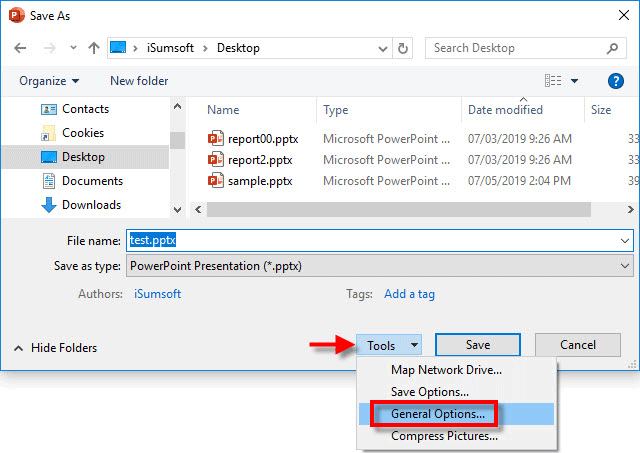
Removing Password Protection From Your Powerpoint Presentations
Removing password protection from a Powerpoint presentation is a simple process that can be done in a few steps. Whether you’re sharing a presentation with colleagues or simply want to remove the extra layer of security, these instructions will get you started.
Preparation for Removing Password Protection
Before you can remove the password protection from your Powerpoint presentation, you’ll need to make sure you have the correct version of the software installed. Powerpoint 2013 and later are the only versions that support password protection removal. If you’re using an earlier version, you’ll need to upgrade your software before proceeding.
You’ll also need to make sure you have the correct password for the presentation. If you’re not the original creator, you won’t be able to remove the password without the correct credentials.
Removing Password Protection From a Powerpoint Presentation
Once you’ve checked your software version and gathered the necessary credentials, you can begin the process of removing the password protection from your Powerpoint presentation. To do this, open the presentation in Powerpoint, then click on the “File” tab.
From the File menu, select the “Info” option. This will open a window with information about the presentation, including any password protection that has been applied to the file.
Removing Password Protection from a Single Presentation
If you’re only looking to remove the password protection from a single presentation, click on the “Protect Presentation” button. This will open a window with several options for removing or changing the password. Select the “Remove Password” option, then enter the current password for the presentation. Once you’ve done this, the password protection will be removed and you’ll be able to open the presentation without entering a password.
Removing Password Protection From Multiple Presentations
If you need to remove password protection from multiple presentations, you can use the “Batch Unprotect” option. To do this, select the “Protect Presentation” button, then select the “Batch Unprotect” option. You’ll then be prompted to enter the current password for the presentation. Once you’ve done this, the password protection will be removed from all presentations in the batch.
Saving the Presentation Without Password Protection
Once you’ve removed the password protection from your Powerpoint presentation, it’s important to save the file. To do this, click on the “Save” option in the File menu. This will save the file without password protection, making it accessible to anyone with the correct permissions.
Conclusion
Removing password protection from a Powerpoint presentation is a simple process that can be done in a few steps. Make sure you have the correct version of Powerpoint installed, as well as the correct password for the presentation. Once you have these prepared, you can remove the password protection with a few clicks. Finally, make sure to save the presentation without the password protection to ensure that everyone with the correct permissions can access the file.
Few Frequently Asked Questions
What is a Powerpoint?
Powerpoint is a computer program created by Microsoft that allows users to create and present presentations. It is part of the Microsoft Office Suite of programs and is used by many businesses and organizations to create presentations. Powerpoint allows users to create slides with text, images, and animations, and then share them with others. It also has a wide range of features that make it easy to customize presentations.
How Do I Remove a Password From Powerpoint?
Removing a password from Powerpoint is a relatively straightforward process. To start, open the Powerpoint presentation and select “File” in the top right corner. From the drop-down menu, select “Info” and then “Protect Presentation”. Finally, select “Encrypt with Password” and enter the current password. Your password will now be removed from the presentation.
What are the Benefits of Removing a Password from Powerpoint?
Removing a password from Powerpoint can be beneficial for a variety of reasons. For example, it allows users to easily share their presentations with others without having to worry about their presentation being accessed by unauthorized individuals. It also allows users to update and make changes to their presentations without having to re-enter their password each time.
What is the Difference Between Removing a Password and Making a Presentation Read-Only?
Removing a password and making a presentation read-only are two different processes. Removing a password allows anyone to view and edit the presentation, while making a presentation read-only makes it so that only the person who created the presentation can make changes.
Are there any Risks Involved in Removing a Password from Powerpoint?
Yes, there are some risks involved in removing a password from Powerpoint. If the presentation contains sensitive information, it’s important to make sure that it is shared only with trustworthy individuals. Additionally, if the presentation is shared publicly, it is important to be aware of copyright laws.
Are There Any Alternatives to Removing a Password from Powerpoint?
Yes, there are some alternatives to removing a password from Powerpoint. For example, instead of removing the password, the user can create a new password or use a password management program to store and manage the password. Additionally, users can also choose to make their presentation read-only to ensure that only they can make changes to it.
How To Add or Remove a Passwords in PowerPoint
In conclusion, removing the password from a PowerPoint document is easy and straightforward. By following the steps outlined in this article, you can quickly and easily remove the password from your PowerPoint document. Whether you are trying to access a PowerPoint file that someone else has locked or you just need to make some changes to the document, you should now have the tools and knowledge to do so.




