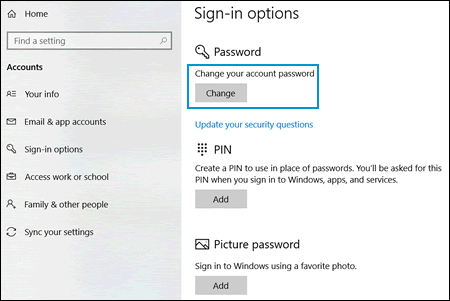How to Reset Password on Hp Laptop Windows 10?
Do you have an HP laptop running Windows 10 and can’t remember your password? Don’t worry, resetting the password is a simple process. In this article, we’ll show you step-by-step instructions on how to reset your password on your HP laptop running Windows 10. With just a few clicks of your mouse, you’ll be able to regain access to your computer without any hassle. So let’s get started!
- On your HP laptop, press the Power button.
- When the HP logo appears on the screen, press the F11 key multiple times until the Choose an option window opens.
- Click Troubleshoot > Reset this PC > Remove everything > Just remove my files.
- You will be asked to confirm your selection. Click Reset.
- Once the reset is complete, you will be asked to enter your user name and new password. Follow the instructions to complete the reset.
How to Reset a Password on an HP Laptop with Windows 10
A forgotten or lost password can be a hassle, especially if you are unable to access your HP laptop. Fortunately, there are multiple ways to reset your password on an HP laptop with Windows 10, which can help you regain access quickly.
Using the Microsoft Account Password Reset Option
If you have a Microsoft account associated with your HP laptop, you can use the account’s password reset options to regain access to your laptop. To reset your password, go to the Microsoft account sign-in page, select ‘I forgot my password’, and follow the on-screen instructions to reset your password. Once your password has been reset, you can use your new credentials to log in to your laptop.
If you do not have a Microsoft account associated with your laptop, you can create one and use the same process to reset your password.
Using HP Password Reset Disk
If you have previously created a HP password reset disk, you can use it to reset your password. To use the disk, insert it into your laptop’s disk drive and restart the laptop. When the HP logo appears, press the ‘Esc’ key to open the boot menu. Select the password reset disk from the boot menu, and follow the on-screen instructions to reset your password.
If you do not have a password reset disk, you can create one by following the instructions provided by HP.
Using HP Recovery Manager
HP Recovery Manager can be used to reset your password if you have forgotten it. To do so, restart your laptop and press the ‘Esc’ key to open the boot menu. Select ‘Recovery Manager’ from the menu, and follow the on-screen instructions to reset your password.
Using a Windows Password Reset Tool
If you do not have a password reset disk or access to HP Recovery Manager, you can use a Windows password reset tool to reset your password. There are many third-party Windows password reset tools available online, such as Ophcrack or PCUnlocker. To use a Windows password reset tool, you will need to create a bootable disk or USB drive with the tool. Once the bootable disk or USB drive is created, insert it into your laptop, restart the laptop, and follow the on-screen instructions to reset your password.
Using HP SupportAssist
HP SupportAssist is a software application that can be used to reset your password. To use HP SupportAssist, install it on your laptop and follow the on-screen instructions to reset your password.
Related FAQ
Q1: How to Reset Password on HP Laptop Windows 10?
A1: Resetting your password on HP laptop running Windows 10 is a relatively straightforward process. First, you should open the Windows 10 login page. On this page, you will be prompted to enter your username and password. If you are unable to remember your password, you can click on the “Forgot my password” link. This will direct you to a page where you can reset your password. You will need to provide some information such as your email address and a security question answer. Once you have provided the information, you will be able to create a new password.
Q2: What Information Do I Need to Reset My Password on HP Laptop Windows 10?
A2: To reset your password on an HP laptop running Windows 10, you will need some information such as your username, email address, and a security question answer. You will also need access to the email address associated with your account so that you can receive a verification code. This code will allow you to reset your password.
Q3: How Secure Is The Reset Password Process On HP Laptop Windows 10?
A3: The reset password process on HP laptop running Windows 10 is very secure. All of the information you provide is encrypted and stored securely on the laptop. Furthermore, the verification code you receive when resetting your password is only valid for a limited amount of time and must be used immediately.
Q4: What Should I Do If I Forgot My Security Question Answer?
A4: If you have forgotten your security question answer, you can contact customer support for assistance. Customer service will be able to help you reset your password by providing you with an alternative means of authentication.
Q5: Is It Possible To Reset My Password Without Access To My Email Account?
A5: It is not possible to reset your password on an HP laptop running Windows 10 without access to your email account. The verification code you receive when resetting your password must be used immediately, so you need to have access to the email address associated with your account.
Q6: Can I Reset My Password On My HP Laptop If I Don’t Have Access To The Email Address Associated With My Account?
A6: If you don’t have access to the email address associated with your account, you will not be able to reset your password on an HP laptop running Windows 10. In this case, you will need to contact customer service for assistance. Customer service will be able to help you reset your password by providing you with an alternative means of authentication.
How REMOVE Password HP Laptop or Desktop Computer Windows 11 10 (Forgot PW Pavilion Envy Studio PC)
As you can see, resetting the password on your HP laptop with Windows 10 is a simple and straightforward process. With the right tools and a few steps, you can easily reset your password and get back to using your laptop. If you ever forget your password again, you know exactly what to do.