How to Search Internet on Xbox One?
Do you want to know how to search the internet on your Xbox One? Do you want the best ways to search for games and apps? Then you’ve come to the right place! In this article, we’ll look at the different ways you can search the internet on your Xbox One, from using your voice to using the browser. With a few simple steps, you’ll be able to find whatever you’re looking for in a matter of minutes. So let’s get started!
- On the Home screen, select the Search icon and type in the keyword or phrase you want to search.
- Select the Browser tab, which is located at the bottom of the screen.
- The app will open a browser where you can type in the search engine of your choice, such as Google, and begin your search.
- When you want to return to the home screen, press the Xbox button on the controller.
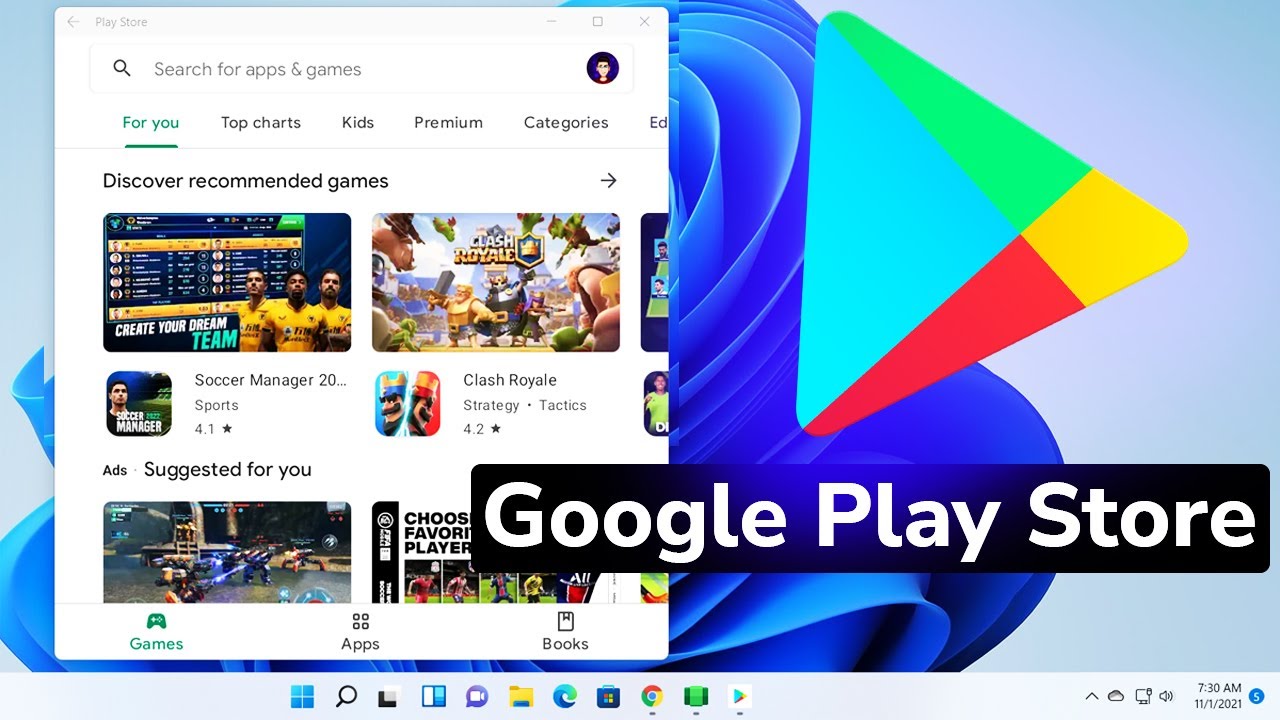
Searching the Internet on Xbox One
The Xbox One is a powerful gaming console that is capable of doing much more than just playing games. It is also capable of accessing the internet. This makes it easy to search the internet for information, watch videos, and stream music. In this article, we will discuss how to search the internet on the Xbox One.
The first step to searching the internet on the Xbox One is to open the web browser. To open the web browser, press the Xbox button on the controller and select the “Internet Explorer” icon. This will open the web browser and you will be able to type in a web address or search query. Once you have typed in the web address or search query, press the enter button on the controller. This will take you to the desired website or search results page.
Navigating the Web Browser
Once you are in the web browser, you can navigate to different websites by using the left thumbstick on the controller. This will allow you to move the cursor around the screen. You can also use the A, B, X and Y buttons on the controller to select links and buttons on the page. You can also use the D-pad on the controller to scroll up and down the page.
If you want to go back to a previous page, you can press the B button on the controller. This will take you back to the previous page. You can also press the X button to refresh the page, or the Y button to open a new tab.
Using Voice Commands
Another way to search the internet on the Xbox One is to use voice commands. To do this, you will need to have the Kinect connected to your Xbox One. Once the Kinect is connected, you can press the Xbox button on the controller and say “Xbox, Bing” followed by your search query. This will open the Bing search engine and you will be able to see the results of your query.
You can also use the Kinect to navigate to websites by saying the website address. For example, if you wanted to go to YouTube, you could say “Xbox, go to YouTube” and the website will open in the web browser.
Using SmartGlass
You can also search the internet on the Xbox One using the SmartGlass app. The SmartGlass app is available for both iOS and Android devices. You can use the app to type in a web address or search query and the results will be displayed on the console. You can then navigate the web browser using the controller.
Using the Search Bar
The Xbox One also has a search bar at the top of the screen. You can use this to quickly search the internet. To use the search bar, simply type in your search query and press the enter button on the controller. This will open the Bing search engine and you will be able to see the results of your query.
Using the YouTube App
The Xbox One also has a dedicated YouTube app that you can use to search for videos. To use the YouTube app, simply open the app and type in your search query. This will open the YouTube search engine and you will be able to see the results of your query. You can then select the video that you want to watch and it will start playing on the console.
Few Frequently Asked Questions
Q1. What is Xbox One?
Answer: Xbox One is a gaming console developed and released by Microsoft in 2013. It is the successor to the Xbox 360, and is the third console in the Xbox family. It is capable of running many different types of games, apps, and multimedia content. It also has a wide range of accessories, such as controllers and headsets, that can be used for gaming or for streaming media. Additionally, it has the capability to connect to the internet, allowing users to access the internet and related services.
Q2. How do I search the internet on Xbox One?
Answer: To search the internet on Xbox One, you first need to set up your console to connect to your home network. Once you’ve done this, you can access the internet by pressing the Xbox button on your controller, selecting “My Home” and then selecting “Internet Explorer”. From there, you can type in web addresses or keywords to search for web pages. Additionally, you can use the Bing search engine to find information on the internet, and you can also save your favorite websites to access them quickly.
Q3. Can I use voice commands to search the internet on Xbox One?
Answer: Yes, you can use voice commands to search the internet on Xbox One. To use voice commands, you will need to have a Kinect Sensor connected to your Xbox One. Once you have this set up, you can say the command “Xbox Bing” followed by the keyword or phrase you are looking for. This will open up a search page with results from the Bing search engine.
Q4. Can I access other websites besides Bing on Xbox One?
Answer: Yes, you can access other websites on Xbox One besides Bing. To do this, you can open the Internet Explorer app and type in a web address. Additionally, you can also use the Xbox SmartGlass app to access websites on your phone or tablet, and then have them appear on the Xbox One.
Q5. Can I use a web browser on Xbox One?
Answer: Yes, you can use a web browser on Xbox One. The Xbox One supports the Internet Explorer web browser, which is available to download for free from the Xbox Store. With this browser, you can search the internet, access websites, and even play some web-based games. Additionally, some third-party web browsers such as Firefox and Chrome are also available on the Xbox One.
Q6. Are there other ways to search the internet on Xbox One?
Answer: Yes, there are other ways to search the internet on Xbox One. You can use Cortana, Microsoft’s voice-activated assistant, to search for web pages, as well as for other information. Additionally, you can use the Xbox One SmartGlass app to access websites on your phone or tablet, and then have them appear on the Xbox One. Finally, you can also use the Xbox Live app to access websites, as well as watch videos, play games, and more.
How to GET a Xbox One Internet Browser (Easy Method)
In conclusion, searching the internet on your Xbox One is a simple task that requires just a few steps. With the help of Cortana, you can easily search the internet, find answers to questions, and explore the web in an efficient manner. With the help of this guide, you can now use your Xbox One as a convenient way to search the internet and stay informed.




