How to Send Mass Email From Excel?
If you’re looking for an easy and convenient way to send mass emails to clients, customers, or colleagues, then look no further than Excel. Excel is an incredibly powerful and versatile program, and you can use it to create and send mass emails to a large list of contacts in a matter of minutes. In this article, we’ll show you how to send mass emails from Excel, from creating the email list to sending the emails out. So, if you’re ready to learn how to make the most of Excel’s features to send mass emails, keep reading!
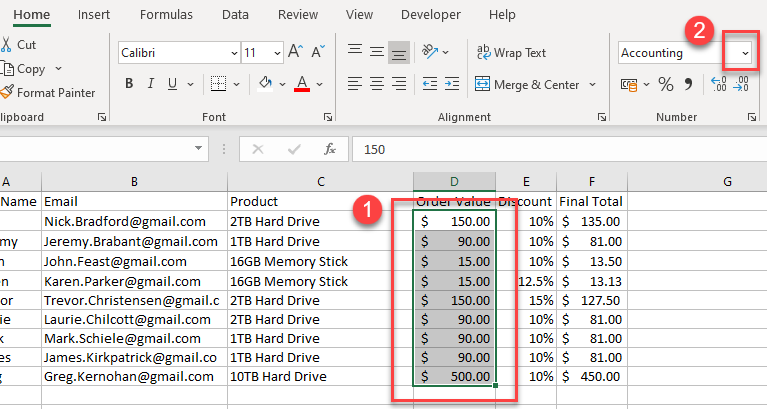
Sending Mass Email Through Excel
Sending mass emails from Excel is a great way to quickly and easily reach a large number of people. Whether you’re sending out a newsletter, promotional offer, or other information, using Excel can save you time and effort. In this guide, we’ll go over the step-by-step process of how to send a mass email from Excel.
Step 1: Create Your Excel Spreadsheet
The first step in sending mass emails from Excel is to create your Excel spreadsheet. This spreadsheet should contain all the information that you need to email your recipients. It should include the email address, name, and any other information that you need. Make sure that your spreadsheet is organized and easy to understand.
Step 2: Format Your Excel Spreadsheet
Once you’ve created your Excel spreadsheet, the next step is to format it correctly. Make sure that the email address is in the correct column. You may also want to add a column for a personalized message or any other information that you want to include in your emails.
Step 3: Upload Your Excel Spreadsheet to a Mass Email Service
Once your Excel spreadsheet is formatted correctly, you can then upload it to a mass email service. There are a variety of services available, including MailChimp, Aweber, and Constant Contact. Each of these services will allow you to upload your Excel spreadsheet and send out mass emails.
Step 4: Compose Your Mass Email
Once your Excel spreadsheet is uploaded, you can then compose your mass email. You’ll be able to add a personalized message for each recipient, as well as any other information that you want to include in your email. Make sure to proofread your email before sending it out.
Step 5: Send Your Mass Email
Once you’ve composed your mass email, it’s time to send it out. The mass email service that you’re using should provide you with easy-to-follow instructions for sending out your mass email. Make sure to follow the instructions closely to ensure that your emails are sent out correctly.
Step 6: Track Your Mass Email
Finally, you’ll want to track your mass email to see how many of your recipients opened it and clicked on any links that you included. Most mass email services will provide you with detailed tracking information so that you can see how effective your mass email was. This will help you determine whether or not you need to make any changes to your emails in the future.
Few Frequently Asked Questions
What is Mass Email?
Mass email, also known as bulk email, is an email sent to a large group of recipients at once. It is generally used for marketing, promotions, or announcements, but can also be used to send out newsletters, updates, or other messages to a large group. Mass emails are typically sent out through an email marketing service, such as Mailchimp, Constant Contact, or AWeber.
What is Needed to Send Mass Email From Excel?
In order to send mass email from Excel, you’ll need an email marketing service, such as Mailchimp, Constant Contact, or AWeber. You’ll also need a spreadsheet with a list of email addresses and a few pieces of personal information for each recipient (name, company, etc.). Finally, you’ll need the ability to send out messages in HTML format.
How Do I Prepare the Excel Spreadsheet?
Before sending out a mass email from Excel, you’ll need to prepare the spreadsheet. Start by adding a column for each piece of personal information you want to include in the message. For example, you might include columns for the recipient’s name, company, and location. Once the columns are added, fill them in with the appropriate information for each recipient. Then, save the spreadsheet as a .csv file.
How Do I Connect Excel to the Email Service?
Once the spreadsheet is prepared, you’ll need to connect Excel to your email service. Depending on the service you use, the steps may vary. Generally, you’ll need to log into your email service and create a list for your contacts. You’ll then find an option to “import” contacts from a file. Select the .csv file you just saved to import the contacts into the list.
How Do I Create the Mass Email Message?
Your mass email message should include a personalized greeting that includes the recipient’s name. You can also include other personal information, such as their company or location. Additionally, you’ll need to create the message content, which should include a call to action or other response you’re hoping to receive from the recipients. Once you’ve created the message, you can save it as an HTML file.
How Do I Send the Mass Email From Excel?
Once everything is prepared, you’ll be able to send the mass email from Excel. Log in to your email service and select the list of contacts you created. Select the HTML file you created as the message, and you’ll be able to send out the message to all of the contacts in the list. Depending on the size of your list, this process may take a few minutes or longer.
If you want to send mass emails from Excel, then the process is quite straightforward. All you need to do is to install the right add-in, set up the email list, and then craft your message. With the right setup, you can efficiently send out emails to multiple recipients in one go. So, go ahead and make the most of this excellent feature of Excel to send mass emails and make communication with your contacts easier and faster.




