How to Send Secure Message in Outlook?
In today’s digital world, there is an increasing need for online security and privacy. Many companies and organizations rely on secure messaging to protect the confidential information shared over emails. If you need to send secure messages using Outlook, this guide will help you understand the necessary steps you need to take to ensure your emails are sent and received securely.
- Open Outlook, go to New Email and compose your message.
- On the Options tab, click the down arrow next to More Options.
- Select Security Settings.
- Check the box next to Encrypt contents and attachments for outgoing messages.
- Click OK.
- Send the message.
When the recipient receives the message, they will have to enter a password in order to view the contents.
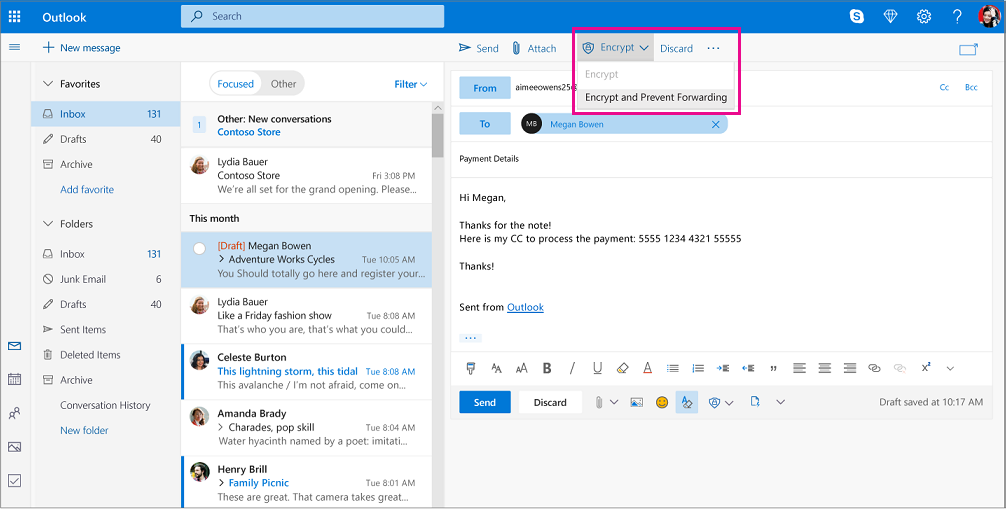
What is a Secure Message in Outlook?
A secure message in Outlook is an encrypted form of communication that is sent from one user to another. This type of message is ideal for sending confidential data, such as passwords and account information, as it is secure and cannot be accessed by anyone else. Secure messages are also known as secure email, and are used by both individuals and businesses for secure communication.
Secure messages are sent through Outlook or other compatible email clients, such as Outlook Express, Windows Live Mail, and Apple Mail. The messages are encrypted so they can only be read by the intended recipient, and they cannot be read by anyone else. The encryption process ensures that the message is secure and can only be accessed by the intended recipient.
Secure messages are also known as digitally signed messages, and they are created by attaching a digital signature to the message. This digital signature contains the sender’s name and email address, as well as the date and time the message was sent. This digital signature is used to verify the authenticity of the message and ensure that it is sent from the intended sender.
How to Send Secure Message in Outlook
Sending a secure message in Outlook is a simple and straightforward process. The first step is to open the Outlook client and create a new message. Once a new message is created, the user needs to click the “Options” button, which is located at the top of the message window.
In the Options window, the user needs to select the “Security” tab and then check the “Use S/MIME Encryption” box. This will enable Outlook to encrypt the message, making it secure and unreadable by anyone else. The user then needs to enter the recipient’s name and email address, and click the “Send” button to send the secure message.
Using Digital Signatures
In order to add a digital signature to the secure message, the user needs to click the “Options” button again and select the “Security” tab. In the Security tab, the user needs to check the “Use Digital Signatures” box.
Once this is done, the user needs to select their digital signature from the list of available signatures. This will add the digital signature to the message, which is used to verify the authenticity of the message and ensure that it is from the intended sender. Once the digital signature is selected, the user can click the “Send” button to send the secure message.
Verifying the Recipient’s Identity
The user also needs to verify the identity of the recipient before sending the secure message. This is done by clicking the “Options” button and selecting the “Recipient” tab.
In the Recipient tab, the user needs to enter the recipient’s email address and then click the “Verify” button. This will verify that the recipient is the intended recipient and that the message is secure. Once the recipient’s identity is verified, the user can click the “Send” button to send the secure message.
Encrypting the Message
The last step in sending a secure message in Outlook is to encrypt the message. This is done by clicking the “Options” button and selecting the “Encryption” tab.
In the Encryption tab, the user needs to check the “Encrypt Message” box. This will encrypt the message and make it unreadable by anyone else. Once the message is encrypted, the user can click the “Send” button to send the secure message.
Tips for Sending Secure Messages in Outlook
Check the Recipient’s Email Address
Before sending a secure message, the user should always double-check the recipient’s email address to ensure that it is correct. This is especially important when sending secure messages to multiple recipients, as the wrong email address could result in the message being sent to the wrong person.
Send the Message with a Read Receipt Request
The user should also send the message with a read receipt request, which will notify them when the recipient has opened the message. This is useful for ensuring that the message was received and read by the intended recipient.
Use Strong Passwords and Encryption Keys
When sending secure messages, the user should always use strong passwords and encryption keys to ensure that the message is secure. The passwords and encryption keys should be kept secure and should not be shared with anyone else.
Related FAQ
Q1. What is an Outlook Secure Message?
An Outlook Secure Message is an encrypted email sent through the Outlook email client. It’s designed to protect the contents of an email from being read by anyone other than the intended recipient. The message is encrypted using advanced AES-256 encryption standards, meaning that only the recipient has the necessary private key to decrypt the message and view its contents.
Q2. How do I send a secure message in Outlook?
To send a secure message in Outlook, you must first create a secure message by clicking the “Secure Message” button in the Outlook compose window. You will then be asked to enter the recipient’s email address and create a secure password for the message. Once the secure message is created, you can add attachments and enter the body of your message. Finally, click the “Send” button to send the secure message.
Q3. Is there a way to make sure the secure message was delivered to the recipient?
Yes, you can easily check the status of your secure message in Outlook. In the Outlook compose window, click the “Secure Message” button, then select “View Secure Message Status”. This will open a new window that will show you the status of your secure message, including whether it was successfully delivered to the recipient or not.
Q4. How secure is Outlook Secure Message?
Outlook Secure Message is extremely secure, using advanced AES-256 encryption standards. This means that even if someone were to gain access to the encrypted message, they would not be able to decrypt it without the necessary private key. Additionally, Outlook Secure Message is not stored on any servers, so there is no risk of it being accessed by unauthorized users.
Q5. Is Outlook Secure Message available on all devices?
Yes, Outlook Secure Message works on all devices that are compatible with the Outlook email client, including desktop computers, laptops, smartphones, and tablets.
Q6. Is there a way to track the progress of a secure message?
Yes, you can track the progress of a secure message in Outlook. In the Outlook compose window, click the “Secure Message” button, then select “View Secure Message Status”. This will open a new window that will show you the status of the message, including when it was sent, when it was opened, and whether it was delivered successfully.
How to send secure email attachments in outlook 2023
Overall, Outlook is a great tool for sending secure messages. With its built-in encryption and various security settings, it’s a great way to keep your communications safe. Whether you’re a business professional, a student, or someone who just wants to make sure their messages are secure, Outlook’s security features are an invaluable tool. So the next time you need to send a secure message, don’t forget to use Outlook. It’ll keep your messages safe and secure.




