How to Separate One Column Into Two in Excel?
Are you looking for an easy way to separate one column into two in Excel? If so, you’re in the right place! In this tutorial, you’ll learn how to quickly and easily separate one column into two in Excel, no matter what kind of information you have. You’ll also discover some tips and tricks for making the process even easier. Read on to find out how to get the job done in no time!
- Open the Excel file.
- Select the column you want to separate.
- Go to the “Data” tab and click “Text to Columns”.
- Choose the type of data in the column and click “Next”.
- Choose where you want the data to be split and click “Finish”.
The data will now be separated into two columns.
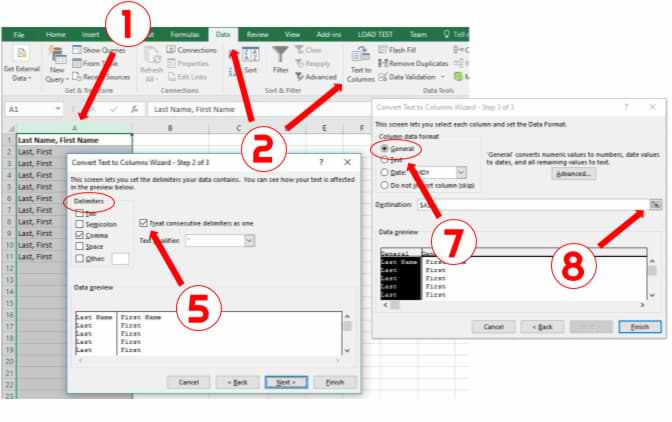
Separating Data in One Column Into Two in Excel
One of the most powerful functions of Microsoft Excel is its ability to separate data in one column into two. This can be used to create a new spreadsheet with the data divided into two categories, or to better organize data that is already in a spreadsheet. Separating data in one column into two is a relatively easy process, and can be done quickly by following these steps.
Split the Data
The first step in separating one column into two is to split the data. To do this, select the column you want to split, then click the “Data” tab in the Ribbon menu. In the “Data Tools” section, click “Text to Columns.” This will open the “Convert Text to Columns” window. Select the option for “Delimited,” then click “Next.”
In the “Delimiters” section, select the option for “Other,” then type in the symbol or character that divides the data. This will usually be a comma, semicolon, or tab. After selecting the delimiter, click “Finish.” This will separate the data into two columns.
Format the Data
The next step is to format the data in the two columns. To do this, click the “Home” tab in the Ribbon menu. In the “Number” section, select the number format you want to use for the data in the two columns. For example, if the data is numbers, select the “Number” option. If the data is text, select the “Text” option. After selecting the appropriate number format, click the “OK” button.
Name the Columns
The last step is to name the two columns. To do this, click the “Insert” tab in the Ribbon menu. In the “Tables” section, click “Table.” This will open the “Create Table” window. In the “Table Name” box, type in a name for the two columns. After typing in the name, click “OK.”
Adjust Column Widths
Once the data has been split into two columns, it is important to adjust the column widths. This can be done by clicking and dragging the column dividers in the top row of the spreadsheet. The column widths should be adjusted so that all of the data in both columns is clearly visible.
Copy and Paste Data
If you need to copy and paste data from one column to another, you can do so by selecting the data, then right-clicking and selecting “Copy” or “Cut.” Then, select the destination column, right-click, and select “Paste.” This will move the data from one column to the other.
Sort the Data
If you need to sort the data in either column, you can do so by selecting the column, then clicking the “Data” tab in the Ribbon menu. In the “Sort & Filter” section, click “Sort.” This will open the “Sort” window. Select the sorting options you want to use, then click “OK.” This will sort the data in the selected column.
Freeze Columns
If you need to freeze the data in two columns, you can do so by selecting the two columns, then clicking the “View” tab in the Ribbon menu. In the “Window” section, click “Freeze Panes.” This will freeze the selected columns, so that they are always visible when scrolling through the spreadsheet.
Filter the Data
If you need to filter the data in either column, you can do so by selecting the column, then clicking the “Data” tab in the Ribbon menu. In the “Sort & Filter” section, click “Filter.” This will open the “Filter” window. Select the filtering options you want to use, then click “OK.” This will filter the data in the selected column.
Frequently Asked Questions
Question 1: How do I split one cell into two in Excel?
Answer: To split a single cell into two in Excel, select the cell you want to split and right-click on it. From the drop-down menu, select ‘Format Cells’. A new window will open. Under the ‘Alignment’ tab, select ‘Wrap Text’ and click on ‘OK’. This will split the cell into two. You can then adjust the width of the columns to fit the data.
Question 2: How do I split a single column into two?
Answer: To split a single column into two, select the entire column by clicking on the column letter at the top of the spreadsheet. Next, right-click on the column letter and select ‘Insert’ from the drop-down menu. This will insert a new column to the left of the selected column. You can now move the data from the original column into the new column. If needed, you can adjust the width of the columns to fit the data.
Question 3: How do I split a single column into two with a formula?
Answer: To split a single column into two with a formula, select the entire column by clicking on the column letter at the top of the spreadsheet. Next, select the first cell in the column and enter the formula you want to use. This formula will be applied to the entire column. You can then adjust the width of the columns to fit the data.
Question 4: How do I split a single column into two with a macro?
Answer: To split a single column into two with a macro, select the entire column by clicking on the column letter at the top of the spreadsheet. Next, select the first cell in the column and enter the macro you want to use. This macro will be applied to the entire column. You can then adjust the width of the columns to fit the data.
Question 5: How do I split a single column into two with multiple columns?
Answer: To split a single column into two with multiple columns, select the entire column by clicking on the column letter at the top of the spreadsheet. Next, select the first cell in the column and select ‘Insert’ from the right-click menu. This will insert a new column to the left of the selected column. You can then move the data from the original column into the new columns. If needed, you can adjust the width of the columns to fit the data.
Question 6: How do I split a single column into two with a delimiter?
Answer: To split a single column into two with a delimiter, select the entire column by clicking on the column letter at the top of the spreadsheet. Next, select the first cell in the column and select ‘Text to Columns’ from the Data tab. This will open a new window. Select the delimiter you want to use and click on ‘OK’. This will split the data in the column into two. You can then adjust the width of the columns to fit the data.
Separating one column into two in Excel is a simple task requiring only a few steps. Once you understand the process, you can use this technique to quickly and easily split data into two columns. Whether you are trying to separate a list of names or a list of addresses, this method of splitting data in Excel can be a great time saver for your next project.




