How To Shutdown Windows 10 With Keyboard
Windows 10 offers a number of ways to quickly and easily shut down your computer. In this article, we will take a look at how to shut down Windows 10 with the keyboard. Press the Windows logo key + X on your keyboard to open the power user menu, then select Shut Down or sign out > Shut down. Alternatively, you can press Alt + F4 to open the Shut Down Windows dialog box, then select Shut down.
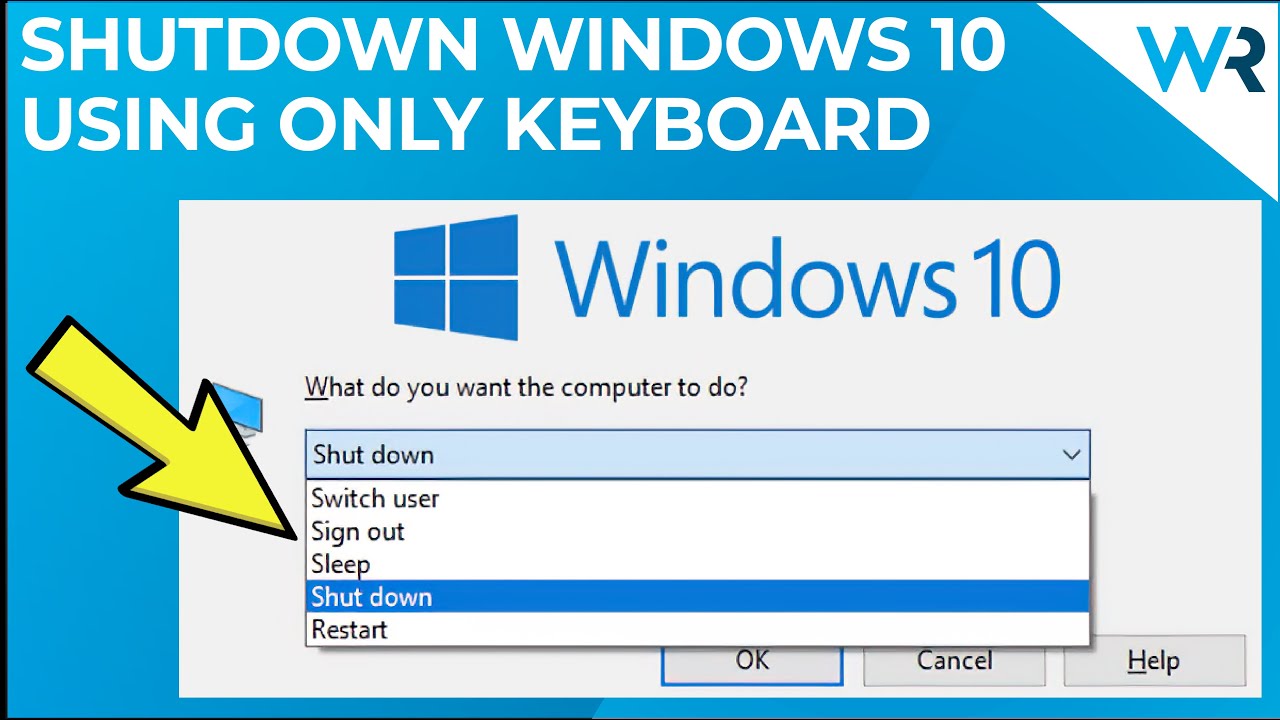
What Is The Shortcut Key To Shut Down Windows 10?
The shortcut key to shut down Windows 10 is the “Windows Key + X” combination. This shortcut key can be used to quickly access the power user menu of Windows 10, which grants you access to a variety of options such as restart, shut down, and sign out of your account. It also gives you access to the Command Prompt, Device Manager, and System.
The Windows key is usually located in the lower left corner of your keyboard and looks like the Windows logo. When you press the Windows key and X at the same time, the power user menu appears and you can select which action you would like to perform, such as shut down. You can also use this menu to open the Task Manager, adjust power settings, access the File Explorer, and open the Control Panel.
The Windows Key + X combination is a great way to quickly shut down Windows 10 without having to open the Start menu or use a mouse. It also provides access to several other useful tools and settings that can be used to customize and manage your Windows 10 experience.
What Is The Shortcut Key To Shutdown Computer?
The quickest way to shut down your computer is by using the shortcut key. Depending on your operating system, the shortcut key can vary. For example, on Windows computers, you can use the Windows key + X and the U key to shut down the computer. On a Mac computer, you can press Command + Option + Control + Eject to shut down the computer.
If you are using an older version of Windows, you can also use the Ctrl+Alt+Del keys to access the Windows Security menu and then click on the “Shut Down” option. You can also press Alt+F4 to launch the Shut Down Windows dialog box.
For users of Linux operating system, the shortcut key to shut down the computer is different for each distribution. Generally, you can press the CTRL+ALT+DEL keys to launch the system menu, and then select the “Shut Down” option.
Overall, the shortcut key to shut down a computer depends on the operating system being used. It is important to become familiar with the shortcut keys of your particular operating system to make shutting down your computer easier and faster.
How To Force Shutdown Windows 10?
If you need to force your Windows 10 computer to shut down, there are a few different ways to do it. This guide will walk you through the process of forcing a shutdown for both laptops and desktop PCs.
Forcing a shutdown is useful if your computer is frozen or having other issues to the point where it will not shut down in a normal manner.
Using the Start Menu
- Open the Start menu and click the Power button.
- Hold down the Shift key and click the Restart option.
- Once the computer has restarted, it will begin to shut down.
Using Keyboard Shortcuts
- Press and hold the Ctrl, Alt, and Delete keys at the same time.
- Select the Power button in the lower right corner of the screen.
- Choose the Shut down option and the computer will begin to power down.
Using Command Prompt
- Open the Command Prompt by typing “cmd” into the search bar.
- Type in “shutdown /s /t 0” and press Enter.
- The computer will start to shut down.
These are three of the most common ways to force a shutdown in Windows 10. While forcing a shutdown should only be used as a last resort to get your computer to turn off, it can come in handy if you are having issues with your computer.
How Do I Turn Off Win 10 Without A Mouse?
If you are looking for a way to turn off your Windows 10 computer without using a mouse, you have several options. Firstly, you can use the Win+X menu to shut down your computer. To get to this menu, press the Windows Key and the X key on your keyboard at the same time. This will bring up a menu with several options including Shut Down. Select Shut Down and your computer will power off.
Secondly, you can use the Windows shutdown dialog. To open the shutdown dialog, press the Windows Key and the R key at the same time. This will open the Run dialog. Type in ‘shutdown /s’ and press Enter. This will open the shutdown dialog which will allow you to shut down your computer without using a mouse.
Thirdly, you can use the Task Manager to shut down your computer. To open the Task Manager, press the Ctrl+Shift+Esc keys at the same time. This will open the Task Manager. Select the Shut Down option from the File menu and your computer will shut down.
Finally, you can use the Command Prompt to shut down your computer. To open the Command Prompt, press the Windows Key and the R key at the same time. This will open the Run dialog. Type in ‘cmd’ and press Enter. This will open the Command Prompt. Type in ‘shutdown /s’ and press Enter. This will shut down your computer without using a mouse.
In conclusion, there are several ways to turn off your Windows 10 computer without using a mouse. You can use the Win+X menu, the Windows shutdown dialog, the Task Manager, or the Command Prompt to shut down your computer.
Shut Down Shortcut Key Windows 11
Windows 10 includes a variety of options for shutting down or restarting your computer. While you can typically shut down Windows 10 through the Start menu, you can also shut down with a keyboard shortcut. To shut down your computer with a keyboard shortcut in Windows 10, press the Windows key and the letter X on your keyboard. This will bring up a menu with a variety of options, including the Shut Down option. Press the Enter key on your keyboard to select the Shut Down option and shut down your computer.
If you prefer, you can also use the following keyboard shortcut to quickly shut down your computer without bringing up the menu: press the Windows key, the letter U and then the letter I simultaneously. This will shut down your computer immediately.
Both of these methods will shut down your computer and all of its programs, but will not turn off your computer’s power. To turn off the power entirely, you will need to press and hold the power button on your computer for a few seconds until it turns off.
How To Shutdown Computer With Keyboard
Windows 10 is a very user-friendly operating system and it provides users with a lot of options to customize their desktops and laptops. One of these options is the ability to shutdown your computer with a keyboard shortcut. Shutting down your computer with a keyboard shortcut is a great way to save time and energy, as you don’t have to search for the shutdown button on your computer.
To shutdown Windows 10 with a keyboard shortcut, you must first press the Windows key and the letter “X” simultaneously. This will open the Power User menu. Then, select the “Shut Down or Sign Out” option from the menu. This will open a new window where you will be able to select from a list of options. Select the “Shut Down” option, and your computer will begin the shutdown process.
Alternatively, you can create a custom keyboard shortcut for shutting down your computer. To do this, right-click the Windows icon on your desktop and select the “System” option. This will open the System Settings window. Then, select the “Keyboard” tab and then click the “Customize” button. Select the “Shut Down” option from the list, and then assign a keyboard shortcut to it. Now, you can use this keyboard shortcut to shut down your computer.
How To Shut Down Laptop With Keyboard
It is quite easy to shutdown Windows 10 with your keyboard. To do this, you will need to press certain key combinations depending on the version of Windows you have.
For Windows 10:
- Press the Windows key + X. This will open the Power User menu.
- Select the Shut Down or sign out option.
- Choose the Shut down option.
For Windows 8:
- Press the Windows key + I to open the Settings charm.
- Select the Power option.
- Choose Shut down or sign out.
- Select Shut down.
For Windows 7:
- Press the Windows key + D.
- Select the Shut Down button.
You can also shut down Windows 10 with your keyboard by pressing the Alt + F4 keys on your keyboard. When the Shut Down Windows dialog box appears, you can select the Shut Down option.
How To Shut Down Laptop With Keyboard When Screen Is Black
When your laptop’s screen is black and you need to shutdown your computer, you can do it with your keyboard. Shutting down your Windows 10 laptop with the keyboard is easy and fast.
To start, press and hold the Windows Key and the letter “X” at the same time. This will cause a menu to appear on the left side of your screen. From this menu, select the “Shut down or sign out” option. In the submenu that appears, select the “Shut down” option. This will cause your computer to begin the shut down process.
Alternatively, you can press and hold the “Ctrl” key and the letter “Alt” key, followed by the letter “Delete” key. This will cause the “Power” button to appear on the bottom right corner of your screen. Press the “Power” button and select the “Shut down” option. This will cause your computer to begin the shut down process.
Once the shut down process begins, your computer will be powered off. This will prevent any damage or data loss that could occur if the laptop was left running while the screen was black. It is recommended that you shut down your laptop when the screen is black, as this will prevent any further damage or data loss that could occur.
Shut Down Shortcut Key Windows 7
To shut down Windows 10 quickly and easily you can use a keyboard shortcut. This is especially useful if you are using a laptop or tablet without a dedicated power button. The shortcut is to press the Windows key + X at the same time, then select Shut down or sign out and finally select Shut down.
Alternatively, you can press the Alt + F4 keys together to open the Shut Down Windows dialog box. You can then select Shut down from the drop-down menu.
- Press the Windows key + X at the same time
- Select Shut down or sign out
- Select Shut down
OR
- Press the Alt + F4 keys together
- Select Shut down from the drop-down menu
Lenovo Laptop Shutdown Shortcut Key Windows 10
Windows 10 is the latest operating system from Microsoft and it can be shut down using the keyboard shortcuts. Lenovo laptop users can use the following key combination to quickly shutdown their device. The combination is Alt+F4. This combination not only shuts down the device but also gives you the option to restart, switch user or put the laptop into the sleep mode.
To shut down the laptop using the keyboard shortcut, you will have to press and hold the Alt key along with the F4 key. This will open a window that will give you the option to select what action you want to perform. Select the Shut Down option and then click on OK. This will shut down your laptop. You can also use the keyboard shortcut Ctrl+Alt+Delete to shut down the laptop quickly.
If you want to shut down the laptop quickly, you can also press the Windows key and then type in ‘shutdown’. This will open up a window where you can select the Shutdown option and click on OK to shut down the laptop. This is the quickest way to shut down your laptop.
Shutdown Shortcut Windows 10 Cmd
To quickly shutdown Windows 10 using keyboard shortcuts, press the Windows (logo) key + X, then select Shut down or sign out > Shut down. This is the quickest way to shut down your computer.
Alternatively, you can use the Command Prompt to shut down your computer. First, open Command Prompt by pressing the Windows + X keys, and then select Command Prompt (Admin). Next, type in “shutdown -s -t 0” and press Enter. This will instantly shut down your computer.
If you want to shut down your computer from the desktop, you can use the Power icon located in the bottom right corner of the taskbar. Click on this icon, then click on Shut down. This will open the Shut down Windows dialog box where you can select Shut down to turn off your computer.
Shortcut Key To Shutdown Hp Laptop
Shutting down your HP laptop is easy and can be done with a few simple steps. There are two ways to do this; either with your mouse or by using a keyboard shortcut.
Using Keyboard Shortcut:
- Press the Windows key and the letter “X” at the same time to open the power user menu.
- Select “Shutdown or Sign out” from the list of choices.
- Choose “Shutdown” from the list of options.
Using Mouse:
- Right-click on the Windows Start button.
- Select “Shut down or sign out” from the list of choices.
- Choose “Shutdown” from the list of options.
Both methods will shut down your laptop in the same manner, though the keyboard shortcut is faster. Be sure to save any open documents or files before shutting down your laptop.
How to Shutdown or Turn off Windows 10 by Using Keyboard Shortcut?
Shutting down Windows 10 with your keyboard is a great way to save time and avoid the hassle of using a mouse. It’s an easy process that will take only a few seconds of your time. Plus, you can use the same shortcuts to restart and log off from your computer as well. With this information, you now have a quick, easy way to manage your PC without ever having to leave your keyboard.




