How to Sort Excel by Column?
Sorting data in Excel can be a daunting task, especially if you don’t know the right tricks. But if you know how to sort Excel by column, you can quickly and easily arrange your data in the order that you need. In this article, you will discover the easiest and most efficient way to sort your data in Excel so that you can focus on extracting the most valuable insights.
Sorting data in Microsoft Excel is easy. To sort by column, click on the column header. To sort in ascending or descending order, click the Sort A to Z or Sort Z to A button in the Sort & Filter group on the Data tab. You can also sort by multiple columns. To do this, select the column headers you want to sort by and then click the Sort button.
For a step-by-step guide on how to sort by column in Excel:
- Open the file you want to sort.
- Select the column headers you want to sort by.
- Go to the Data tab and click the Sort button.
- Choose whether you want to sort in ascending or descending order.
- Click OK to sort the data.
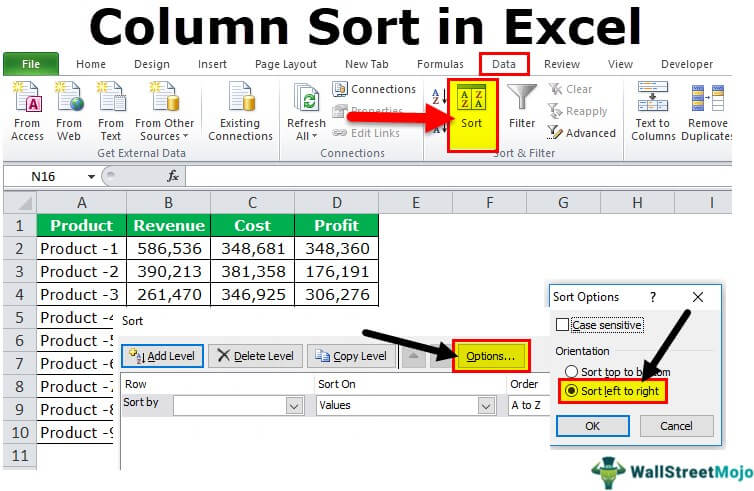
How to Sort Data in an Excel Spreadsheet by Column
Sorting data in an Excel spreadsheet is a great way to quickly reorganize and analyze large amounts of information. Sorting by column is one of the most common types of sorting, and is relatively easy to do. In this article, we’ll provide a step-by-step guide to sorting an Excel spreadsheet by column.
Step 1: Select Your Data
The first step is to select the data that you want to sort. To do this, click and drag your mouse to select the entire column or columns you want to sort. You can also click the “Select All” button in the top left corner of the spreadsheet, which will select all of the data in the file.
Step 2: Open the Sort Dialog Box
Once you’ve selected the data, open the Sort dialog box by clicking the “Data” tab at the top of the spreadsheet, then clicking “Sort.” This will open a dialog box that allows you to configure the sorting options.
Step 3: Select the Column You Want to Sort By
In the Sort dialog box, select the column you want to sort by from the “Sort by” drop-down menu. You can also select a secondary column to sort by, if desired.
Step 4: Set Your Sort Order
Next, select the sort order you want to use (“Ascending” or “Descending”) from the “Order” menu. This will determine whether the data is sorted in ascending or descending order.
Step 5: Sort the Data
Once you’ve selected the columns and the sort order, click the “OK” button to sort the data. The data in the spreadsheet will be rearranged in the order you selected.
Step 6: Save the Spreadsheet
Once you’ve sorted the data, save the spreadsheet by clicking the “File” tab and then clicking “Save.” This will ensure that your changes are saved and that you can access the sorted data at a later date.
Related FAQ
What is Sorting in Excel?
Sorting in Excel is the process of rearranging rows and columns of data in a spreadsheet based on certain criteria. This criteria can be based on the contents of specific cells, the order of values (ascending or descending), or the frequency of certain values. Sorting data can be used to organize and present data in a more meaningful way, or to make it easier to find specific records.
What is Excel?
Excel is an electronic spreadsheet application developed by Microsoft. It is used for data analysis and data management, as well as for creating charts, graphs, and pivot tables. Excel offers a wide range of functions and formulas which can be used to create complex calculations and models. Excel is available for Windows, Mac, and mobile devices, and is included as part of Microsoft Office Suite.
What is a Column in Excel?
A column in Excel is a vertical area of a spreadsheet, which contains data in cells. Columns are identified by letters, starting with column A. Each column can contain up to 16,384 cells, and each cell can contain up to 32,767 characters. Columns can be used for sorting data, adding formulas, and creating charts and graphs.
How to Sort Excel by Column?
Sorting data in Excel by column is a simple process. First, select the data you wish to sort. Then, click the ‘Data’ tab in the Ribbon, and select ‘Sort’ from the ‘Sort & Filter’ group. In the ‘Sort’ dialog box, select the column by which you wish to sort the data, and select whether you wish to sort in ascending or descending order. Finally, click ‘OK’ to sort the data.
What are the Benefits of Sorting Excel by Column?
Sorting data in Excel by column has many benefits. It can make data easier to understand, as it can be organized in a more meaningful way. It can also make it easier to find specific records, as they can be sorted by values such as name, date, or numerical value. Sorting data can also help to highlight patterns and trends in data, which can be used for further analysis.
What are the Limitations of Sorting Excel Data by Column?
Sorting data in Excel by column can be limited by the size of the data set. As the number of rows and columns increase, it can become difficult to sort data quickly and accurately. Additionally, sorting data can be limited by the complexity of the criteria used for sorting. If complex criteria are used for sorting, it can be difficult to make sure that all data is sorted accurately.
Sorting in Excel – Basics and Beyond
In conclusion, sorting Excel by Column is a great way to quickly organize your data into an easily manageable format. With the right step-by-step instructions and a few clicks of the mouse, you can sort your data according to any criteria you need. This tool can save you time and effort, and help you make sure your data is always organized in the best way possible. Give it a try today and see how much easier and more efficient your data management can be.




