How to Stream Xbox to Pc?
If you’re looking for a way to take your gaming experience to the next level, you’ve come to the right place. In this guide, we’ll be exploring how to stream your Xbox to your PC, so you can enjoy your favorite games on the big screen. You’ll learn how to set up the stream, the best streaming software to use, and other essential tips and tricks to get the most out of your game time. So, let’s get started!
Stream Xbox to PC – You can use the Xbox Console Companion app on Windows 10 to stream your Xbox One games to your PC. To stream, you will need a Windows 10 PC and an Xbox One console.
- To start streaming, open the Xbox Console Companion app on your PC.
- Sign in with the same Microsoft account you use on your Xbox One.
- Navigate to the Home tab and select the Console tab.
- Select the Xbox One console you want to stream from.
- Select Stream.
Once streaming is initiated, you will see your Xbox home screen on your PC. You can now start any game and play it on your PC.
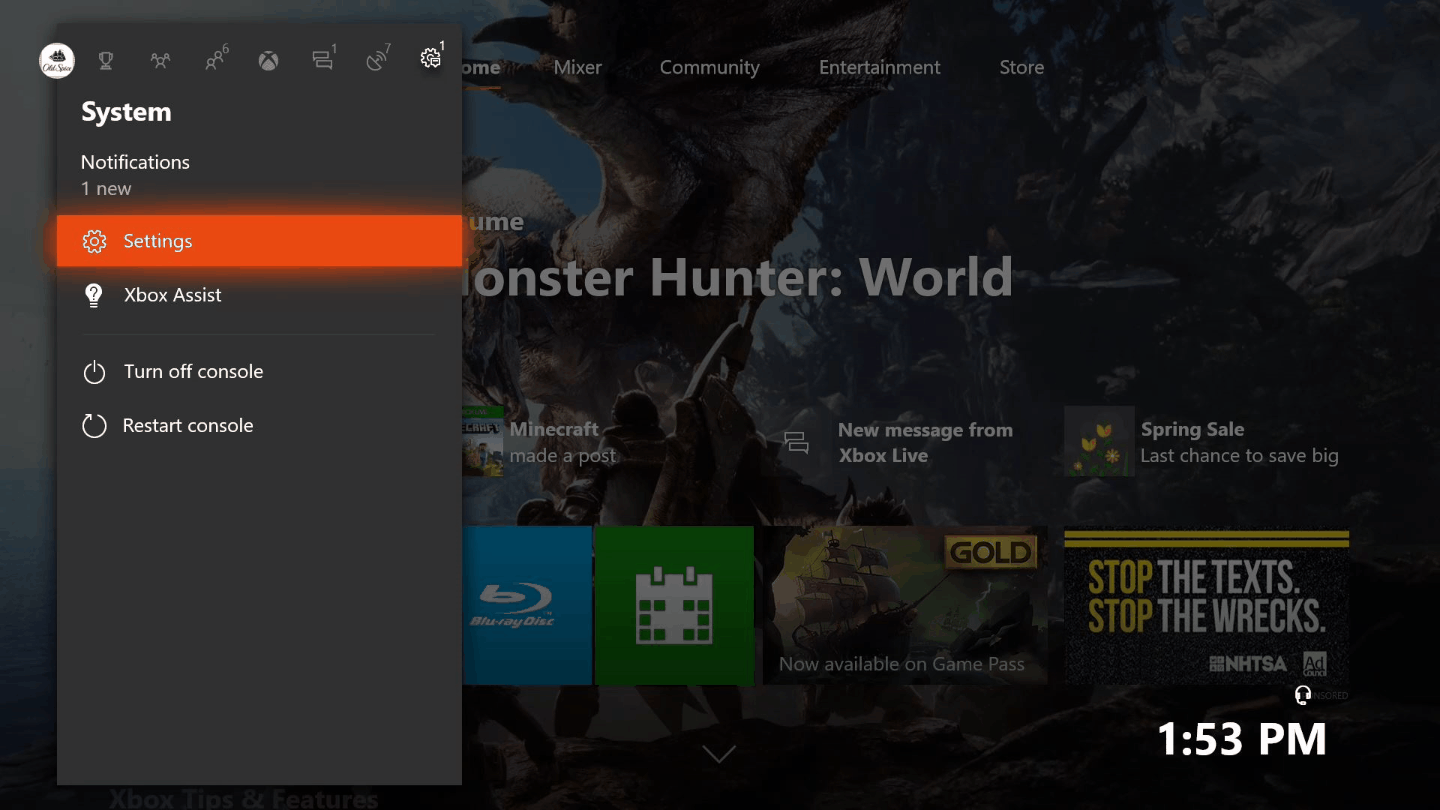
Streaming Xbox to PC – Requirements and Setup
Before streaming Xbox to PC, there are a few pieces of equipment and software that must be installed and configured. A PC or laptop with a USB port, a Windows 10 operating system, an Xbox One or Xbox 360 controller, an Xbox Live account, and the Xbox app for Windows 10 are all required.
The Xbox app for Windows 10 is a free download from the Microsoft Store. Once the app is installed, an Xbox Live account will need to be created if one isn’t already set up. After that, the Xbox One or Xbox 360 controller can be connected to the PC or laptop via a USB cable.
Once all the necessary hardware and software is installed and configured, the Xbox console can be streamed to the PC. The Xbox app for Windows 10 will need to be opened and the “Stream” option selected. This will prompt the user to select the Xbox One or Xbox 360 console to stream from. Once the console is selected, the streaming will begin.
Connecting an Xbox Controller to a PC
An Xbox controller is necessary to navigate the Xbox console when streaming from a PC. It can be connected to the PC via a USB cable. First, the USB cable needs to be plugged into the controller and the PC. Then, the Windows 10 operating system will automatically detect the controller and install the necessary drivers.
Once the drivers are installed, the Xbox controller should be recognized by the PC. It can be tested by pressing the Xbox button on the controller; it should light up, indicating that it is connected.
Setting Up the Xbox Console for Streaming
Before streaming from the Xbox console, it must be configured for streaming. This can be done by signing in to the Xbox Live account on the console and navigating to the “Console Settings” page. From there, the “Allow game streaming to other devices” option must be enabled.
Once the setting is enabled, the Xbox console is ready to be streamed. The streaming process can be started on the PC by launching the Xbox app and selecting the “Stream” option. From there, the user will be prompted to select the Xbox console to stream from.
Controlling the Xbox Console with the PC
When streaming the Xbox console to the PC, the Xbox controller can be used to control the console. This allows the user to navigate the Xbox home screen and launch games as if they were using the console directly.
The Xbox controller can be connected to the PC via a USB cable. Once the controller is connected, it should be recognized by the PC and ready for use. The Xbox button on the controller should light up, indicating that it is connected.
Streaming Audio and Video from the Xbox Console
When streaming from the Xbox console, audio and video can be streamed to the PC. This allows the user to enjoy audio from their games or watch videos from the Xbox console on the PC.
To enable streaming of audio and video from the Xbox console, the “Allow game streaming to other devices” option must be enabled in the console’s settings page. Once the setting is enabled, audio and video can be streamed to the PC.
Troubleshooting Xbox Streaming Issues
If there are any issues with streaming from the Xbox console to the PC, there are a few steps that can be taken to troubleshoot the issue. First, make sure that the Xbox controller is connected to the PC and that the Xbox app is open on the PC.
If the controller is connected and the Xbox app is open, try restarting the Xbox console and PC. If the issue persists, try disconnecting the controller and reconnecting it to the PC. If the issue still persists, try uninstalling and reinstalling the Xbox app on the PC.
Related Faq
What is Streaming Xbox to PC?
Streaming Xbox to PC is the process of connecting an Xbox game console to a PC, allowing gamers to play Xbox games on a PC monitor or television. This type of streaming is enabled by either a physical connection between the two devices, or by using a specialized streaming service. The benefit of streaming Xbox to PC is that gamers can play their favorite titles on a larger screen and with better graphics. It also allows for more control options, such as using a mouse and keyboard, or using a controller.
What Do I Need to Stream Xbox to PC?
In order to stream Xbox to PC, you will need the following: an Xbox One or Xbox 360 console, a PC with Windows 10, an HDMI cable, and an Xbox Live account. You will also need to make sure your PC is connected to the same network as the Xbox console. Finally, you will need to make sure that the Xbox console and PC are within range of each other.
How Do I Connect My Xbox to My PC?
Connecting your Xbox to your PC is a simple process. First, you will need to connect the HDMI cable from the Xbox to the PC. Next, you will need to open the Xbox app on your PC. Now, you can go to the settings menu, and select the “Stream” option. Finally, you will need to sign in with your Xbox Live account and you are ready to start streaming Xbox to PC.
What Are the Benefits of Streaming Xbox to PC?
The main benefit of streaming Xbox to PC is that gamers can play their favorite titles on a larger screen and with better graphics. Additionally, streaming Xbox to PC allows for more control options, such as using a mouse and keyboard, or using a controller. Finally, streaming Xbox to PC also allows for more social engagement, as other gamers can join in on the same game.
What Are the Drawbacks of Streaming Xbox to PC?
The main drawback of streaming Xbox to PC is that it requires a high-speed internet connection in order to work properly. Additionally, streaming Xbox to PC requires a powerful PC in order to provide the best performance and graphics. Finally, streaming Xbox to PC also requires a subscription to Xbox Live, which can add to the overall cost of the setup.
Do I Need an Xbox Live Subscription to Stream Xbox to PC?
Yes, you will need an Xbox Live subscription in order to stream Xbox to PC. This subscription is necessary in order to access the Xbox Live servers, which are required for streaming. Additionally, an Xbox Live subscription also allows for more social features, such as inviting friends to join your game session.
How to Stream Xbox One or Series X / S to PC & Play Games (No Input Lag Tutorial)
Streaming Xbox to PC is an easy and convenient way to play games on a larger screen. Not only does it allow you to play games without having to buy a PC-compatible console, but it also allows you to enjoy the same games you love on a much bigger display. With the right setup and equipment, you can now begin streaming your Xbox games to your PC with ease.



