How to Subtract One Column From Another in Excel?
Are you an Excel user looking for a quick and easy way to subtract one column from another? Look no further! In this article, we will be guiding you through the process of subtracting one column from another in Excel, providing step-by-step instructions to ensure you get the results you need. We’ll also cover a few useful tips and tricks that will make the process even easier. So, let’s get started!
Subtracting one column from another in Excel
- Open your spreadsheet in Excel.
- Select the cells in the column you would like to subtract from.
- Type the equation
=A1-B1, whereA1andB1are the cells of the two columns you would like to subtract. - Press Enter to accept the equation.
- Copy and paste the equation in the other cells of the column.
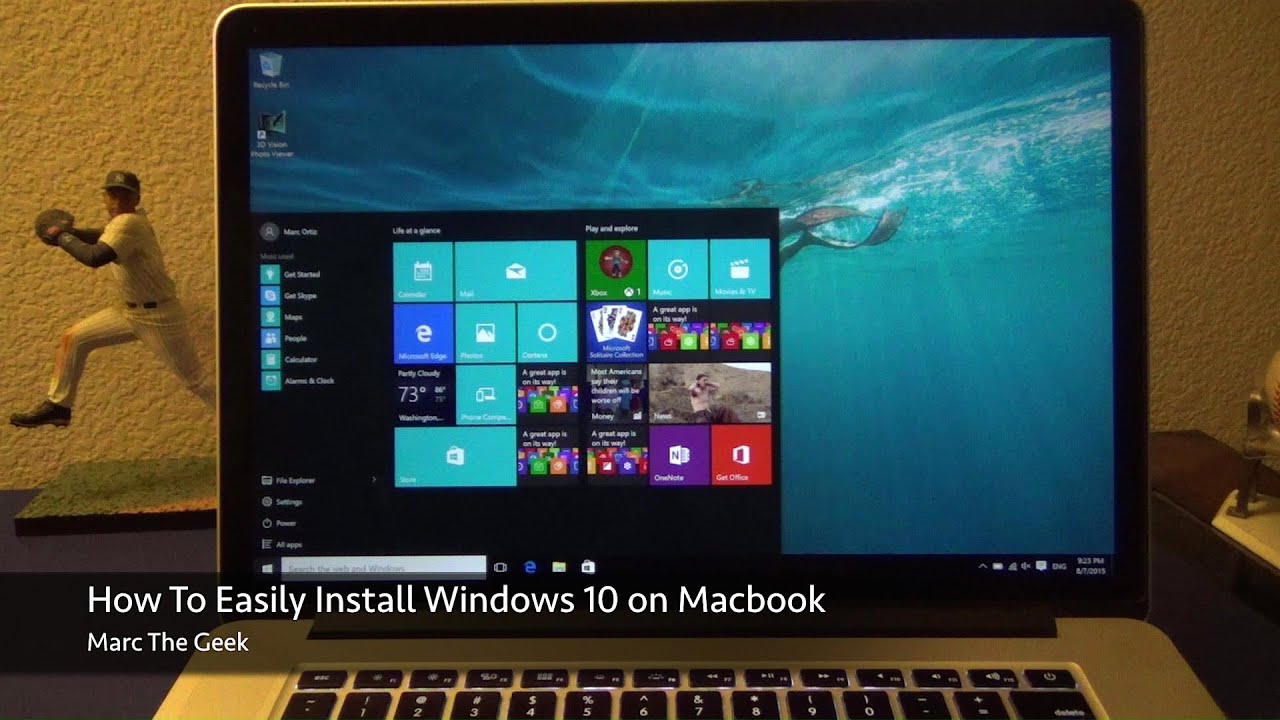
Subtracting One Column From Another in Excel
Subtracting one column from another in Excel is a quick and easy way to compute the difference between two columns of data. Whether you’re subtracting a single column of numbers or two columns of data, the process is the same. With a few clicks of the mouse, you can quickly and easily find the difference between two columns of numbers in Excel.
Steps to Subtracting One Column from Another in Excel
The first step to subtracting one column from another in Excel is to select the two columns of data you want to subtract. You can do this by clicking on the first cell of the first column, and then holding down the shift key and clicking on the last cell of the second column. This will select all of the cells between the two columns.
The next step is to click on the formula bar, which is located at the top of the screen. Here, you will type in the formula for the subtraction. The formula is “=A1-B1”, where “A1” is the first cell of the first column and “B1” is the first cell of the second column.
Then, press the enter key. This will enter the formula into the formula bar, and the difference between the two columns will be displayed in the cell. You can then copy and paste this formula into all the cells between the two columns.
Using AutoSum to Subtract One Column From Another
Another way to subtract one column from another in Excel is to use the AutoSum feature. To do this, select the two columns of data you want to subtract. Then, click the “AutoSum” button located in the “Formulas” tab. This will automatically enter the formula for the subtraction.
The AutoSum feature will also add up all of the numbers in the two columns and display the result in the cell. This is a great way to quickly and easily find the difference between two columns of numbers in Excel.
Subtracting One Column From Another Across Multiple Rows
If you want to subtract one column from another across multiple rows, you can do so by using the absolute reference feature. To do this, select the two columns of data you want to subtract. Then, click the “Absolute Reference” button located in the “Formulas” tab. This will allow you to reference the same cell in the formula across multiple rows.
Once you have entered the formula, you can copy and paste it into all of the cells between the two columns. This will subtract the two columns across multiple rows, allowing you to quickly and easily find the difference between the two columns.
Using the SUM Function to Subtract One Column From Another
The last way to subtract one column from another in Excel is to use the SUM function. To do this, select the two columns of data you want to subtract. Then, click the “Formulas” tab and select the “SUM” function. This will enter the formula for the subtraction.
The SUM function also allows you to quickly and easily add up the numbers in two columns and display the result in the cell. This is a great way to quickly and easily find the difference between two columns of numbers in Excel.
Frequently Asked Questions
Q1. What Is Subtracting One Column From Another in Excel?
A1. Subtracting one column from another in Excel is a mathematical operation in which the values from one column are subtracted from the values in a second column. This is often used to compare two sets of data, to subtract one set of data from another, or to compare a budget to actual spending. The result of the subtraction can be displayed in a new column, which can then be used to further analyze the data.
Q2. What Are the Steps to Subtract One Column From Another in Excel?
A2. The steps to subtract one column from another in Excel are as follows:
1. Open the Excel spreadsheet with the data you want to work with.
2. Create a new column in the spreadsheet to display the results of the subtraction.
3. Select the cells in the first column that you want to subtract from the second column.
4. Type the formula for subtracting one column from another into the first cell of the new column.
5. Copy and paste the formula into the other cells in the new column.
6. Review the results in the new column to make sure that the subtraction was done correctly.
Q3. How Do I Subtract Multiple Columns in Excel?
A3. To subtract multiple columns in Excel, you can use a single formula to subtract each column from the one before it. First, create a new column to display the results of the subtraction. Then, in the first cell of the new column, type the formula “=A1-B1”, replacing the A1 and B1 with the cell references of the columns you want to subtract. Copy and paste the formula into the other cells in the new column. This will subtract each column from the one before it, and display the result in the new column.
Q4. How Do I Subtract Rows in Excel?
A4. To subtract rows in Excel, you can use a single formula to subtract each row from the one before it. First, create a new column to display the results of the subtraction. Then, in the first cell of the new column, type the formula “=A1-A2”, replacing the A1 and A2 with the cell references of the rows you want to subtract. Copy and paste the formula into the other cells in the new column. This will subtract each row from the one before it, and display the result in the new column.
Q5. How Do I Subtract Cells in Excel?
A5. To subtract individual cells in Excel, you can use the standard subtraction formula “=A1-B1”, replacing the A1 and B1 with the cell references of the cells you want to subtract. This formula can be used to subtract any two cells from each other, regardless of whether they are in the same row or column, or in different rows or columns.
Q6. What Are Some Tips for Subtracting Columns in Excel?
A6. Some tips for subtracting columns in Excel include:
1. Make sure you create a new column to display the results of the subtraction.
2. Keep track of the order of the columns you are subtracting, as the order matters when subtracting.
3. Double-check your formula to make sure it is correct, as a mistake in the formula can lead to incorrect results.
4. If you need to subtract multiple columns, use the same formula for each column, replacing the cell references with the cells you want to subtract.
5. If you need to subtract multiple rows, use the same formula for each row, replacing the cell references with the cells you want to subtract.
6. If you are subtracting a range of cells, use the SUM formula to add up all of the values in the range and then subtract the result from the other cell.
Subtracting one column from another in Excel can seem daunting at first, but once you understand the basics of the formulas, it can be a simple task. With a few simple steps, you can quickly subtract one column from another to get the desired result. Whether you need to subtract a series of numbers or an entire column of data, Excel can help you get the job done quickly and accurately.




