How to Sync Emails in Outlook?
Are you looking for an easy way to keep your emails organized and up-to-date? Syncing your emails in Outlook is a great way to stay on top of your inbox and make sure you never miss an important message. In this article, you’ll learn how to sync emails in Outlook to make managing your emails even easier. Keep reading to find out more!
To sync emails in Outlook, follow the steps below:
- Open Outlook and go to File.
- Click on the Account Settings option and select Account Settings from the drop-down list.
- Select the E-mail tab, then select New.
- Fill out the form with your email address and click Next.
- Enter your password and click Next to finish the setup.
Once the setup is complete, Outlook will automatically sync your emails.
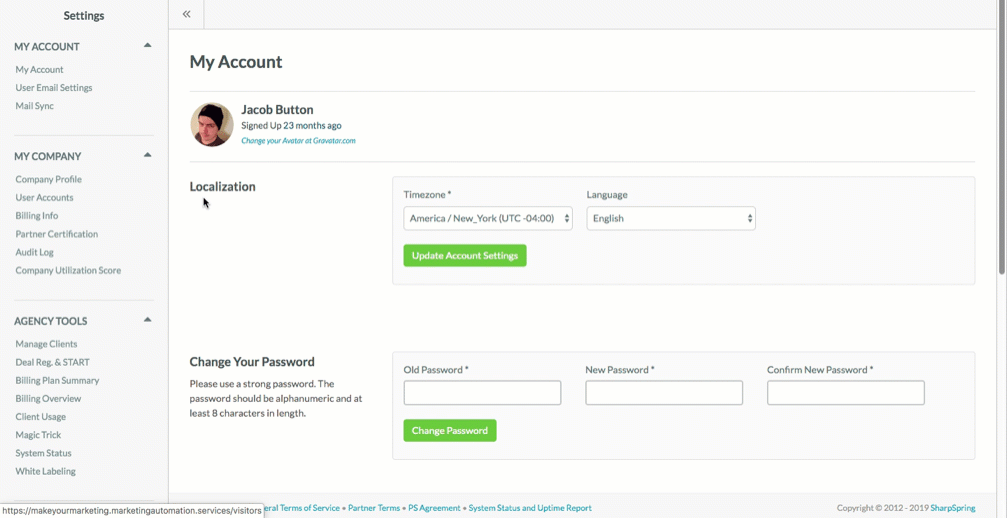
How to Set Up Email Synchronization in Outlook
Email synchronization is essential for staying up to date with your work and personal emails. Microsoft Outlook makes it easy to sync emails across multiple devices. This guide will provide detailed instructions on setting up Outlook to sync emails.
Steps to Set Up Email Synchronization in Outlook
The first step to email synchronization in Outlook is to open the application. After launching Outlook, click on the “File” tab in the top left corner. From the File tab, click on the “Account Settings” button.
In the Account Settings window, click on the “Add Account” button. Enter your email address and password for the account you would like to sync. Outlook will attempt to configure the email account and if successful, you will be prompted to choose the type of information you would like to sync.
Managing Synced Email Accounts in Outlook
If you need to change the settings for any of your synced email accounts, you can do so by going to the File tab in the top left corner of the Outlook window. Click on the “Account Settings” button and select the “Edit” button next to the email account you would like to modify.
The Edit Account window allows you to change the settings of the email account, such as the synchronization interval, email storage location, and more. When you are done making changes, click the “OK” button to save the changes and continue using Outlook.
Using the Focused Inbox in Outlook
Outlook also has a feature called Focused Inbox that helps you prioritize your emails. To enable Focused Inbox, click on the “View” tab in the top left corner of the Outlook window and select “Focused Inbox” from the dropdown menu.
Focused Inbox will automatically sort your emails into two different categories: Focused and Other. The Focused tab will contain emails from important contacts and the Other tab will contain emails that are less important. You can also enable Focused Inbox for individual email accounts by going to the File tab and selecting the “Account Settings” button.
Troubleshooting Issues with Synced Emails in Outlook
If you are having trouble syncing emails in Outlook, the first step is to check the settings of the email account. You can do this by going to the File tab and selecting the “Account Settings” button.
If the settings are correct, you may need to delete and re-add the email account. To do this, go to the File tab and select the “Account Settings” button. Select the email account you would like to delete and then click the “Remove” button.
Once the email account has been deleted, you can add it back by clicking the “Add Account” button in the Account Settings window. Enter your email address and password for the account and Outlook will attempt to configure the email account.
Using the Sync Status Tool in Outlook
Outlook also has a built-in Sync Status tool that can help you troubleshoot any issues you are having with syncing emails. To access the Sync Status tool, go to the File tab and select the “Account Settings” button.
In the Account Settings window, click on the “Sync Status” button. This will open the Sync Status window, which shows detailed information about the status of each email account. This information can help you identify any issues you are having with syncing emails in Outlook.
Related FAQ
What is Email Syncing?
Email syncing is the process of transferring email messages from one source to another. For example, it can synchronize emails from an email server to a computer or mobile device so that the user can access their emails from any device. It can also be used to transfer emails between two different email accounts, such as from a work account to a personal account.
Why Sync Emails in Outlook?
Syncing emails in Outlook is beneficial because it allows the user to access their messages from any device with Outlook installed, such as a laptop, tablet, or smartphone. This makes it easy to stay connected no matter where the user is, as all emails will be accessible in one place. It also allows users to send and receive emails from multiple accounts without having to log into each one separately.
How to Sync Emails in Outlook?
Syncing emails in Outlook is a simple process. First, open Outlook and select the “File” tab. Next, select “Account Settings” and then “Email”. From there, the user can enter their email address and password for the account they wish to sync. After the account is added, Outlook will automatically sync the emails from that account.
What are the Benefits of Syncing Emails in Outlook?
The benefits of syncing emails in Outlook are numerous. It allows users to access their emails from any device with Outlook installed, as well as sync multiple accounts together. This makes it easier to stay up to date with emails, as all messages will be accessible in one place. It also allows users to send and receive emails from multiple accounts without having to log into each one separately.
Are there any Risks to Syncing Emails in Outlook?
The risks of syncing emails in Outlook are minimal. However, it is important to be aware that if the user’s computer or device is stolen or lost, their emails may be accessible to the thief. It is also important to remember to log out of Outlook when finished using it, as this will help to protect the user’s emails from unauthorized access.
Are there any Alternatives to Syncing Emails in Outlook?
Yes, there are alternatives to syncing emails in Outlook. For example, many email providers offer web-based email services that can be accessed from any internet-connected device. Additionally, many email providers offer apps that can be used to access emails from a smartphone or tablet. These alternatives may be more suitable for some users, depending on their needs.
How to fix synchronization issue on Outlook 2010, 2013, 2016 & 2019
In conclusion, syncing your emails in Outlook is a relatively simple process that only requires a few steps to complete. By following this guide, you can easily sync your email accounts and manage your emails more efficiently. With the help of Outlook, you can stay organized and productive and save time while managing your emails.




