How to Sync Time on Windows 10
Having your computer’s time sync correctly is essential for keeping your digital life running smoothly. If your computer’s clock is out of sync, it could lead to problems with emails, calendar events, or other time-sensitive activities. But don’t worry, with Windows 10, it’s easy to sync your time. In this article, we’ll explain how to sync time on Windows 10 with a few simple steps.
To sync your time on Windows 10:
- Open the Start Menu and type Date & Time.
- In the Date & Time Settings window, select Set Time Automatically and Set Time Zone Automatically.
- Make sure both options are turned ON. If not, click them to turn them on.
- Your time and time zone should now be automatically updated.
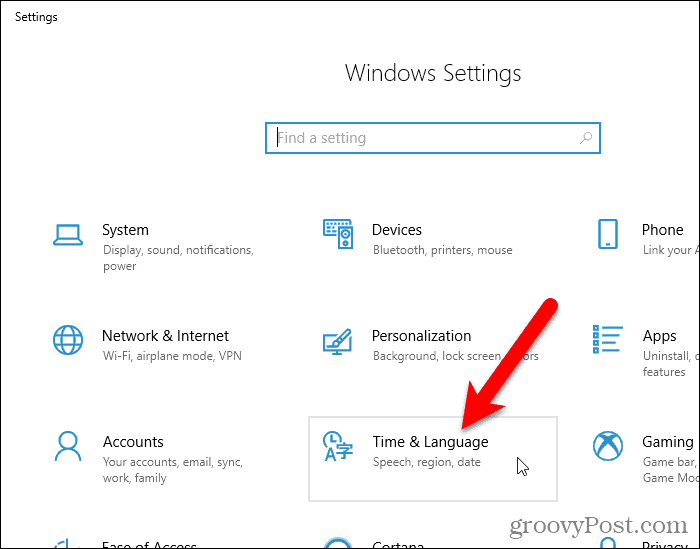
Syncing Time in Windows 10: An Overview
Time synchronization is an important task for most computer users. In Windows 10, this process is now easier than ever, thanks to the built-in time synchronization feature. Syncing time in Windows 10 ensures that all of your computer’s applications are running on the same time, which can help save time, improve productivity, and ensure that your computer’s clock is accurate. In this article, we will discuss how to sync time in Windows 10.
Check Your Time Settings
Before syncing time in Windows 10, you should check the time settings on your computer. To do this, open the Settings app and then click on the “Time & Language” tab. Here, you should make sure that the time is set correctly and that the “Set time automatically” option is enabled. If the time is not set correctly, you can click “Change” to manually set the time.
Enable the Internet Time Feature
The next step is to enable the Internet Time feature in Windows 10. This feature allows your computer to sync its time with an Internet time server, ensuring that your computer is always running on the correct time. To enable the Internet Time feature, open the Settings app and then click on the “Time & Language” tab. Here, you should click on the “Internet Time” tab and then make sure that the “Synchronize with an Internet time server” option is enabled.
Configure the Synchronization Settings
Once the Internet Time feature is enabled, you will need to configure the synchronization settings. To do this, open the Settings app and then click on the “Time & Language” tab. Here, you should click on the “Internet Time” tab and then click “Change Settings”. On the “Internet Time Settings” window, you should ensure that the “Synchronize with an Internet time server” option is enabled and then select a server from the “Server” drop-down list.
Manually Synchronize the Time
If you would like to manually synchronize the time on your computer, you can do so by opening the Settings app and then clicking on the “Time & Language” tab. Here, you should click on the “Internet Time” tab and then click “Update Now”. This will force your computer to sync its time with the selected Internet time server.
Schedule Automatic Synchronization
If you would like your computer to automatically synchronize its time with an Internet time server, you can do so by scheduling a task. To do this, open the Task Scheduler and then create a new task. On the “Create Task” window, you should specify the time and frequency for the task and then select the “Synchronize Time” option. This will ensure that your computer is always running on the correct time.
Troubleshooting
If you are having trouble syncing time in Windows 10, there are several things you can try. First, make sure that the time settings on your computer are correct and that the Internet Time feature is enabled. If this does not help, try manually synchronizing the time or scheduling a task to synchronize the time automatically. If these steps do not help, you may need to contact Microsoft Support for further assistance.
Top 6 Frequently Asked Questions
Q1: What is time synchronization on Windows 10?
A1: Time synchronization on Windows 10 is the process of synchronizing the system clock with an internet time server. By synchronizing the clock, users can ensure that the clock is accurate and that all applications have the correct time and date. This is especially important for applications that rely on accurate time information, such as financial or security applications.
Q2: How do I turn on time synchronization on Windows 10?
A2: Time synchronization on Windows 10 can be turned on in the System Settings. To do so, open the “Settings” app, select “Time & Language”, select “Date & Time”, and then turn on the “Set time automatically” option. This will enable Windows 10 to synchronize the system clock with an internet time server.
Q3: How often is time synchronized on Windows 10?
A3: By default, Windows 10 will synchronize the clock with an internet time server every 8 hours. However, this interval can be changed in the System Settings. To do so, open the “Settings” app, select “Time & Language”, select “Date & Time”, and then select the “Synchronize time” option. You can then select the desired synchronization interval.
Q4: What are the benefits of time synchronization on Windows 10?
A4: The primary benefit of time synchronization on Windows 10 is that it ensures that the system clock is accurate and reliable. This is important for applications that rely on accurate time information, such as financial or security applications. Additionally, time synchronization ensures that the system clock is consistent across all computers on the same network.
Q5: What time server does Windows 10 use for synchronization?
A5: Windows 10 uses the Network Time Protocol (NTP) to synchronize the system clock with an internet time server. This server is typically provided by the Internet Service Provider (ISP). Additionally, Windows 10 can also be configured to use an alternative NTP server.
Q6: What if the time synchronization fails on Windows 10?
A6: If the time synchronization fails on Windows 10, there are a few possible causes. The most common causes are that the system clock is not set to the correct time zone, the computer is not connected to the internet, or the time server is unavailable. To troubleshoot the issue, make sure the time zone is correct, ensure that the computer is connected to the internet, and then try to synchronize the clock manually. If the issue persists, you may need to contact your Internet Service Provider for assistance.
How To Sync Computer With Internet Time In Windows 10
Syncing time on Windows 10 is a simple task that can be completed with just a few easy steps. You can easily adjust your system’s time and date settings and ensure that your device is running on the correct time. This can help you stay organized and ensure that your Windows 10 machine is always up to date and running smoothly. So, don’t wait any longer, use the steps outlined in this guide to get your Windows 10 system to sync time accurately and efficiently.




