How to Turn Off Parental Controls on Xbox?
Are you a parent who wants to give your children the freedom to explore their gaming world? Are you tired of having to constantly monitor their gaming activity? Turning off parental controls on Xbox can help you give them the freedom to explore the gaming world without having to worry about monitored activity. In this article, we will explain the steps to help you turn off parental controls on Xbox, so that you and your children can enjoy gaming without any restrictions.
To turn off the parental controls on Xbox, follow these steps:
- Go to the Xbox Home screen.
- Navigate to the ‘Settings’ option.
- Select the ‘All Settings’ option.
- Choose the ‘Account’ option.
- Go to the ‘Family’ section.
- Select the ‘parental control’ option.
- Choose the ‘Off’ option.
- Enter your password to confirm the changes.
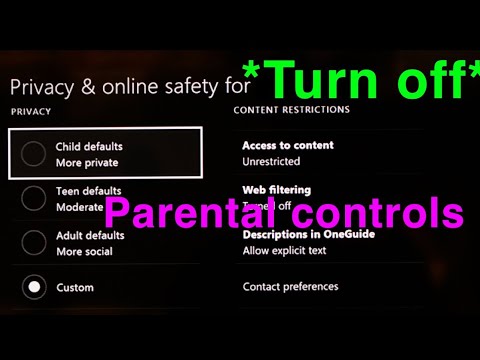
Turn Off Parental Controls on Xbox
Parental Controls are a crucial feature of the Xbox console, allowing parents to limit the type of content their children can access. However, there may be times when you need to turn off these parental controls, either temporarily or permanently. This article will explain how to turn off parental controls on Xbox, and what to consider when doing so.
Understand the Xbox Parental Controls
The Xbox parental controls allow parents to limit the type of content their children can access. This includes limiting access to games, movies, TV shows, and other forms of media based on their age rating, as well as setting time limits for play time. It also allows parents to block access to certain websites and online services, such as social media platforms and chat rooms.
Consider the Impact of Turning Off Parental Controls
Before turning off parental controls, it is important to consider the potential consequences of doing so. Without parental controls, your children may be exposed to content that is inappropriate for their age or which could be harmful to them. If you are only turning off parental controls temporarily, it is a good idea to remind your children of the importance of following parental guidelines.
Temporarily Turning Off Parental Controls
If you only need to temporarily turn off parental controls, you can do so by going to the Xbox settings menu. From here, you can select “Parental Controls” and then “Turn Off Parental Controls”. This will turn off the parental controls until you turn them back on.
Permanently Turning Off Parental Controls
If you need to permanently turn off parental controls, you can do so by going to the Xbox settings menu. From here, you can select “Parental Controls” and then “Reset Parental Controls”. This will reset the parental controls to their default settings, which means that all of the parental control settings will be turned off.
Secure Your Xbox with a Password
Once you have turned off the parental controls, it is important to secure your Xbox with a password. This will ensure that no one can access your Xbox without your permission. To do this, you can go to the Xbox settings menu and select “Security”. From here, you can set up a password for your Xbox.
Conclusion
Turning off parental controls on Xbox can be a useful way to give your children more freedom, but it is important to consider the potential consequences of doing so. If you need to temporarily or permanently turn off parental controls, you can do so by going to the Xbox settings menu. It is also important to secure your Xbox with a password to ensure that no one can access your Xbox without your permission.
Top 6 Frequently Asked Questions
How do I turn off parental controls on Xbox?
The steps to turn off parental controls on Xbox vary depending on the type of console you have, but here are the basic instructions for most consoles:
1. Start by signing into your Xbox account.
2. Go to the Settings tab and select Family.
3. Select the child profile you want to turn off parental controls for.
4. Choose the option to turn off parental controls.
5. Enter your Microsoft account password to confirm the change.
6. Once you’re done, you can exit the settings menu and enjoy the unrestricted access of your Xbox.
How do I set up parental controls on Xbox?
Setting up parental controls on Xbox is easy and can be done in a few simple steps. Here’s what you’ll need to do:
1. Sign in to your Xbox account.
2. Go to the Settings tab and select Family.
3. Choose the child profile you want to set parental controls for.
4. Select the option to set up parental controls.
5. You’ll then be given the option to customize the settings for that profile.
6. Once you’re done, you can exit the settings menu and the parental controls will be in effect.
How do I reset parental controls on Xbox?
If you’ve forgotten your parental controls password, or if you want to reset the parental controls for a different profile, you can do so by following these steps:
1. Sign in to your Xbox account.
2. Go to the Settings tab and select Family.
3. Select the profile you want to reset parental controls for.
4. Choose the option to reset parental controls.
5. Enter your Microsoft account password to confirm the change.
6. Once you’re done, you can exit the settings menu and the parental controls will be reset.
How do I change the parental controls on Xbox?
If you want to make changes to the parental controls for a particular profile, you can do so by following these steps:
1. Sign in to your Xbox account.
2. Go to the Settings tab and select Family.
3. Choose the child profile you want to change the parental controls for.
4. Select the option to change parental controls.
5. You’ll then be given the option to customize the settings for that profile.
6. Once you’re done, you can exit the settings menu and the changes will be in effect.
How do I set up a PIN for parental controls on Xbox?
If you want to set up a PIN for parental controls on Xbox, you can do so by following these steps:
1. Sign in to your Xbox account.
2. Go to the Settings tab and select Family.
3. Select the child profile you want to set a PIN for.
4. Choose the option to set up a PIN.
5. Enter a 4-digit PIN that you want to use.
6. Once you’re done, you can exit the settings menu and the PIN will be in effect.
How do I remove a PIN for parental controls on Xbox?
If you want to remove a PIN for parental controls on Xbox, you can do so by following these steps:
1. Sign in to your Xbox account.
2. Go to the Settings tab and select Family.
3. Choose the child profile you want to remove the PIN for.
4. Select the option to remove the PIN.
5. Enter your Microsoft account password to confirm the change.
6. Once you’re done, you can exit the settings menu and the PIN will be removed.
How To Turn OFF Parental Controls on Xbox Series S | Full Tutorial
Having parental controls on your Xbox can be a great way to protect your children from inappropriate content, but turning them off can be a tricky process. Thankfully, this guide has provided you with the steps needed to turn off parental controls on your Xbox with ease. By following these steps, you can now safely turn off parental controls and enjoy all of the great features of your Xbox console.




