How to Uninstall Steam Games on Windows 10?
Are you a Windows 10 user who has installed Steam Games on your computer but now want to uninstall them? If so, you are in the right place. In this article, we will provide you with a clear and easy-to-follow guide on how to uninstall Steam Games on Windows 10. We will walk you through the process step-by-step and provide you with the necessary information to ensure a successful uninstallation. So, if you are looking for an effective way to uninstall Steam Games on Windows 10, this article is for you!
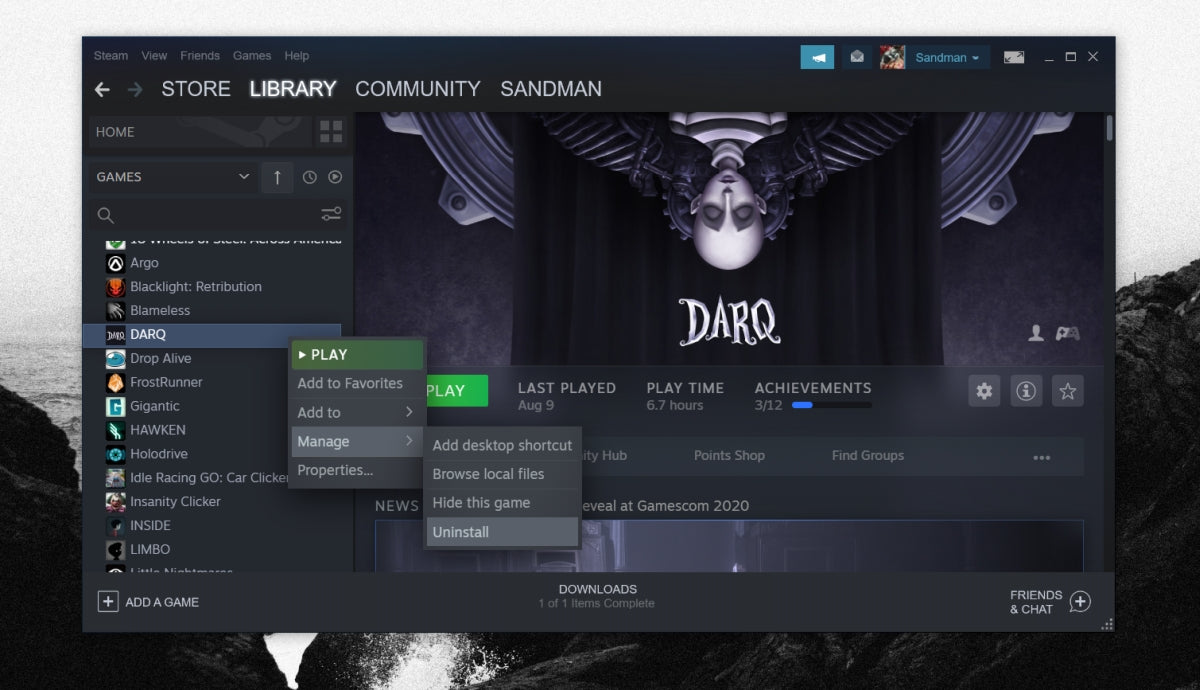
Uninstalling Steam Games on Windows 10
In Windows 10, Steam is a popular platform for downloading and playing games. It is a great way to access a wide variety of games and it is easy to install and uninstall games. This article will explain how to uninstall Steam games on Windows 10.
The first step in uninstalling Steam games on Windows 10 is to open the Steam client. Once the client is open, click on the Library tab. This will open up the list of all the games installed on the computer. From this list, select the game that needs to be uninstalled.
Once the game is selected, right click on it and select the “Delete Local Content” option. This will open a window that will ask for confirmation to uninstall the game. Click “Delete” to confirm the uninstall. The game will then be removed from the computer.
Uninstalling from the Control Panel
The second way to uninstall Steam games on Windows 10 is to use the Control Panel. To do this, open the Control Panel by typing “Control Panel” in the search bar. This will open the Control Panel window.
In the Control Panel window, click on the “Uninstall a Program” option. This will open a list of all the programs installed on the computer. From this list, select the game that needs to be uninstalled.
Once the game is selected, click on the “Uninstall” button. This will open a window that asks for confirmation to uninstall the game. Click “Uninstall” to confirm the uninstall. The game will then be removed from the computer.
Uninstalling from the Steam Client
The third way to uninstall Steam games on Windows 10 is to use the Steam client. To do this, open the Steam client and select the Library tab. This will open up the list of all the games installed on the computer. From this list, select the game that needs to be uninstalled.
Once the game is selected, right click on it and select the “Uninstall” option. This will open a window that will ask for confirmation to uninstall the game. Click “Uninstall” to confirm the uninstall. The game will then be removed from the computer.
Uninstalling Steam Games on MacOS
In MacOS, Steam is a popular platform for downloading and playing games. It is a great way to access a wide variety of games and it is easy to install and uninstall games. This article will explain how to uninstall Steam games on MacOS.
Uninstalling from the Applications Folder
The first way to uninstall Steam games on MacOS is to use the Applications folder. To do this, open the Applications folder by clicking on the Finder icon in the dock and selecting the Applications option. This will open the Applications folder.
In the Applications folder, select the game that needs to be uninstalled. Once the game is selected, drag it to the Trash. This will delete the game from the computer.
Uninstalling from the Steam Client
The second way to uninstall Steam games on MacOS is to use the Steam client. To do this, open the Steam client and select the Library tab. This will open up the list of all the games installed on the computer. From this list, select the game that needs to be uninstalled.
Once the game is selected, right click on it and select the “Uninstall” option. This will open a window that will ask for confirmation to uninstall the game. Click “Uninstall” to confirm the uninstall. The game will then be removed from the computer.
Frequently Asked Questions
Q1. What is Steam?
Answer: Steam is a digital game distribution platform developed by Valve Corporation. It provides its users with a large library of games, including both free and paid titles. Steam also allows gamers to communicate with each other and access community features such as user reviews, game achievements, and leaderboards. Additionally, Steam provides support for the purchase, download, and installation of games.
Q2. How do I uninstall Steam games on Windows 10?
Answer: To uninstall Steam games on Windows 10, first open the Steam client. In the “Library” tab, right-click on the game you want to uninstall and select “Delete Local Content”. This will open a confirmation window; click “Delete” to confirm the uninstallation. Once the game has been uninstalled, you may need to restart the computer to complete the process.
Q3. What happens if I uninstall a Steam game?
Answer: When you uninstall a Steam game, it will no longer be playable on your computer and any associated save files will be deleted. However, the game will remain in your Steam library and you can still access the game page. Additionally, if you have purchased the game, you can reinstall it at any time by downloading it again from the Steam store.
Q4. Will I still be able to access my game data and saved progress if I uninstall a Steam game?
Answer: No, when you uninstall a Steam game, all associated game data and saved progress will be deleted. If you wish to keep your progress, you should back up your save files before uninstalling the game. Additionally, some games may offer cloud-based data storage, which will allow you to access your progress on other computers.
Q5. Is there a way to reinstall a Steam game without redownloading it?
Answer: Yes, if you have previously purchased a Steam game, you can reinstall it without redownloading it. To do this, open the Steam client, navigate to the “Library” tab, and right-click on the game you wish to reinstall. Select “Properties” and then click the “Local Files” tab. Finally, click “Verify Integrity of Game Cache” to reinstall the game without redownloading it.
Q6. What should I do if I encounter an error while uninstalling a Steam game?
Answer: If you encounter an error while uninstalling a Steam game, you should try restarting the Steam client. Additionally, you can try manually deleting the game’s files from your computer. To do this, open File Explorer, navigate to the Steam library folder, and delete the game’s folder. Once the game’s folder has been deleted, restart your computer to complete the uninstallation process.
How to uninstall Steam games in 2023
In conclusion, uninstalling Steam games on Windows 10 is easy and straightforward. All you need to do is open the Steam app, go to the Library tab, right-click on the game you want to uninstall, and then select “Uninstall”. You should also make sure to delete any related game files that might have been left behind. With this guide, you can now easily uninstall Steam games on Windows 10 whenever you need to.




