How to Unmute Mic on Xbox One?
Are you trying to chat with your friends or team up with other gamers but can’t seem to get your mic working? Don’t worry, you’re not alone. Many gamers are unfamiliar with the process of unmuting their mic on an Xbox One console. In this guide, we’ll walk you through the steps necessary to get your mic up and running in no time!
- Press the Xbox button to open the guide.
- Select Settings.
- Select All Settings.
- Select Display & Sound.
- Select Volume.
- Select Party chat output.
- Choose the desired output.
- Select your headset.
- Your microphone should now be un-muted.
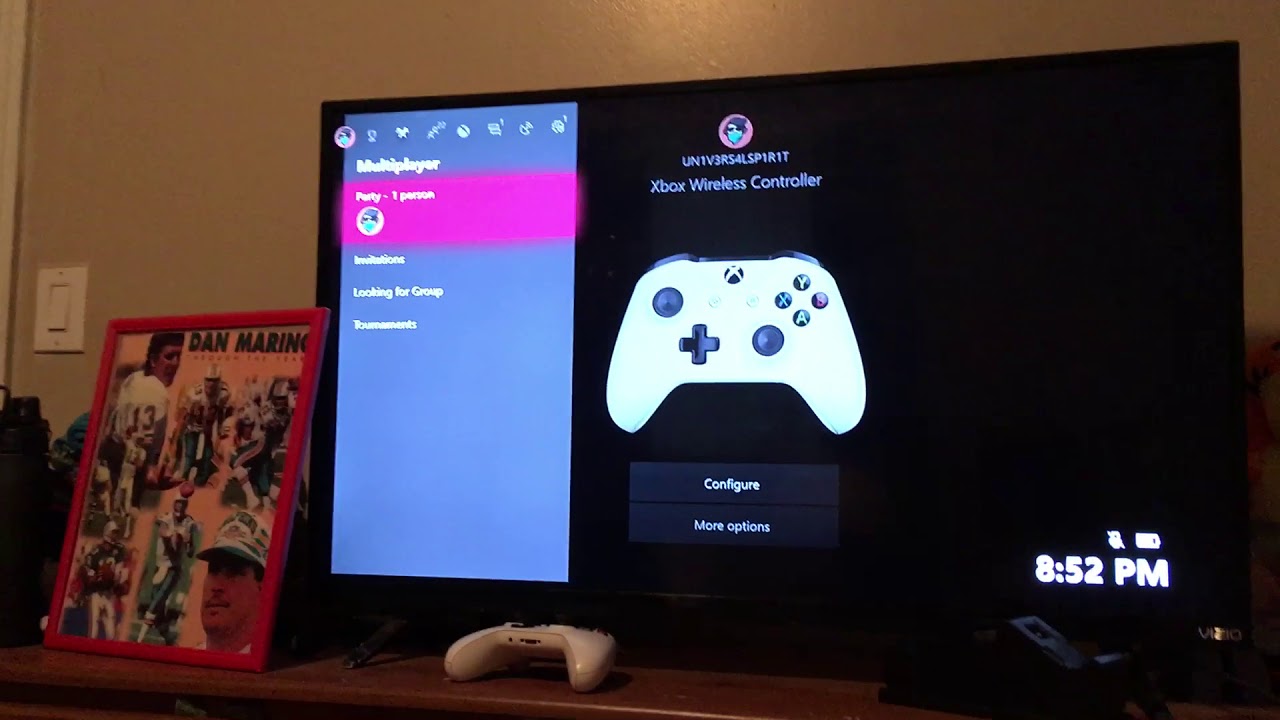
How to Unmute Your Mic on Xbox One?
Having the ability to communicate with other players is critical for success when playing video games. Unfortunately, even with the best headset, things can go wrong and you may find your mic is suddenly muted. This guide will explain how to unmute your mic on Xbox One.
The first step is to make sure your headset is properly connected to your Xbox One. This is accomplished by connecting the headset to the controller. Once the headset is properly connected, check to make sure the mute button is not engaged. If the mute button is engaged, press it to disengage it.
The next step is to check the volume settings on your Xbox One. Open the settings menu and select “Display & sound.” Then select “Volume.” Make sure the volume is set to an appropriate level. If it is set too low, then you won’t be able to hear other players.
Check the Volume Settings on Your Headset
Once you have checked the volume setting on your Xbox One, you need to check the volume setting on your headset. Different headsets have different settings, so you will need to consult your headset’s manual for instructions on how to adjust the volume. Generally, you can do this by pressing the volume up/down buttons on your headset.
If the volume settings on your headset are too low, then other players won’t be able to hear you. Turn the volume up until you can hear your own voice when speaking into your headset.
Check Your Voice Chat Settings
The last step is to check your voice chat settings. Open the settings menu and select “Privacy & online safety.” Then select “Voice & text.” Make sure the microphone is enabled. If it is not enabled, then you won’t be able to communicate with other players.
Check Your Network Settings
If your voice chat settings are correct, then you may need to check your network settings. Open the settings menu and select “Network.” Then select “Network settings.” Make sure your network connection is set up properly. If it is not set up properly, then you won’t be able to communicate with other players.
Check Your Headset’s Battery Level
If all of the above steps have been completed and you still can’t hear other players, then your headset may have a low battery. Check the battery level of your headset and make sure it is charged. If it is low, then you won’t be able to communicate with other players.
Check Your Headset’s Firmware
If your headset is charged and all of the above steps have been completed and you still can’t hear other players, then you may need to check your headset’s firmware. Different headsets have different firmware, so you will need to consult your headset’s manual for instructions on how to update the firmware.
Few Frequently Asked Questions
What is Xbox One?
Xbox One is a video game console developed and marketed by Microsoft. It was released in 2013 and is the successor to the Xbox 360. The Xbox One is an eighth-generation console and competes with Sony’s PlayStation 4 and Nintendo’s Switch. It features advanced hardware, a redesigned controller and the ability to play both physical and digital games. It also has a multimedia hub for streaming video and music, a built-in Blu-ray player, and access to a wide range of apps and services.
How do I Unmute My Mic on Xbox One?
To unmute your microphone on Xbox One, start by pressing the Xbox button on your controller to open the Guide. Then, navigate to the Settings tab and select the “All Settings” option. From there, select the “Display & Sound” option and click on “Volume”. Finally, scroll down to the “Microphone” option and turn the mute setting off.
What is the Default Input Setting for Xbox One?
The default input setting for Xbox One is set to “Voice and Chat.” This means that the microphone will be active and you will be able to communicate with other players over Xbox Live.
What Should I Do if My Mic is Not Working on Xbox One?
If your microphone is not working on Xbox One, the first thing you should do is check the microphone settings on the console. Make sure that the mute setting is off, and that the input setting is set to “Voice and Chat.” If the settings are correct, try disconnecting and reconnecting the microphone to the console. If that doesn’t work, try using a different microphone or testing the mic on a different console.
Are There any Updates Available for Xbox One?
Yes, Microsoft regularly releases updates for the Xbox One. These updates can improve the system performance, add new features, and fix existing bugs. To check for updates, open the Guide on your Xbox One and select the “System” tab. Then, select “Settings” and “System” and then select “Updates” to check for available updates.
What Other Devices Can I Use to Connect to Xbox One?
In addition to the standard controller, Xbox One can also be connected to other devices, such as a keyboard and mouse, a gaming headset, and other accessories. You can also connect your smartphone, tablet, or laptop to the console via Bluetooth or USB. Finally, you can also use the Xbox app on your mobile device to control the console and play games remotely.
How to TURN ON your MIC on Xbox one!!
Using an Xbox One can be an enjoyable and immersive experience. By knowing how to unmute your mic, you can make sure your conversations with other players, streamers, and friends will be heard. By following the simple steps outlined in this article, you can easily learn how to unmute the mic on your Xbox One so you can continue your gaming experience without interruption.




