How to Upgrade Windows 11 Home to Windows 11 Pro
Windows 11 is the latest operating system from Microsoft and provides users with a host of great features. However, if you want to take advantage of even more features, you may want to upgrade from Windows 11 Home to Windows 11 Pro. In this article, we will discuss how you can upgrade your Windows 11 Home system to Windows 11 Pro, what features you will gain access to, and how to make the most of the new features. So, if you’re ready to maximize your Windows 11 experience, let’s get started!
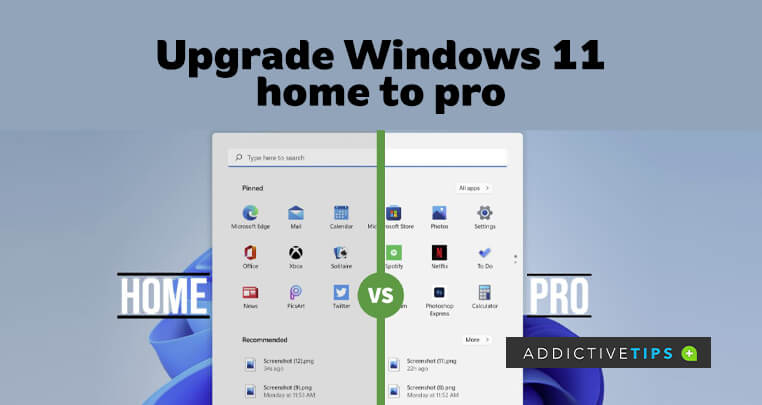
Upgrading from Windows 11 Home to Windows 11 Pro
Windows 11 Home is a great operating system for many basic tasks, but for certain specialized activities and for business users, the Pro version of Windows 11 is the better option. With more features and customization options, upgrading to Windows 11 Pro offers more ways of taking advantage of the Windows operating system. Here are the steps to upgrade from Windows 11 Home to Windows 11 Pro.
Purchase a Windows 11 Pro Key
The first step to upgrading to Windows 11 Pro is to purchase a product key. This key can usually be purchased online, and Microsoft also offers discounted rates for students and faculty members. Once you have the product key, you can proceed to the next step.
Access the Windows Store
The Windows Store is where you can purchase and download the Pro version of Windows 11. You can access the store from the Start Menu, or by typing “Windows Store” into the search bar. Once you have opened the store, you can search for “Windows 11 Pro” and purchase the version you need.
Download the Windows 11 Pro Installer
Once you have purchased the Pro version of Windows 11, the installer file will be available for download from the Windows Store. The size of the file will depend on the version you purchased, but it should not take more than a few minutes to download.
Install Windows 11 Pro
Once the download is complete, you can proceed with the installation process. The installer will take you through the setup steps, and you will be asked to enter the product key you purchased. Once the installation is complete, you will be able to take advantage of the extra features of Windows 11 Pro.
Activate Windows 11 Pro
The final step is to activate Windows 11 Pro. This is done by entering the product key in the activation window. Once the product key is entered, Windows 11 Pro will be activated, and you can start using the new features of the Pro version.
Update Windows 11 Pro
Once you have installed and activated Windows 11 Pro, you should make sure that you keep it updated. This can be done by going to the Windows Update section in the Settings app. This will ensure that your computer is always running the latest version of Windows 11 Pro.
Enjoy the Benefits of Windows 11 Pro
Now that you have upgraded to Windows 11 Pro, you can start enjoying the extra features and customization options that the Pro version offers. Whether you are a business user or just a casual user, Windows 11 Pro has something for everyone.
Few Frequently Asked Questions
What is the Difference between Windows 11 Home and Pro?
Windows 11 Home is a basic version of Windows 11 that includes basic features such as the ability to browse the web, play music and videos, and access the Windows Store. Windows 11 Pro is the more advanced version of the OS and includes additional features such as the ability to join a domain, encrypt files, and access Remote Desktop Protocol. It also includes features such as Hyper-V, BitLocker, and the ability to join a Local Area Network (LAN).
How do I Upgrade from Windows 11 Home to Windows 11 Pro?
To upgrade from Windows 11 Home to Windows 11 Pro, you will need to purchase a Windows 11 Pro license key. Once you have purchased the license key, you can use the Settings app on your PC to enter the new key and activate the upgrade. Alternatively, you can use the Windows Activation Wizard to enter the new key. Once the upgrade is complete, you will be able to use all the features of Windows 11 Pro.
What is the Cost of Upgrading from Windows 11 Home to Pro?
The cost of upgrading from Windows 11 Home to Windows 11 Pro varies depending on where you purchase the license key. Generally, you can expect to pay anywhere from $50-$100 USD.
Will I Lose Data During the Upgrade Process?
No, upgrading from Windows 11 Home to Windows 11 Pro will not cause you to lose any existing data or settings. However, it is always a good idea to back up important files and settings before making any major changes to your system in case something goes wrong.
Will My Existing Apps and Programs Work After the Upgrade?
Most of your existing apps and programs should continue to work after upgrading from Windows 11 Home to Windows 11 Pro. However, some apps or programs may not be compatible with Windows 11 Pro and may need to be reinstalled or updated in order to function properly.
Is Upgrading from Windows 11 Home to Pro Worth It?
Whether or not upgrading from Windows 11 Home to Windows 11 Pro is worth it depends on your particular needs and how you plan to use your PC. If you need the extra features and security of Windows 11 Pro, then it may be worth the cost. However, for most users, the features offered by Windows 11 Home will be sufficient for their everyday needs.
How to Upgrade Windows 11 HOME to Windows 11 PRO?
In conclusion, upgrading from Windows 11 Home to Windows 11 Pro is a great way to unlock all of the powerful features that this new operating system has to offer. It is relatively straightforward to complete the upgrade process, and it can be done in just a few simple steps. With Windows 11 Pro, you will have access to a range of advanced features and settings that will help you get the most out of your computing experience. By taking the time to upgrade to Windows 11 Pro, you can enjoy the power and versatility of this impressive operating system.




