How to Upload Pictures to Xbox?
Do you want to share your favorite photos on your Xbox with your friends and family? Whether you’re showing off a new game you’ve mastered or just sharing your vacation pictures, uploading pictures to your Xbox is easier than you think. In this guide, we’ll provide you with step-by-step instructions on how to upload pictures to your Xbox with ease. So get ready to share your pictures with the world – let’s get started!
To upload pictures to Xbox, you need to have an Xbox Live profile. Once you have that, you can follow the steps below:
- Sign in to Xbox Live on your console.
- Select the Profile & System tab.
- Choose Customize Profile.
- Select Upload a Custom Image.
- Choose the location of your image file.
- Select the image you’d like to upload.
- Choose Accepted Use Policy.
- Select Upload.
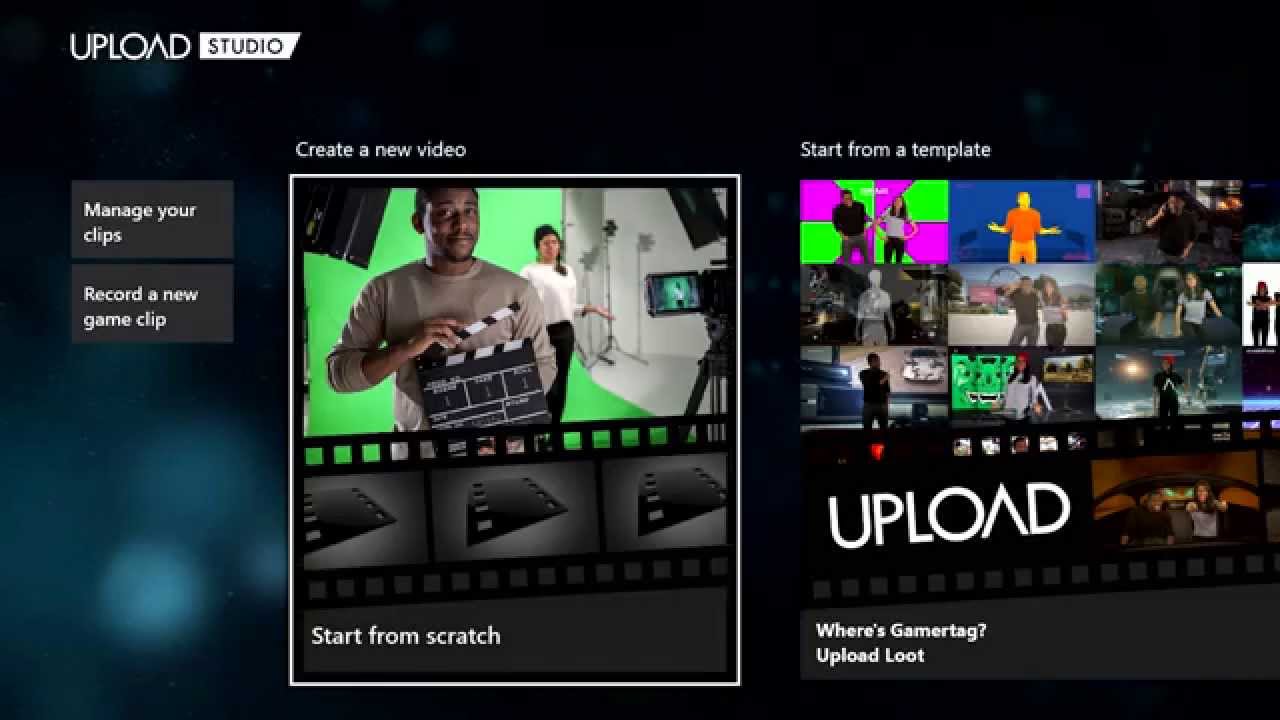
Uploading Pictures to Xbox: Introduction
Uploading pictures to Xbox is an easy and fun way to personalize your Xbox gaming experience. Whether you’re uploading a profile photo for your Xbox Live account, or simply transferring photos from your digital camera, you can do it quickly and easily with the Xbox console. In this article, we’ll show you how to upload pictures to Xbox, from a variety of devices.
Uploading Pictures from a Digital Camera
If you’d like to upload pictures to Xbox from a digital camera, you’ll need to use a USB cable. Most digital cameras come with a USB cable, so if you don’t have one, you can purchase one at an electronics store. Once you have your cable, simply connect one end to the camera, and the other to the Xbox. After a few moments, the Xbox will detect the device, and you can start transferring your photos.
Using the Xbox’s USB Menu
The first step is to access the Xbox’s USB menu. To do this, press the Guide button on your controller, and select the “System” tab. Then, select “Storage” and select your USB device. On the USB device menu, select “Transfer pictures and videos”.
Transferring Your Photos
Once you’ve accessed the USB device menu, you’ll be presented with two options: “Transfer pictures and videos” and “View pictures and videos”. Select “Transfer pictures and videos” and you’ll be given a list of folders on your device. Select the folders you’d like to transfer, and select “Transfer”. The photos will begin transferring to the Xbox.
Uploading Pictures from a Computer
If you’d like to upload pictures to Xbox from a computer, you’ll need to use a USB flash drive. Transferring photos from a computer is a bit more complicated than from a digital camera, but it’s still relatively straightforward.
Transferring Photos to a USB Flash Drive
The first step is to transfer the photos from your computer to the USB flash drive. To do this, plug the flash drive into your computer and open the drive. Then, select the photos you’d like to transfer and drag them onto the flash drive. Once the photos have been transferred, you can disconnect the flash drive from the computer.
Transferring Photos to Xbox
To transfer the photos from the USB flash drive to Xbox, plug the flash drive into the Xbox. Once the Xbox has detected the device, open the device menu and select “Transfer pictures and videos”. Select the folders you’d like to transfer, and select “Transfer”. The photos will begin transferring to the Xbox.
Uploading Pictures from an External Hard Drive
If you’d like to upload pictures to Xbox from an external hard drive, you’ll need to use a USB cable. To begin, plug the external hard drive into your Xbox console, and press the Guide button on your controller. Select the “System” tab and select “Storage”. Then, select your external hard drive, and select “Transfer pictures and videos”.
Transferring Photos
Once you’ve accessed the external hard drive menu, select the folders you’d like to transfer, and select “Transfer”. The photos will begin transferring to the Xbox.
Managing Your Photos
Once the photos have been transferred to the Xbox, you can manage them in the “My Pictures” section of the dashboard. Here, you can view, edit, and delete photos, as well as create albums to organize your photos.
Related Faq
What is Xbox?
Xbox is a gaming and entertainment console developed by Microsoft. It allows users to play a variety of video games, watch movies and TV shows, and access other digital content. It is primarily used as a home console, but it can also be used for online gaming. It is available for both Windows and Xbox consoles.
What is needed to upload pictures to Xbox?
In order to upload pictures to Xbox, you will need a compatible device such as a Windows PC or an Xbox console. You will also need an Xbox Live account and an internet connection. Additionally, you will need a program such as the Xbox Photo App or the Xbox Media Player to transfer the photos from your device to your Xbox.
How do I upload photos to Xbox?
To upload photos to Xbox, you will need to connect your device to your Xbox via a USB cable or other compatible connection. Once connected, open the Xbox Photo App or Xbox Media Player and select the photos you wish to upload. Select the “Upload” option and follow the on-screen instructions to complete the upload process.
What file types can I upload to Xbox?
You can upload a variety of file types to Xbox, including JPEG, PNG, TIFF, and GIF. Some Xbox consoles may also support RAW file types. It is important to check the specifications of your Xbox console to make sure that it is compatible with the file type you wish to upload.
What is the maximum file size for uploading photos to Xbox?
The maximum file size for uploading photos to Xbox is 5GB. This size limit may vary depending on the Xbox console you are using. It is important to check the specifications of your Xbox console to make sure it can handle larger file sizes.
Can I upload photos from my phone to Xbox?
Yes, you can upload photos from your phone to Xbox. To do this, you will need to download the Xbox Photo App to your phone. Once the app is installed, you can connect your phone to your Xbox via a USB cable or other compatible connection and follow the on-screen instructions to upload the photos.
Xbox Series X/S: How to Upload Custom Gamerpic Image Tutorial! (Easy Method) 2021
Uploading pictures to Xbox is a great way to personalize your gaming experience. Whether you’re looking to share your gaming screenshots with friends, or just wanting to customize your home screen, you can learn how to upload pictures to Xbox in just a few steps. With a few simple steps, you can easily upload pictures to Xbox to make your gaming experience even more enjoyable.




