How to Use Microsoft Onenote for Project Management?
If you’re looking for a way to make project management easier, then Microsoft OneNote is the perfect tool for you! OneNote offers a variety of features that make it an ideal tool for managing projects, from taking notes and organizing to-do lists to creating digital workflows and tracking progress. In this article, we’ll discuss how to use Microsoft OneNote for project management and the benefits it offers. We’ll also provide step-by-step instructions for getting started with OneNote and maximizing its potential.
Microsoft OneNote for Project Management: How To Use It?
- Sign into OneNote with your Microsoft account.
- Create a new notebook for your project.
- Create several new pages for project tasks and activities.
- Create several new sections for project elements.
- Share the notebook with other team members.
- Use the OneNote task list feature to assign and track tasks.
- Use the OneNote calendar feature to plan and track deadlines.
- Use the OneNote tagging feature to categorize tasks and notes.
- Use the OneNote search feature to quickly find project information.
- Use the OneNote page history feature to review project changes.
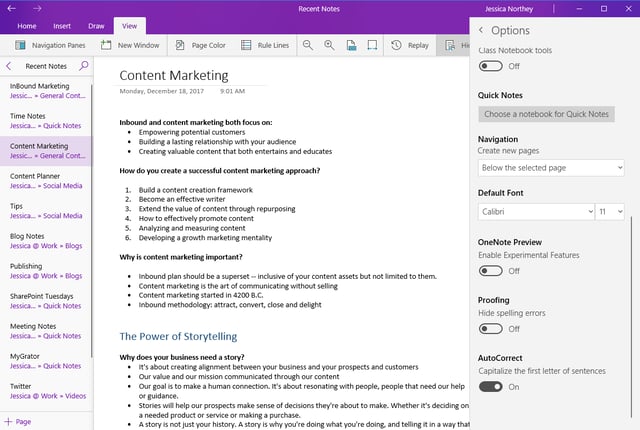
Microsoft Onenote for Project Management
Project management involves planning, organizing, and managing resources to reach a specific goal. Microsoft Onenote is a great tool for project management because it’s a digital note-taking application that can help you stay organized and on track. With Onenote, you can create notes, set reminders, and collaborate with colleagues in real-time. Here’s how to use Microsoft Onenote for project management.
Create Notes
The first step in project management is to create notes. Onenote allows you to create notes, lists, and tables that can be used to organize your project. You can also format your notes with different fonts, colors, and images. This makes it easy to keep track of your project and makes it visually appealing.
Set Reminders
Once you’ve created the notes, you’ll need to set reminders. Onenote has a built-in reminder system that lets you set reminders for tasks, meetings, and deadlines. This will help you stay on track with your project and ensure that you don’t miss any important details.
Share and Collaborate
Onenote also allows you to share and collaborate with colleagues. You can easily share notes, lists, and tables with other users. This makes it easy for you to work together and stay on track with your project.
Organize with Tags
Onenote also has a tagging system that makes it easy to organize your notes. You can add tags to notes and lists to help you stay organized. This makes it easy to find the information you need quickly and keep track of your project.
Integrate with Other Apps
Onenote also integrates with other apps and services. You can integrate Onenote with popular project management tools such as Trello and Asana. This makes it easy to keep track of tasks and collaborate with your team.
Sync Across Devices
Finally, Onenote can be synced across multiple devices. This makes it easy to access your notes and lists from any device. You can also keep track of your project from anywhere.
Top 6 Frequently Asked Questions
What is Microsoft OneNote?
Microsoft OneNote is a digital notebook that can be used for note-taking and project management. It is part of the Microsoft Office suite and is available for Windows, Mac, iOS, and Android. OneNote allows users to store and organize information, collaborate with others, and track progress on projects. It also provides tools to customize the look and feel of notebooks and to share notebooks across different devices.
What are the Benefits of Using Microsoft OneNote for Project Management?
Using Microsoft OneNote for project management offers a variety of benefits. It helps users to keep track of tasks and milestones, manage deadlines, and coordinate with team members. It provides an easy-to-use platform that allows users to quickly create notes, assign tasks, and set reminders. OneNote also allows users to easily share notebooks with team members, enabling collaboration and communication. Lastly, OneNote helps users to keep all project-related information in one place, making it easy to access and manage.
How Do I Set up a Project in Microsoft OneNote?
Setting up a project in Microsoft OneNote is easy and straightforward. First, create a new notebook and give it a name. Then, create separate sections for each project and fill them with relevant information. This can include tasks, notes, and deadlines. After that, assign tasks to team members, set reminders, and use the other features to organize the project.
How Do I Track Progress on a Project in Microsoft OneNote?
Tracking progress on a project in Microsoft OneNote is simple. First, create a task list for the project, with each task having a due date. Then, assign tasks to team members and use the checkboxes next to the tasks to indicate completion. OneNote also allows users to add notes and comments to tasks, which can be used to provide feedback and updates. Lastly, use the reminders feature to keep everyone on track.
How Do I Share a Project Notebook in Microsoft OneNote?
Sharing a project notebook in Microsoft OneNote is easy. First, select the notebook you want to share and click the “Share” button. Then, enter the email address of the team member you want to share it with and click “Send.” The team member will then receive an email with a link to the shared notebook.
How Do I Collaborate with Team Members on a Project in Microsoft OneNote?
Collaborating with team members on a project in Microsoft OneNote is simple. First, share the project notebook with the team members. Then, use the comments feature to provide feedback and updates. OneNote also allows users to assign tasks to team members and set reminders for tasks. Lastly, use the “To Do” list feature to keep everyone on track.
Organize & Execute Projects Using OneNote | Advisicon
Microsoft OneNote is an incredibly powerful tool for project management. It can help you stay organized, plan projects, collaborate with team members, and keep track of progress. With its flexible platform and myriad of features, it can help you become a more efficient and productive project manager. With the ability to quickly and easily create and share notes, projects, and lists, it’s no surprise that Microsoft OneNote is becoming a popular choice for project management. So whether you’re an experienced project manager or just getting started, Microsoft OneNote is a powerful resource that can help you reach your goals.



