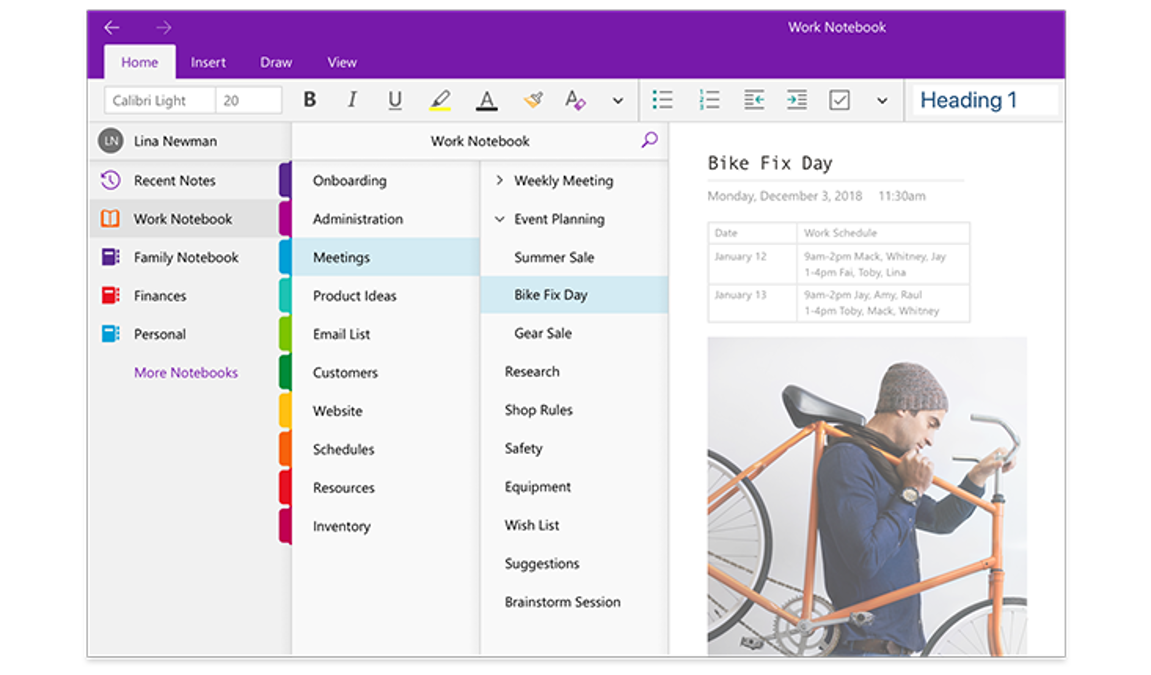How to Use Ms Onenote?
Have you ever needed to organize your thoughts, ideas and projects all in one place? Microsoft OneNote provides an easy way to do just that! In this article, we’ll discuss how to use Microsoft OneNote to your advantage and make managing your daily tasks simpler and more efficient. Whether you’re a student, business professional, or just someone who needs to keep their ideas organized, this article will show you the basics of how to use Microsoft OneNote. With its intuitive interface and powerful features, you’ll be able to use OneNote to keep all your important information organized in one place.
How to use Microsoft OneNote:
- Open the Microsoft OneNote app on your device.
- Create a new OneNote notebook, or open an existing one.
- Start typing or add images, audio and video to your notes.
- Organize your notes into sections and pages.
- Share your notes with others.
- Save and sync your notes to the cloud.
What is Microsoft OneNote?
Microsoft OneNote is a digital notebook application developed by Microsoft Corporation. It’s used for taking notes, organizing, and archiving information. It’s part of the Microsoft Office suite and is available for various platforms, including Windows, Mac OS X, iOS, and Android. It’s a great way to store, organize, and share information in an easily accessible format.
OneNote allows users to create notes in various formats including text, images, audio, and video. It also supports handwriting and drawing. The user can create multiple notebooks, each with its own pages, sections, and subsections. It also has features for collaboration, such as sharing notebooks with others.
Getting Started with Microsoft OneNote
The first step in getting started with OneNote is to download the application. It can be downloaded from the Microsoft website or from the Apple App Store or Google Play Store. Once the application is installed, users can create a new notebook and start taking notes.
The user interface is similar to a notebook, with pages, sections, and subsections. The user can create new pages and sections, and organize them into notebooks. There are also a variety of formatting options, such as font size, color, and alignment.
Using Microsoft OneNote
Once the notebook is set up, users can start taking notes. OneNote allows users to add text, images, audio, and video files to their notes. There are also tools for formatting text, drawing, and handwriting.
OneNote also allows users to collaborate with others and share notebooks. The user can invite others to view and edit the notebook, or just view it. This makes it a great tool for collaboration on projects and ideas.
Syncing Microsoft OneNote
Microsoft OneNote can be synced across multiple devices, including computers, smartphones, and tablets. This allows users to access their notes from any device. The user can also set up automatic backups of their notebooks to ensure their data is safe.
Using Microsoft OneNote Online
Microsoft OneNote also has an online version, which can be accessed from any web browser. This allows users to take notes and collaborate with others even when they’re not near a computer.
Security and Privacy in Microsoft OneNote
Microsoft OneNote uses encryption to protect users’ data. This means that only the user will be able to access their notes, and no one else will be able to view or edit them. Additionally, OneNote is compliant with a variety of privacy regulations, such as the European Union’s General Data Protection Regulation (GDPR).
Related FAQ
What is MS Onenote?
MS Onenote is a digital notebook application from Microsoft that allows you to capture your thoughts, ideas, to-do lists, and more in one organized place. It works on PC, Mac, and mobile devices, and you can access your notes from anywhere. It also has features such as text, audio, and video notes, password protection, and cloud syncing.
How do I get started with MS Onenote?
Getting started with MS Onenote is easy. First, you’ll need to download and install the application on your device. Then, create an account with a Microsoft account or use a work or school account if applicable. Once you’ve done that, you can create a notebook, add pages, and start taking notes. You can also customize the look and feel of your notebook by changing the theme and background color.
What features does MS Onenote offer?
MS Onenote offers several features to help you get the most out of your notes. It has a rich text editor with support for bold, italic, and underline formatting. It also has a voice recording feature that allows you to record audio notes. You can also add images and videos to your notes, and you can use tags to organize and search for specific notes. Additionally, you can password-protect your notebook and sync it across multiple devices.
How do I share my notes with others?
MS Onenote makes it easy to share your notes with others. You can simply select the share button in the top right corner of the note and enter the email address of who you’d like to share with. You can also create a shareable link that you can send to anyone. When someone with the link opens the note, they will be able to view and edit it.
Can I access my notes offline?
Yes, MS Onenote allows you to access your notes offline. To do this, you’ll need to enable the offline feature in the settings, and then you’ll be able to access and edit your notes even when you’re not connected to the internet. Once you’re back online, your changes will automatically be synced to the cloud.
Does MS Onenote have an app?
Yes, MS Onenote has an app for both iOS and Android devices. The app allows you to access and edit your notes from your phone or tablet. It also has many of the same features as the desktop version, such as text formatting, voice recordings, and password protection. You can also sync your notes across devices, so you can access them wherever you go.
How to use OneNote
Ms Onenote is an incredibly powerful and useful tool that can help you organize your thoughts and ideas, plan projects, and keep track of tasks. With its easy-to-use interface and its range of features, it is a great choice for both casual and professional users alike. By following the steps outlined in this article, you can quickly learn how to use Ms Onenote and take advantage of all the benefits it provides. With its help, organizing your notes, ideas and tasks is easier than ever.