How to Use Onenote for to Do Lists?
Are you looking for an easy way to keep track of all your tasks and to-do lists? Onenote is a great way to do just that! Onenote’s versatility and powerful features make it an ideal tool for organizing your to-do lists and creating reminders. In this guide, we’ll take a look at how to use Onenote to create and manage your to-do lists. We’ll explain how to organize your tasks, set reminders, and collaborate with others. With these tips, you’ll be able to use Onenote to stay productive and organized.
Microsoft OneNote is a great tool for managing to-do lists. It has the ability to organize and prioritize tasks, track progress, and even remind you of upcoming due dates. Here’s how to use OneNote to make a to-do list:
- Open OneNote and create a new notebook. This notebook will contain all of your to-do lists.
- Create a new page for each to-do list. Give the page a descriptive title.
- Create a list of tasks by typing the task name and pressing Enter. You can also use the checkbox feature to easily mark a task as complete.
- Organize tasks by dragging and dropping them into the desired order.
- Add due dates by clicking the Date icon and selecting a date.
- Set reminders for tasks by clicking the Reminder icon and selecting a date.
- Use the tags feature to categorize tasks.
- Share your to-do list with others by clicking the Share icon.
- Check your progress by marking tasks as completed and reviewing your list.
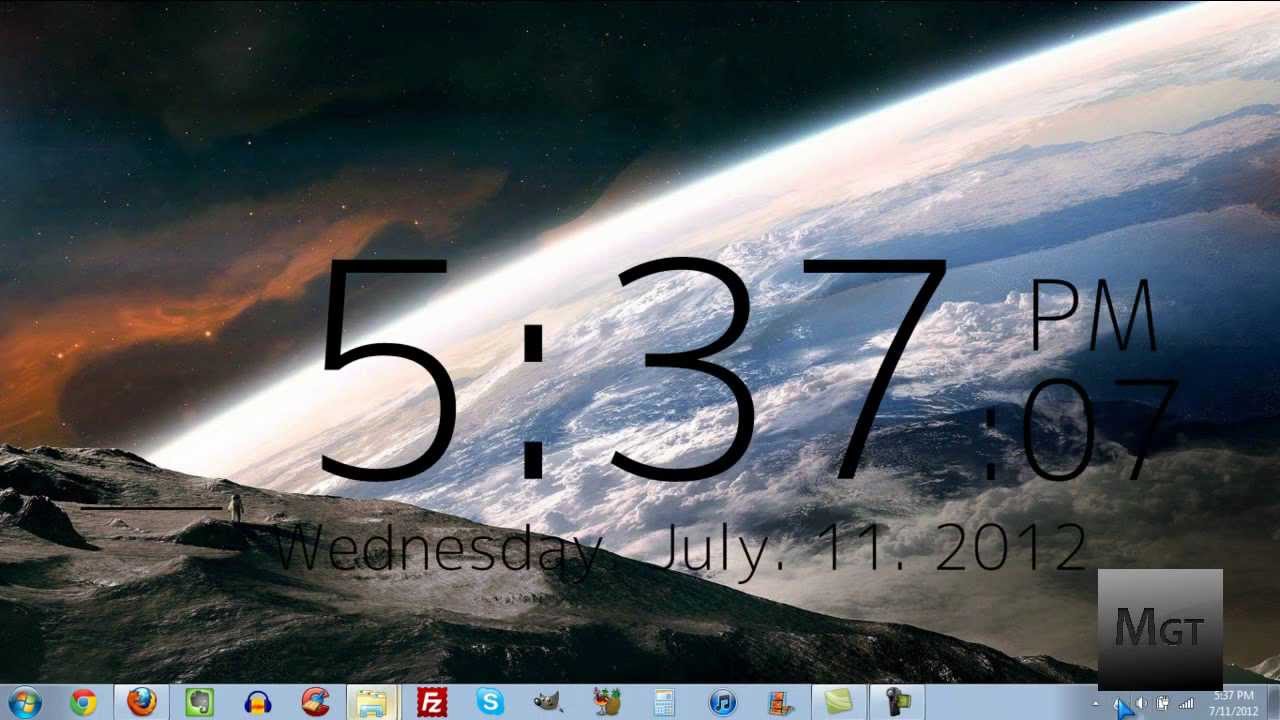
Overview of Using OneNote for To Do Lists
OneNote is a powerful tool that can help you organize your tasks and to-do lists. It provides you with features like tags, checklists, reminders, and collaboration tools. With OneNote, you can easily create to-do lists that are organized and easy to manage. This article will teach you how to use OneNote to create effective to-do lists.
OneNote is a great note-taking and organizational tool. It allows you to create notes, reminders, and checklists in an organized manner. You can also tag notes and create reminders so that you don’t forget important tasks. The collaboration features of OneNote make it easy to work with other people on your to-do lists.
Creating a To-Do List in OneNote
Creating a to-do list in OneNote is easy. To get started, create a new notebook and add a section for your to-do list. You can name the section “To-Do List” or something similar. Once the section is created, you can start adding tasks to it.
To add a task to your to-do list, click the Task icon in the toolbar. This will bring up a window where you can enter the task name, set a due date, and add any notes or reminders. You can also assign tasks to other people in your team or assign tags to the tasks.
Adding Reminders and Tags to Tasks
Once you’ve added tasks to your to-do list, you can add reminders and tags to them. This will help you keep track of tasks and will ensure that you don’t forget to complete them. To add a reminder to a task, click the Reminder icon in the toolbar. You can then enter the reminder information, such as when it should be sent, and who should receive it.
To add tags to tasks, click the Tags icon in the toolbar. This will bring up a window where you can enter the tags for the task. You can also add tags to tasks to help organize them.
Managing Your To-Do List in OneNote
Once you’ve created your to-do list in OneNote, you can manage it easily. You can check off tasks as you complete them, add new tasks, and delete tasks that are no longer relevant. You can also rearrange tasks by dragging and dropping them in the list.
You can also customize your to-do list by adding tags, reminders, and notes to tasks. This will help you keep track of tasks and remind you of important information.
Sharing Your To-Do List with Others
OneNote makes it easy to share your to-do list with other people. To share your to-do list, click the Share icon in the toolbar. This will bring up a window where you can enter the names of people you want to share the list with. You can also add comments and assign tasks to people on the list.
Once the list is shared, other people will be able to view and edit the list. They will also be able to add tasks, delete tasks, check off tasks, and add notes and reminders to tasks.
Using OneNote to Stay Organized
OneNote is a powerful tool that can help you stay organized and on top of your to-do list. With its features like tags, checklists, reminders, and collaboration tools, you can easily create and manage to-do lists. This article has shown you how to use OneNote to create effective to-do lists.
Related FAQ
What is Onenote?
Onenote is a digital note-taking application developed by Microsoft. It is designed to help users capture, store, and organize information in different ways. It allows users to keep track of tasks and to-do lists, store ideas for future projects, and collaborate with others on shared documents. It is available for free on Windows, macOS, iOS, Android, and the web.
What types of content can I store in Onenote?
Onenote allows users to store almost any type of content, including text, images, videos, audio recordings, and handwritten notes. It also supports tagging, which makes it easy to search for information. It also has a range of collaboration features, such as shared document editing and commenting.
How do I create a to-do list in Onenote?
To create a to-do list in Onenote, first create a new page or choose an existing page. Then, click the “To-Do” button to open a task list. You can then add tasks, assign due dates, and mark tasks as complete. You can also add subtasks, assign them to other users, and set reminders.
What other features does Onenote provide for to-do lists?
Onenote provides a range of features to help users manage their to-do lists. This includes the ability to assign tasks to other users and set reminders. It also has a “Recurring Tasks” feature, which allows users to set up tasks to repeat on a regular basis.
How can I organize my to-do list in Onenote?
Onenote provides a number of ways to organize tasks. You can use tags to group tasks by a particular topic or project. You can also use the “Priority” feature to mark tasks that need to be completed first. You can also use the “Due Date” feature to see all tasks that need to be completed by a certain date.
What are the advantages of using Onenote for to-do lists?
Onenote provides a range of advantages for those looking to manage their to-do lists. It is easy to use, and its collaboration features make it ideal for working with groups. It also has a range of features to help users stay organized, such as the ability to assign tasks to other users, set reminders, and group tasks by topic or project.
How to use a Microsoft OneNote To Do List
Using OneNote for to-do lists is a great way to stay organized and remain productive. With a few simple steps, you can create a to-do list that’s easy to add to, check off and refer to whenever you need. Plus, you can access your lists from any device, which makes it ideal for busy professionals and entrepreneurs. So, if you’re looking for a simple and effective way to keep your to-do list organized, OneNote is a great option to consider.




