How to Use the Countif Function in Excel?
If you’re looking to take your data analysis skills to the next level, Excel’s Countif function is a great place to start. This powerful tool allows you to quickly and easily count the number of cells that meet certain criteria. In this article, we’ll discuss how to use the Countif function in Excel, from basics to advanced applications. We’ll also provide some helpful tips and tricks to get the most out of the Countif function. Let’s get started!
How to use the Countif Function in Excel?
The COUNTIF function in Excel allows you to count the number of cells that meet a certain criteria. To use it, select a range of cells, then enter the criteria and the function into the formula bar, for example: =COUNTIF(A1:A10, “apples”). This formula will count the number of cells that contain the word “apples”.
- Select the range of cells to count.
- Enter the criteria in the formula bar.
- Type the COUNTIF function =COUNTIF(range, criteria).
- Press Enter to get the result.
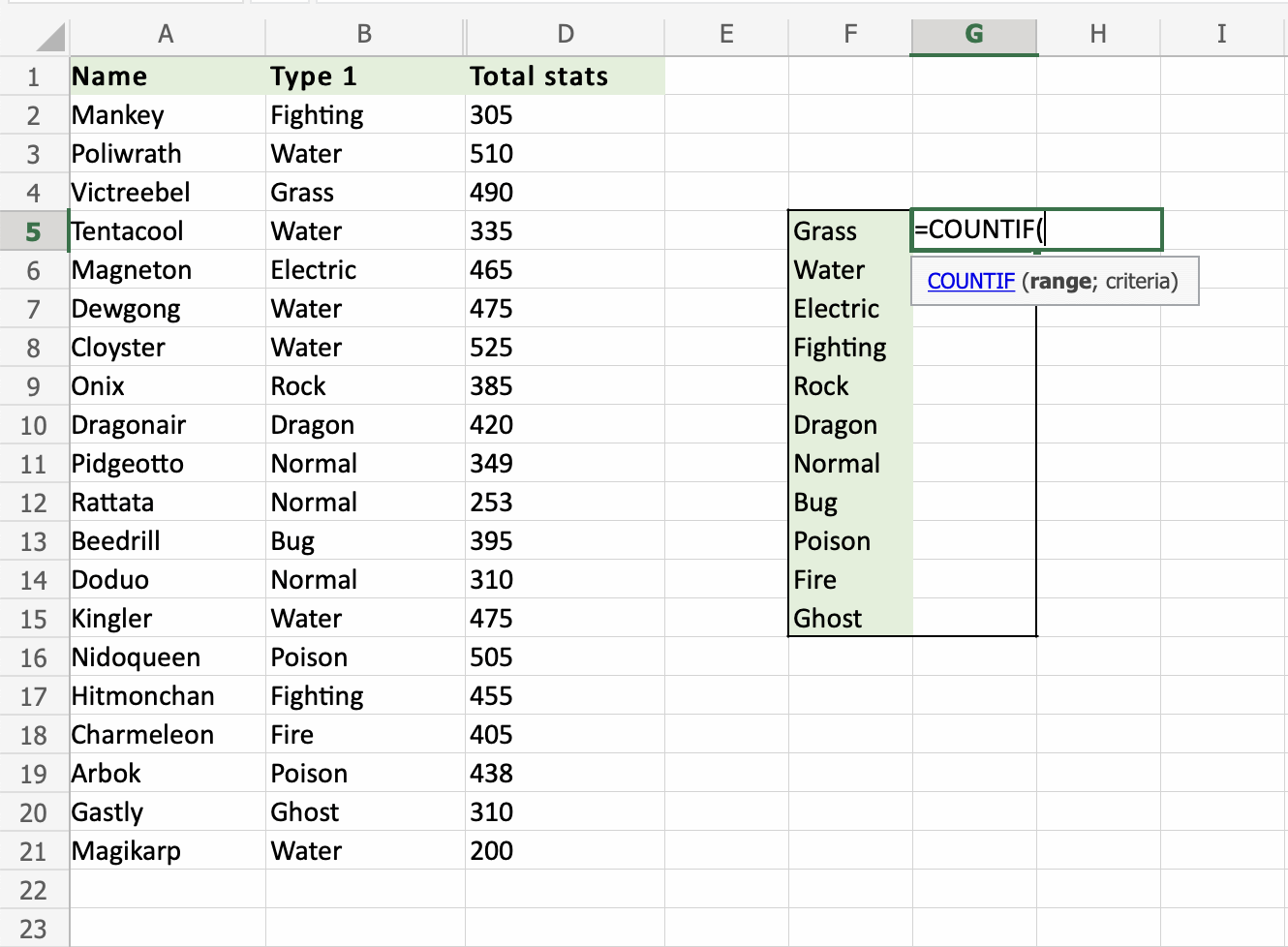
What is the Countif Function in Excel?
The COUNTIF function in Excel is a powerful tool that can be used to quickly count the number of cells that meet a certain criteria. This function is often used to quickly determine the number of occurrences of a certain value in a given data set. It can also be used to determine the number of cells that meet specific criteria within a given range. For example, you can use COUNTIF to find out how many times a particular value appears in a range of cells.
The COUNTIF function is used in Excel to count the number of times a certain value appears in a range of cells. This function can be used to quickly determine how many times a particular value appears in a given data set. It can also be used to find out how many cells meet certain criteria within a given range. For example, you can use COUNTIF to quickly find out how many times a certain value appears in a range of cells.
The COUNTIF function is an important tool in Excel that can be used to quickly count the number of cells that meet a certain criteria. It can be used to quickly determine the number of occurrences of a certain value in a given data set. It can also be used to determine the number of cells that meet specific criteria within a given range.
How to Use the Countif Function in Excel?
To use the COUNTIF function in Excel, you must first select the range of cells that you want to count. This range can be a single column, multiple columns, a single row, or multiple rows. After you have selected the range of cells, you can then enter the criteria for the COUNTIF function. This criteria can include the value that you want to count, the type of data that you want to count, or any other criteria that you want to specify.
Once you have entered the criteria for the COUNTIF function, you can then click the “OK” button. The COUNTIF function will then count the number of cells in the selected range that meet the criteria that you have specified. The result of the COUNTIF function will be displayed in the cell that you have selected.
You can also use the COUNTIF function to count the number of cells that have a certain value within a given range. To do this, you must first select the range of cells that you want to count. Then, you can enter the value that you want to count within the range of cells. Once you have entered the value, you can then click the “OK” button. The COUNTIF function will then count the number of cells in the selected range that have the value that you have specified. The result of the COUNTIF function will be displayed in the cell that you have selected.
How to Customize a Countif Function in Excel?
The COUNTIF function in Excel can also be customized to meet your specific needs. For example, you can customize the COUNTIF function to count the number of cells that have a certain value within a given range, but only if the value is greater than or equal to a certain number. To do this, you must first select the range of cells that you want to count. Then, you can enter the value that you want to count within the range of cells.
Once you have entered the value, you can then click the “OK” button. Then, you can enter the number that you want to compare the value to. The COUNTIF function will then count the number of cells in the selected range that have the value that you have specified and are greater than or equal to the number that you have specified. The result of the COUNTIF function will be displayed in the cell that you have selected.
You can also customize the COUNTIF function to count the number of cells that contain a certain text string. To do this, you must first select the range of cells that you want to count. Then, you can enter the text string that you want to count within the range of cells. Once you have entered the text string, you can then click the “OK” button. The COUNTIF function will then count the number of cells in the selected range that contain the text string that you have specified. The result of the COUNTIF function will be displayed in the cell that you have selected.
How to Troubleshoot the Countif Function in Excel?
If the COUNTIF function does not appear to be working correctly, there are a few steps that you can take to troubleshoot the issue. First, make sure that the range of cells that you are counting is correct. If the range is incorrect, the COUNTIF function will not work correctly.
You can also check to make sure that the criteria that you have entered is correct. If the criteria is incorrect, the COUNTIF function will not work correctly. If you are using the COUNTIF function to count the number of cells with a certain value, make sure that the value is spelled correctly. If the value is spelled incorrectly, the COUNTIF function will not work correctly.
If you are using the COUNTIF function to count the number of cells with a certain text string, make sure that the text string is spelled correctly. If the text string is spelled incorrectly, the COUNTIF function will not work correctly. Finally, make sure that the range of cells that you are counting is not empty. If the range is empty, the COUNTIF function will not work correctly.
Few Frequently Asked Questions
What is the Countif Function in Excel?
The Countif function in Excel is a statistical function that allows users to count the number of cells in a range that meet a certain criteria. It can be used to count the number of cells with a specific value, the number of cells with a numerical value between two numbers, the number of cells that match a certain text string, or any other criteria that can be expressed in a logical statement.
How do I Use the Countif Function in Excel?
To use the Countif function in Excel, open the worksheet and select the cell where you want the result to appear. Then, enter the following formula: =COUNTIF(range, criteria). The range is the set of cells that you want to count and the criteria is the criteria that cells must meet to be counted. For example, if you wanted to count the number of cells in a range that contain the text “Yes”, you would enter the following formula: =COUNTIF(A1:A10,”Yes”).
What are the Arguments of the Countif Function?
The Countif function has two arguments: range and criteria. The range argument is the set of cells that you want to count and the criteria argument is the criteria that cells must meet to be counted. The criteria argument can be a value, a logical expression, or a text string.
What are the Limitations of the Countif Function?
The Countif function has a few limitations. First, it can only count cells that meet a certain criteria, not the average of all cells in a range. Second, it can only count cells with numerical values, not with text values. Third, it can only count cells within a single worksheet, not across multiple worksheets.
What are Some Examples of Using the Countif Function in Excel?
The Countif function can be used in a variety of ways. For example, it can be used to count the number of cells with a specific value, the number of cells with a numerical value between two numbers, the number of cells that match a certain text string, or any other criteria that can be expressed in a logical statement. It can also be used to count the number of cells in a range that contain the same text or number.
What are the Alternatives to the Countif Function?
If the Countif function does not meet your needs, there are several other functions that you can use to count cells in Excel. For example, the COUNTIFS function can be used to count cells that meet multiple criteria, the SUMPRODUCT function can be used to count cells that contain a specific value, and the AGGREGATE function can be used to count cells based on multiple criteria. Additionally, you can use the COUNTBLANK function to count blank cells in a range.
How to use the COUNTIF function in Excel
The COUNTIF function in Excel is a powerful tool that allows you to quickly and accurately count the number of cells in a range that meet a specific criteria. With just a few simple steps, you can easily use this function to save time and effort when working with large amounts of data. Whether you are a novice or an experienced user of Excel, the COUNTIF function is an invaluable tool. Start taking advantage of this powerful function today and see your productivity soar!




