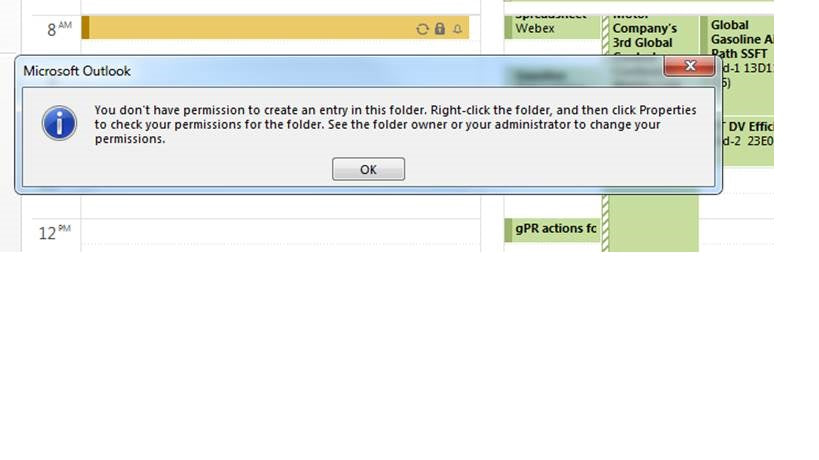Outlook Calendar Errors?
If you’re a user of Outlook calendar and you have been experiencing errors lately, you’re not alone. Many Outlook users have encountered errors with their Outlook calendar and it can be frustrating to troubleshoot. Fortunately, there are steps you can take to resolve these errors and get back to managing your calendar efficiently. In this article, we will provide an overview of common Outlook calendar errors and discuss potential solutions.
Outlook Calendar Errors: Errors in Outlook calendar can occur due to incorrect settings, corrupt Outlook profile, or incorrect time and date settings. To fix the Outlook Calendar errors, try the following steps:
- Check the calendar settings in Outlook
- Check the time and date settings on your system
- Repair Outlook profile
- Clear the Outlook Calendar cache
- Check the Outlook Calendar synchronization settings
Introduction to Outlook Calendar Errors
Outlook Calendar is an important tool for scheduling meetings, sharing information and tracking tasks. Unfortunately, Outlook Calendar can sometimes encounter errors that can be difficult to troubleshoot. In this article, we will explore some of the common Outlook Calendar errors and how to resolve them.
Common Outlook Calendar Errors
Outlook Calendar errors can be caused by a variety of factors, including corrupted data files, incorrect settings, and software conflicts. Common Outlook Calendar errors include:
Error Code 0x8004010f
Error code 0x8004010f often occurs when Outlook cannot properly access the Calendar folder. This can be caused by a corrupt or missing profile, an outdated version of Outlook, or a firewall that is blocking access to the Calendar folder. To resolve this error, you should first check your Outlook profile and make sure it is up to date. You should also check your firewall settings to make sure it is not blocking access to the Calendar folder.
Error Code 0x80004005
Error code 0x80004005 is another common Outlook Calendar error. This error occurs when Outlook is unable to access the Calendar folder due to a permissions issue. To resolve this error, you will need to check the permissions on the folder and make sure that the user has the proper permissions to access the folder.
Error Code 0x80070005
Error code 0x80070005 is an access denied error, meaning that Outlook is not able to access the Calendar folder due to an incorrect user account or password. To resolve this error, you should check the user account and password to make sure that they are correct. You should also check the permissions on the folder to make sure that the user has the proper permissions to access the folder.
Troubleshooting Outlook Calendar Errors
When troubleshooting Outlook Calendar errors, it is important to first identify the cause of the error. Once the cause is identified, you can then take steps to resolve the error. Here are some steps you can take to troubleshoot Outlook Calendar errors:
Check Outlook Profile
The first step in troubleshooting Outlook Calendar errors is to check the Outlook profile. If the profile is corrupted or missing, Outlook will not be able to access the Calendar folder. You should make sure that the profile is up-to-date and that all of the settings are correct.
Check Firewall Settings
If the Outlook profile is up-to-date, you should then check the firewall settings to make sure that Outlook is not being blocked from accessing the Calendar folder. You should also check the permissions on the folder to make sure that the user has the proper permissions to access the folder.
Resolving Outlook Calendar Errors
Once you have identified the cause of the Outlook Calendar error, you can then take steps to resolve the error. Depending on the cause of the error, the steps you need to take may vary. Here are some steps you can take to resolve Outlook Calendar errors:
Repair Corrupted Files
If the error is caused by a corrupted file, you should try repairing the files. You can repair corrupted files using the Outlook Inbox Repair tool or by using third-party software.
Check User Account and Password
If the error is caused by an incorrect user account or password, you should check the user account and password to make sure that they are correct. You should also check the permissions on the folder to make sure that the user has the proper permissions to access the folder.
Conclusion
Outlook Calendar errors can be caused by a variety of factors, including corrupted data files, incorrect settings, and software conflicts. In this article, we explored some of the common Outlook Calendar errors and the steps you can take to troubleshoot and resolve them.
Related Faq
Q1. What is a Calendar Error in Outlook?
A Calendar Error in Outlook is an issue that prevents the calendar from loading properly or functioning as intended. This can be caused by a variety of factors such as corrupted files, incorrect settings, or even a software update. These errors can range from minor inconveniences to major issues and can impact the user’s ability to access and use the calendar.
Q2. How can I fix Calendar Errors in Outlook?
The best way to fix Calendar Errors in Outlook is to first identify the root cause of the issue. This can be done by checking the Outlook settings, testing the connection, and checking for any recent updates. If the issue is caused by a corrupted file, the user can try running the ScanPST.exe tool to repair the file. If the settings or connection are the cause, the user can try resetting or reconfiguring the settings. If the issue is a result of a software update, the user should ensure they have the most recent version of Outlook installed.
Q3. What are some common Calendar Errors in Outlook?
Some of the most common Calendar Errors in Outlook include connection issues, synchronization errors, and calendar display errors. Connection issues can prevent the user from connecting to the Outlook server, while synchronization errors can cause the user’s calendar entries to not sync properly. Calendar display errors can cause the calendar to not display properly or to display only certain elements.
Q4. How can I prevent Calendar Errors in Outlook?
The best way to prevent Calendar Errors in Outlook is to keep the Outlook settings and software up to date. It is also important to check the settings regularly to ensure that they are correct. Additionally, the user should regularly back up their Outlook data in case of a file corruption or other issue.
Q5. What should I do if I encounter a Calendar Error in Outlook?
If a user encounters a Calendar Error in Outlook, they should first try to identify the root cause of the issue. This can be done by checking the settings, testing the connection, and checking for any recent updates. Once the cause has been identified, the user can try running the ScanPST.exe tool or resetting/reconfiguring the settings, depending on the cause. If the issue persists, the user can try repairing the Outlook installation or reinstalling it entirely.
Q6. Are there any tools available to help fix Calendar Errors in Outlook?
Yes, there are a few tools available to help fix Calendar Errors in Outlook. The ScanPST.exe tool is a free utility that can be used to repair corrupted Outlook files. Additionally, the Outlook Support and Recovery Assistant is a free Microsoft tool that can be used to diagnose and repair Outlook issues. Finally, the Microsoft Fixit Tool can be used to help troubleshoot and repair Outlook issues.
FIX Outlook – “Problem connecting you to the shared calendar”
In conclusion, Outlook Calendar errors can be complex and difficult to troubleshoot. If you are having trouble with Outlook Calendar, it is important to be well informed about the possible causes and solutions. With some patience and effort, you can resolve your Outlook Calendar errors. With a better understanding of the problem and the solutions available, you can easily manage your Outlook Calendar and keep it running smoothly.