Outlook Cant Open Emails?
Are you having trouble with Outlook not opening emails? If so, you’re not alone. Many users have run into this issue, and it can be a hassle to fix. Fortunately, there are several potential fixes available that can help you get your emails back up and running. In this article, we’ll discuss some of the most common reasons why Outlook can’t open emails, as well as provide step-by-step instructions on how to troubleshoot and fix the problem. Let’s get started!
If you are having trouble opening Outlook emails, there are several methods to try to resolve the issue. First, make sure your Outlook is up-to-date. You can check for updates through the Microsoft Store or Office.com. If the issue persists, try resetting the Outlook app. You can also try repairing Outlook through the Control Panel. If these methods don’t work, try uninstalling and reinstalling Outlook. If all else fails, contact Microsoft Support for assistance.
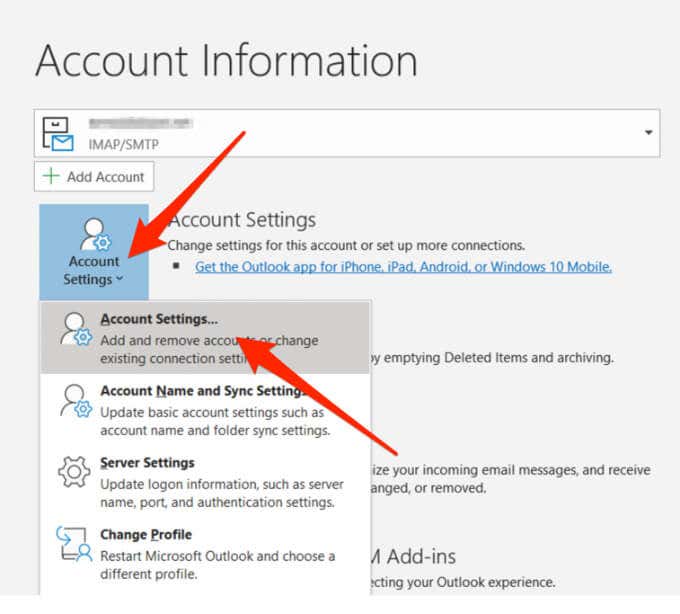
Outlook Cannot Open Emails – Troubleshooting Steps
If Outlook is not opening emails, it can be due to a variety of reasons. From incorrect email settings to a corrupted Outlook profile, there are several potential causes. To solve the issue, we must first identify the source of the problem. The following section details various methods for troubleshooting the issue.
Check Network Settings
The first step in troubleshooting Outlook not opening emails is to check the network settings. If the wrong settings are entered, Outlook may be unable to connect to the mail server. To check the settings, open Outlook and go to File > Account Settings > Account Settings. Then, make sure the settings are correct and match the settings provided by your email provider.
The next step is to ensure that Outlook is connecting to the mail server. To do this, open Outlook and select the Send/Receive tab. Then, click the Send/Receive All Folders button. If Outlook is not connecting to the mail server, you may need to check the firewall settings.
Check Outlook Profile
In some cases, the Outlook profile can become corrupted. If this happens, Outlook will not be able to open emails. To fix the issue, you need to create a new Outlook profile. To do this, open the Control Panel and go to Mail > Show Profiles. Then, create a new profile and set it as the default profile.
If this does not work, you may need to repair the current Outlook profile. To do this, go to the Control Panel and go to Mail > Mail Setup. Then, click Repair and follow the on-screen instructions to repair the profile.
Check Outlook Rules
Another potential cause of the issue is Outlook rules. If you have set up rules to move emails to a specific folder, Outlook may not be able to open them. To fix the issue, open Outlook and go to the Home tab. Then, click Rules > Manage Rules & Alerts. Here, you can view and manage the rules you have set up. If you find any rules that are causing the issue, you can disable or delete them.
Check Add-Ins
Outlook add-ins can also cause the issue. If you have installed any Outlook add-ins, try disabling them and then restart Outlook. To do this, open Outlook and go to File > Options > Add-ins. Then, select COM Add-ins from the drop-down menu and click Go. Here, you can view and manage the add-ins installed on your system.
Check Outlook Data File
If Outlook is still not opening emails, you may need to check the Outlook data file. To do this, open Outlook and go to File > Account Settings > Data Files. Then, check the settings for the data file and make sure it is pointing to the correct location. If it is not, you can change the settings.
If the data file is corrupted, you may need to delete it and create a new one. To do this, open Outlook and go to File > Account Settings > Data Files. Then, select the data file and click Remove. Then, create a new data file with the correct settings.
Related Faq
What should I do if Outlook can’t open emails?
If Outlook cannot open emails, the first step is to check your internet connection. If the connection is stable, then try restarting Outlook. If that doesn’t work, try running the Outlook troubleshooter, which can detect and fix most common Outlook issues. To do this, open Control Panel and search for “troubleshoot”. Click on “Find and fix problems with Windows” and then select “Outlook”. If that still doesn’t work, reinstalling Outlook may be required.
Why might Outlook not open emails?
There are several reasons why Outlook might not open emails. The most common cause is a corrupted PST file, which stores all of Outlook’s data. This can be caused by a virus, an improper shutdown, or an oversized PST file. Other causes include hardware or software conflicts, incorrect Outlook settings, or a problem with the email server.
What is a PST file?
A PST file, or Personal Storage Table, is a file format used by Microsoft Outlook to store emails, contacts, calendar items, and other data. The PST file is stored locally on a user’s computer, usually in the Documents folder. In some cases, Outlook may need to be configured to recognize the PST file.
How can I fix a corrupted PST file?
The best way to fix a corrupted PST file is to use a PST repair tool, such as the free Microsoft Inbox Repair Tool. This tool scans the PST file and attempts to fix any errors. If the repair tool is unable to fix the file, the only other option is to create a new PST file and import the data from the corrupted file.
What are the risks of using a PST repair tool?
Using a PST repair tool carries some risks, as the tool may make changes to the PST file that could cause further issues. It is recommended to create a backup of the PST file before attempting to repair it, in case the repair tool does not fix the issue. Additionally, some repair tools are designed to be used only on specific versions of Outlook, so it is important to check the tool’s compatibility with the version of Outlook being used.
What if Outlook still won’t open emails after I’ve tried all the troubleshooting steps?
If Outlook still won’t open emails after trying all the troubleshooting steps, then it may be necessary to reinstall Outlook. Before doing so, it is important to back up any important data, such as emails, contacts, and calendar items, as reinstalling Outlook will cause this data to be lost. After reinstalling Outlook, try opening emails again. If it still won’t open emails, then it may be necessary to contact Microsoft Support for further assistance.
How To Fix Outlook Not Working/Opening in Windows 10
In conclusion, Outlook cannot open emails due to various reasons. The most common reasons include a problem with the Outlook application, limited storage space, or incorrect settings. Fortunately, there are several methods you can try to resolve the issue. These include restarting Outlook, freeing up storage space, and resetting the Outlook settings. If none of these methods work, you may need to seek professional assistance.




