Outlook Cant Read Emails?
Is Outlook giving you trouble reading emails? Are you tired of having to use other programs to view your emails? If you are looking for answers on how to fix Outlook’s inability to read emails, you have come to the right place. In this article, we will discuss the potential causes of Outlook’s inability to read emails and offer tips on how to resolve the problem. We will also provide suggestions on how to prevent this issue from recurring. So if you are frustrated with Outlook’s email-reading issues, read on to find out how to get Outlook back to its optimal performance.
If Outlook cannot read emails, the following steps can be taken to troubleshoot the issue:
- Check the settings of the email account.
- Check the server settings.
- Check the internet connection.
- Check the Outlook version.
- Disable add-ins.
- Repair and reset Outlook.
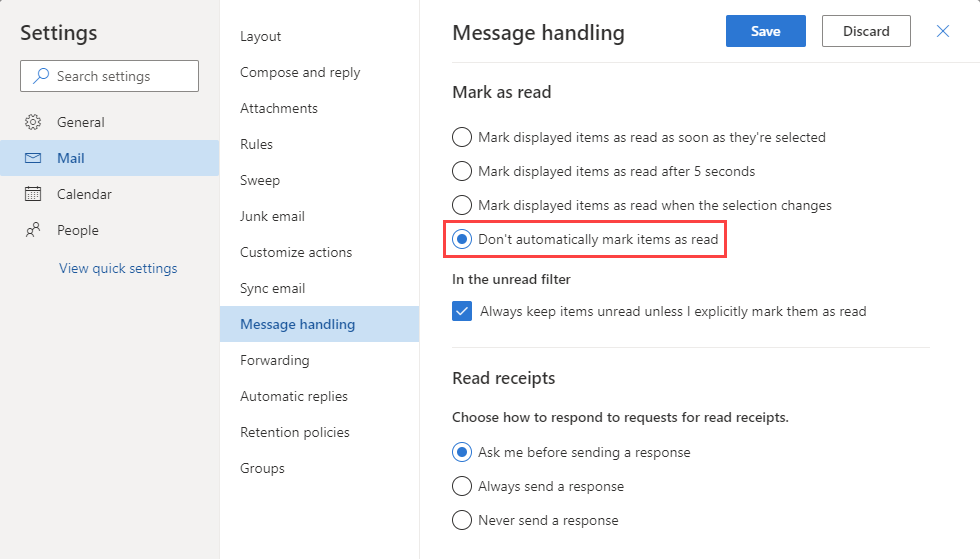
What to Do if Outlook Cannot Read Emails?
Having trouble getting Outlook to read emails? It can be frustrating when your email client doesn’t seem to be working properly. Fortunately, there are some steps you can take to troubleshoot this issue and get your Outlook back up and running.
First, check to make sure your internet connection is working properly. If your connection is slow or unreliable, Outlook may not be able to access your emails. Make sure your router and modem are functioning properly and that you have a good internet connection before continuing.
Next, try restarting Outlook. Sometimes closing and reopening the app can help reset the connection and allow Outlook to access your emails. If that still doesn’t work, you may need to check your account settings and make sure that everything is properly configured. To do this, open the File menu and select Account Settings, then click the Data Files tab. Make sure all of the entries in the list are correct and that your account is properly set up.
Check the Email Server
If Outlook still can’t read your emails, it may be because of an issue with the email server. If you are using a webmail service, you should check the website to make sure there are no errors or connection issues. If you are using an external email server, such as an Exchange server, you may need to contact your IT department or the server administrator to check for any problems.
You may also want to try disabling any antivirus or security software running on your computer, as these can sometimes interfere with Outlook’s ability to read emails. If disabling the software resolves the problem, you may need to update your security settings to allow Outlook to access your email.
Check for System Errors
It’s possible that the issue is due to a system error, such as a corrupted file or a virus. You should scan your computer for any viruses or malware, as well as check for any system errors. You can do this by running a disk check or a system repair utility.
If the error persists, you may need to completely reinstall Outlook. This can be a time-consuming process, so you should only do so if none of the other solutions have worked.
Verify Your Account Settings
If none of the above solutions have worked, you may need to verify your account settings. To do this, open the File menu and select Account Settings, then click the Data Files tab. Make sure all of the entries in the list are correct and that your account is properly set up.
If you are still having trouble, you may need to contact Microsoft Support for further assistance. They can help you troubleshoot the issue and get Outlook back up and running.
Check for Updates to Outlook
Finally, make sure you are running the latest version of Outlook. Microsoft regularly releases updates to the program that can fix bugs and other issues. To check for updates, open the File menu and select Office Account. Under the Product Information section, click the Update Options button and select Update Now. If a new update is available, follow the on-screen instructions to install it.
Conclusion
If Outlook can’t read your emails, there are several steps you can take to try and fix the issue. Check your internet connection, restart Outlook, check your account settings, verify the email server, disable any security software, scan for system errors, reinstall Outlook, and check for updates. If none of these solutions work, you may need to contact Microsoft Support for further assistance.
Few Frequently Asked Questions
What is Outlook?
Outlook is a powerful personal information management application created by Microsoft. It is an email client, calendar, contacts manager, task manager, and note-taking application all in one. Outlook can be used to manage multiple email accounts, send and receive email, schedule appointments and tasks, store contacts, and manage notes. Outlook is a popular choice for businesses and individuals alike.
What causes Outlook to not read emails?
There are several reasons why Outlook may not be able to read emails. These include incorrect account settings, incompatible email programs, a damaged PST file, an outdated version of Outlook, or a corrupted email folder. Additionally, if Outlook is not connected to the internet or the network, it may not be able to access emails.
How can I fix Outlook not being able to read emails?
The first step is to check the account settings. If the settings are incorrect, Outlook will not be able to access the emails. Additionally, users should ensure that the email program is compatible with Outlook, update Outlook to the latest version, and repair any corrupted PST files or email folders. If Outlook is not connected to the internet or the network, users should check the internet connection and reconnect Outlook to the network.
What should I do if Outlook still cannot read emails?
If Outlook still cannot read emails after checking the account settings, ensuring the email program is compatible, repairing any corrupted PST files, and ensuring the internet connection is working properly, users should contact Microsoft Support for assistance.
What is a PST file?
A PST file (personal storage table file) is a type of file created by Outlook to store emails, contacts, notes, and other data. The PST file is located on the user’s computer and is used to store data locally.
Can I recover emails if Outlook cannot read them?
Yes, it is possible to recover emails if Outlook is unable to read them. There are several third-party tools available that can help users recover emails from a damaged PST file. Additionally, users can use Microsoft’s Inbox Repair Tool to repair any corrupted or damaged PST files.
The Outlook email client is a powerful and reliable tool, but as with any software, it can sometimes be difficult to use. Having trouble reading emails in Outlook can be frustrating, but the problem is usually easy to fix. With a few simple troubleshooting steps, you can soon be back to reading emails in Outlook just like before. So, don’t let the Outlook email client slow you down – follow the steps outlined above and get back to your emails in no time.




