What Does Outbox Mean in Outlook?
Have you ever sent an email or document in Outlook and noticed that the message was sent to your Outbox instead of your Sent Items folder? If you’re curious about what the Outbox is and why messages sometimes get sent there, this article is for you. Here, we’ll explore what an Outbox is and how it works in Outlook. From understanding why messages end up in the Outbox to troubleshooting common issues, this article will provide you with all the information you need to get your Outlook up and running again.
Outbox in Outlook is a folder that temporarily stores messages while they are waiting to be sent. When an email is sent from Outlook, it is first put in the Outbox folder and then sent to the server so that it can be delivered to the recipient. If the message can’t be sent, it will remain in the Outbox folder until it can be sent.
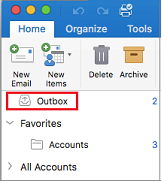
What is an Outlook Outbox?
An Outlook Outbox is an Outlook folder that stores outgoing emails that have been composed and sent. This folder is part of the default folder structure of an Outlook email account. When an email is sent from Outlook, it is first placed in the Outbox folder and then moved to the Sent Items folder.
Outlook Outbox is a folder that stores emails sent from Outlook before they are moved to the Sent Items folder. An email stays in the Outbox folder until it has been sent and delivered. If the email has not been sent yet, it will remain in the Outbox folder.
The Outlook Outbox folder is located in the Navigation pane of Outlook and is easily accessible for users to view and manage their outgoing emails. It is also used to store drafts of emails that have been saved but not yet sent.
What Does the Outbox Do?
The Outlook Outbox is used to store outgoing emails. Emails in the Outbox folder are not sent until they are moved to the Sent Items folder. This allows users to review their emails before they are sent out, and to make changes if needed.
The Outbox folder also holds drafts of emails that have been saved, but not yet sent. This allows users to come back to their emails later and make changes or complete them before sending.
The Outbox folder also helps to manage the email sending process. When an email is sent, it is moved from the Outbox folder to the Sent Items folder. This helps to keep track of emails that have been sent, and also allows users to easily view and manage their outgoing emails.
How to Manage the Outbox Folder
The Outlook Outbox folder can be managed in a few different ways. Users can view the emails in the Outbox folder and make changes if needed before they are sent. They can also delete emails from the Outbox folder if they no longer need them.
Users can also move emails from the Outbox folder to the Sent Items folder. This can be done manually or automatically. Manually moving emails from the Outbox to the Sent Items folder can be done by selecting the email and then dragging and dropping it into the Sent Items folder.
Manually Moving Emails from the Outbox
Manually moving emails from the Outbox to the Sent Items folder is a simple process. Users can select an email in the Outbox folder and then drag and drop it into the Sent Items folder. The email will then be moved from the Outbox folder to the Sent Items folder.
Automatically Moving Emails from the Outbox
Users can also set up Outlook to automatically move emails from the Outbox to the Sent Items folder. To do this, users must go to the File tab and select Options. Then, they must select Mail and then check the box next to “Send immediately when connected”. This will ensure that emails are sent and moved to the Sent Items folder as soon as they are connected to the Internet.
Deleting Emails from the Outbox
Users can also delete emails from the Outbox folder if they no longer need them. To do this, users can select an email in the Outbox folder and then press the Delete key on their keyboard. The email will then be moved to the Deleted Items folder.
Checking for Unsent Emails
Users can also check for any unsent emails in the Outbox folder. To do this, users can select the Outbox folder and then look for emails with a red exclamation mark next to them. These emails have not been sent yet and can be manually moved to the Sent Items folder.
Managing the Outbox Folder
Managing the Outbox folder is a simple process that can help users to keep track of their outgoing emails and make sure they are sent correctly. Users can view, move and delete emails from the Outbox folder, as well as check for any unsent emails. By managing the Outbox folder correctly, users can ensure that their emails are sent and delivered correctly.
Few Frequently Asked Questions
What Does Outbox Mean in Outlook?
Answer: In Outlook, the Outbox refers to the folder where emails are stored after they have been sent. It is a crucial part of the email sending process, as it allows the user to review emails and make sure they have been sent successfully before they are removed from the Outbox. Once the emails have been successfully sent, they are removed from the Outbox and moved to the Sent Items folder.
What Is the Purpose of an Outbox?
Answer: The purpose of an Outbox is to provide a space where emails can be stored before they are sent. This allows the user to review their emails before they are sent, so they can make sure they have been composed correctly and that all the necessary information has been included. It also allows emails to be sent in batches, which is useful for sending large numbers of emails quickly.
How Do I Access the Outbox?
Answer: To access the Outbox, open Outlook and select the Mail view. In the folder list on the left side of the window, you will see a folder called Outbox. Click on this folder to view the emails that are currently stored in your Outbox.
What Happens to Emails in the Outbox?
Answer: Emails stored in the Outbox will remain there until they have been successfully sent. If an email fails to send, it will remain in the Outbox until the user is able to resolve the issue and send the email successfully. Once the email has been sent, it will be removed from the Outbox and moved to the Sent Items folder.
How Do I Know If an Email Has Been Sent Successfully?
Answer: When an email is sent successfully, the Outbox folder will be updated to show that the email has been sent. You will also be able to see a message in the bottom right corner of the Outlook window that reads “Your message has been sent.” Additionally, the email will be removed from the Outbox and moved to the Sent Items folder.
What Should I Do If an Email Fails to Send?
Answer: If an email fails to send, you should check the Outbox folder to make sure that the email is still there. If it is, you should review the email to make sure there are no issues with the content or attachments. You can also try resending the email, or contact your IT department to troubleshoot any technical issues that may be causing the email to fail to send.
How to fix if Mail stuck in Outlook outbox ?
Outbox in Outlook is a great way to manage emails and keep track of important messages. It allows users to file messages for future reference, delete old emails, and organize emails into folders. Outbox also helps prevent emails from being sent accidentally by placing emails in the outbox folder until they are ready to be officially sent. Outbox is a great tool to help users keep their inboxes organized and free from clutter.




