Where Do Xbox Games Install on Pc?
Do you have an Xbox game that you would love to play on your PC? If so, you are in luck! In this article, we will discuss how to install Xbox games on your PC. We will go over the steps required to install the game and provide helpful tips to make the process as seamless as possible. So, let’s get started and find out where Xbox games install on PC!
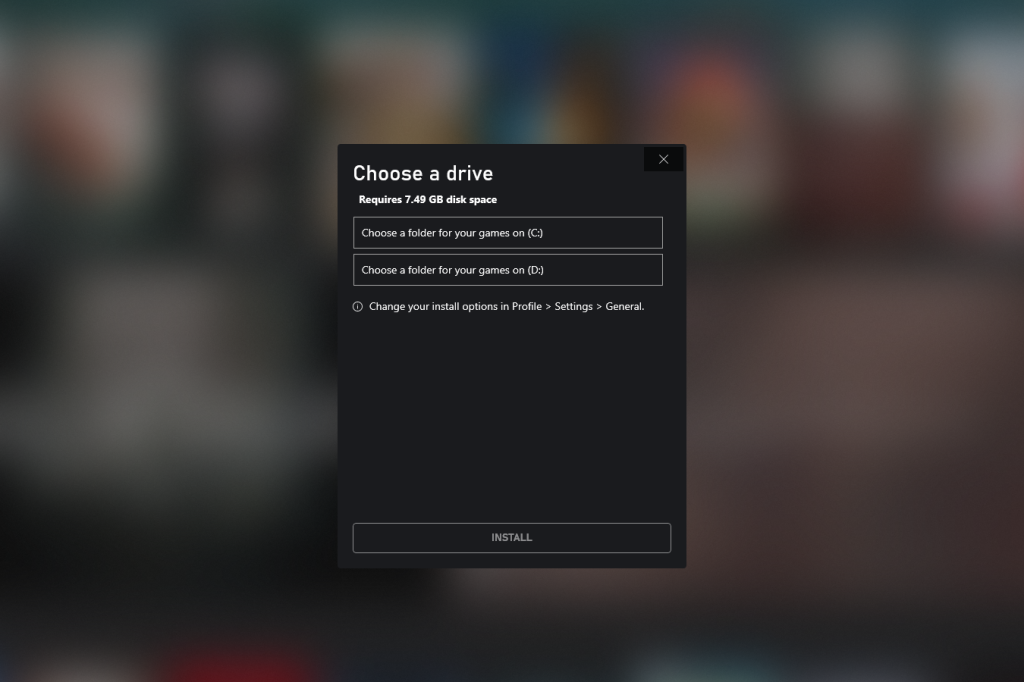
How to Install Xbox Games on Your PC
Installing Xbox games on your PC can be a great way to play your favorite games without having to purchase a console. With the increasing popularity of gaming on PCs, many game developers are now creating titles specifically designed for the PC platform. Here, we’ll outline the steps you need to take to install Xbox games on your PC.
The first step is to download the game from the Xbox store. You can do this by logging into your Xbox account and navigating to the game page. Once you’ve found the game you want to install, click the “Download” button and follow the on-screen instructions to download the game. Once the download is complete, you’ll have the option to install the game on your PC.
The next step is to choose where you want to install the game. By default, most Xbox games will install to the C:/Program Files/Xbox Games directory. If you’d like to install the game to a different location, you can do so by selecting the “Browse” option and selecting the desired location. Once you’ve selected the install location, click “Install” to begin the installation process.
Setting Up the Game
After the installation is complete, you’ll need to set up the game to run properly on your PC. This process involves downloading and installing any additional software or drivers that the game may require. To do this, navigate to the game’s page in the Xbox store and select the “Download” button. Follow the on-screen instructions to download and install the required software. Once the software is installed, the game should be ready to play.
Playing the Game
Once you’ve successfully installed and set up the game, you’ll be able to play it on your PC. To launch the game, simply double-click the game’s shortcut icon on your desktop. You can also launch the game from the Windows Start menu. Once the game is running, you’ll be able to play it like you would on an Xbox console.
Can I Move My Xbox Games to Another PC?
Yes, you can move your Xbox games to another PC. However, the process is a bit more complicated than simply moving the game files. To move an Xbox game to another PC, you’ll need to first uninstall the game from the original PC. Once the game is uninstalled, you can then download and install the game on the new PC.
Downloading the Game on the New PC
To download the game on the new PC, you’ll need to log into your Xbox account and navigate to the game page. Once you’re on the game page, click the “Download” button and follow the on-screen instructions to download the game. Once the download is complete, you’ll have the option to install the game on the new PC.
Installing the Game on the New PC
Once the download is complete, you’ll be able to install the game on the new PC. To do this, simply follow the on-screen instructions to install the game. You can also choose to install the game to a different location by selecting the “Browse” option and selecting the desired location. Once you’ve selected the install location, click “Install” to begin the installation process.
How to Transfer My Game Saves
If you’d like to transfer your game saves to the new PC, you’ll need to first transfer the saved game files. To do this, you’ll need to connect the two PCs to the same network. Once they’re connected, you’ll be able to copy the game save files from one PC to the other.
Copying the Saved Game Files
Once the two PCs are connected to the same network, you can copy the saved game files from one PC to the other. To do this, open Windows Explorer and navigate to the folder where the game save files are stored. Once you’re in the folder, select the game save files and copy them to the other PC.
Installing the Saved Games
Once the game save files have been copied to the new PC, you’ll need to install them. To do this, open the game and select the “Load Game” option. From here, you’ll be able to select and install the saved game files. Once the saved games are installed, you’ll be able to continue playing from where you left off.
Frequently Asked Questions
Q1. What is the Default Folder for Xbox Games Installation on PC?
A1. The default folder for Xbox game installations on PC is located in the “C:\Program Files\WindowsApps” folder. This folder is a hidden system folder, so you may have difficulty accessing it without the proper permissions. Inside this folder, you’ll find the Xbox game installation files and the associated license files.
Q2. Is it Possible to Change the Default Folder for Xbox Games Installation?
A2. Yes, it is possible to change the default folder for Xbox game installations on PC. To do this, you’ll need to open the Xbox app on your PC and then go to the Settings tab. From here, you can select the “Storage” option and then choose the “Change where new content is saved” option. From the drop-down menu, you can then select the new folder where you’d like to install new Xbox games.
Q3. Is it Possible to Move Already Installed Xbox Games to a Different Folder?
A3. Yes, it is possible to move already installed Xbox games to a different folder. To do this, you’ll need to open the Xbox app on your PC and then go to the My Games tab. From here, you can select the game you’d like to move and then choose the “Manage game” option. From the drop-down menu, you can then select the “Move” option and then choose the folder you’d like to move the game to.
Q4. Can I Install Xbox Games on an External Hard Drive?
A4. Yes, you can install Xbox games on an external hard drive. To do this, you’ll need to connect the external hard drive to your PC. Then, open the Xbox app on your PC and go to the Settings tab. From here, you can select the “Storage” option and then choose the “Change where new content is saved” option. From the drop-down menu, you can then select the external hard drive where you’d like to install new Xbox games.
Q5. Do I Need an Xbox Live Gold Subscription to Play Xbox Games on PC?
A5. No, you do not need an Xbox Live Gold subscription to play Xbox games on PC. However, you will need an Xbox Live Gold subscription to play online multiplayer games. Additionally, you may need an Xbox Live Gold subscription for certain features, such as access to certain discounts or exclusive content.
Q6. Can I Install Xbox Games on Multiple PCs?
A6. Yes, you can install Xbox games on multiple PCs. However, you may need to purchase additional licenses for each PC, depending on the game. Additionally, you can only install a single copy of a game on a single PC, so you’ll need to uninstall the game from one PC before installing it on another.
How to Manage & Move your Windows Store & Xbox Game Pass Game Installations! (change Default Drive)
In conclusion, it is clear that Xbox games can be installed on PCs by simply downloading them from the Microsoft Store. The games can be found in the “My Games and Apps” section of the Xbox app, and once installed, the games can be launched and played on the PC. With Xbox games now being available on PCs, gamers have the freedom to play their favorite Xbox titles on the platform of their choice.




