Why Are My Emails Going to Junk Mail in Outlook?
Are you having trouble getting emails from friends, family, and colleagues to land in your Outlook inbox? If emails are going to your junk mail folder, it can be incredibly frustrating and make it difficult to stay on top of important conversations. In this article, we’ll explain why emails are going to Outlook’s junk mail folder and how you can prevent it from happening.
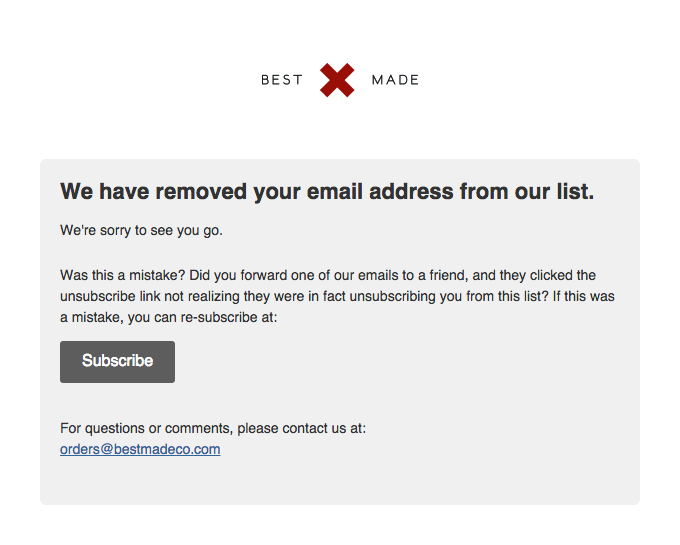
Why Are My Emails Going to Junk Mail in Outlook?
Outlook is a popular email client application used by many people. It is a great way to keep your emails organized and up-to-date. However, sometimes emails sent to your Outlook account can end up in the Junk folder. This can be frustrating, as you may miss important emails or not receive notifications from people you know. In this article, we will explore why your emails are going to the Junk folder in Outlook and what you can do to fix it.
Outlook’s Spam Filtering System
One of the main reasons your emails may be going to the Junk folder in Outlook is due to the application’s spam filtering system. Outlook has an automated system in place that scans emails and decides whether they are legitimate or not. If Outlook determines that an email is not legitimate, it will send the email to the Junk folder. This system is in place to ensure that users are not bombarded with spam emails.
Another reason why emails may end up in the Junk folder is due to the sender’s email address. If the sender’s email address is not recognized or is suspicious, Outlook may mark it as spam. Additionally, if the sender is sending emails from a new email address, this may also trigger Outlook’s spam filter.
Preventing Emails from Going to the Junk Folder
There are a few steps you can take to ensure that your emails are not sent to the Junk folder in Outlook. The first step is to add the sender’s email address to your list of contacts. This will help Outlook recognize the sender as a legitimate contact.
Another step you can take is to check your spam filter settings. Outlook allows you to customize the spam filter to your liking. You can adjust the sensitivity of the filter and set the criteria for what qualifies as spam. Additionally, you can customize the filter to allow emails from certain senders or domains to bypass the filter and go straight to your inbox.
Marking Emails as Not Spam
If you find that emails from a certain sender are going to your Junk folder, you can mark them as not spam. This will help Outlook recognize the sender as a legitimate contact and ensure that their emails do not end up in the Junk folder. To mark emails as not spam in Outlook, simply open the email and click on the “Mark as Not Spam” button.
Keeping Your Inbox Clean
Another way to ensure that your emails are not sent to the Junk folder in Outlook is to keep your inbox clean. This means deleting old emails and unsubscribing from emails you no longer want to receive. By keeping your inbox clean and organized, Outlook will be more likely to recognize legitimate emails.
Conclusion
It can be frustrating when emails sent to your Outlook account end up in the Junk folder. However, by following the steps outlined above, you can ensure that your emails are not sent to the Junk folder in Outlook. If you are still having issues, you can contact Microsoft Support for further assistance.
Few Frequently Asked Questions
1. What is Outlook?
Answer: Outlook is an email service and personal information manager developed by Microsoft. It is primarily used as an email application, but can also be used to manage calendars, tasks, contacts, notes, and more. It is available as a part of Microsoft Office, as a stand-alone product, and as a web-based service.
2. What are the common causes of emails going to Junk Mail in Outlook?
Answer: Emails going to Junk Mail in Outlook can be caused by a variety of factors. These include messages coming from unknown or suspicious senders, messages containing certain content (such as images, attachments, or links), or messages sent to an address that is not frequently used. Additionally, emails may be marked as “junk” if Outlook has been instructed to do so based on the sender’s reputation.
3. How can I stop emails from going to Junk Mail in Outlook?
Answer: To prevent emails from going to Junk Mail in Outlook, you can use the built-in Junk Email Filter. This filter is designed to block messages from suspicious or unknown senders and messages containing certain content. You can also add certain senders to your Safe Senders list, which will ensure that their emails are never marked as “junk”.
4. What is a Safe Senders list?
Answer: A Safe Senders list is an Outlook feature that allows users to add certain senders to a “whitelist”. This whitelist tells Outlook to never mark emails from those senders as “junk”. This is especially useful for emails from trusted sources, such as family members or business contacts, that may otherwise be marked as “junk” due to Outlook’s built-in filters.
5. What is a Junk Email Filter?
Answer: A Junk Email Filter is an Outlook feature that is designed to block emails from suspicious or unknown senders and emails containing certain content. The filter uses a variety of criteria to determine which emails should be marked as “junk”, including sender reputation, message content, and more.
6. Are there any other ways to prevent emails from going to Junk Mail in Outlook?
Answer: Yes, there are several other ways to prevent emails from going to Junk Mail in Outlook. You can use Outlook’s built-in tools to manage your Junk Email Filter and Safe Senders list, or you can use a third-party email filtering service. Additionally, you can create rules or filters in Outlook to further control which emails are marked as “junk”.
How to Whitelist an Email Address or Domain in Outlook? | How to Stop Emails going to Junk or Spam?
Email spam filters are designed to protect your inbox from junk mail, but sometimes they can be overzealous. If you’re having trouble with your emails going to junk mail in Outlook, you’ll need to adjust your junk mail filter settings, add the sender to your “safe senders” list, or contact your email service provider for assistance. With the right adjustments, your emails should start reaching their intended destination in no time.




