Why Cant I Open My Emails in Outlook?
Are you trying to open your emails in Outlook but having trouble? If so, you’re not alone. Many people experience difficulty when attempting to access their emails in Outlook. In this article, we’ll explore why this may be happening and provide you with some useful tips and tricks to help you get your emails open in Outlook. With the right information, you’ll be able to troubleshoot the issue and get your emails opened in no time!
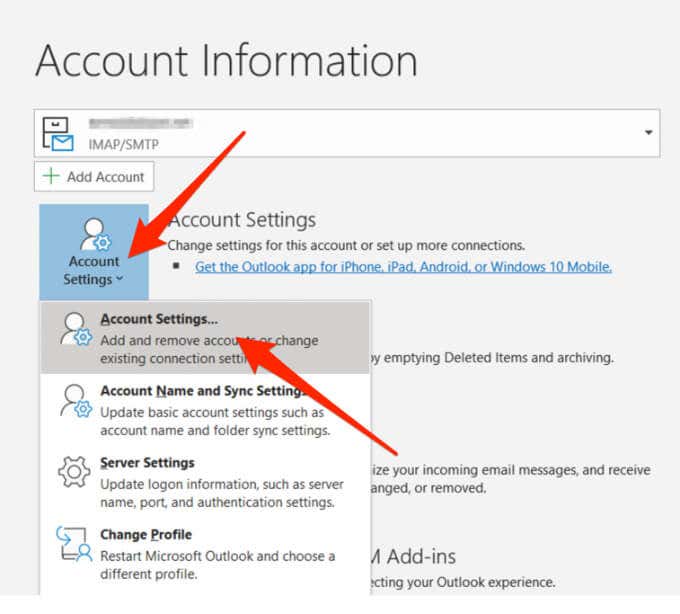
Common Causes of Outlook Email Not Opening
Having difficulty opening emails in Outlook can be frustrating. This can occur when users are unable to connect to an email server, or when the Outlook client itself is not set up correctly. In this article, we will discuss some of the most common causes of Outlook email not opening, and how to fix them.
The first common cause of Outlook email not opening is a connection issue. If Outlook is not able to connect to the email server, then any emails stored there will not be able to be opened. This can happen if the user’s internet connection is not working properly, or if the server is down. In this case, the user should check their internet connection and contact their email provider to ensure the server is up and running.
Another common cause of Outlook email not opening is an incorrect configuration of Outlook. If Outlook is not set up correctly, then it may not be able to connect to the email server. The user should check their Outlook settings to ensure that the correct email account is being used and that the server settings are correct.
Check Outlook Settings
The best way to check the Outlook settings is to open the Outlook client and navigate to the account settings. Here, the user can view their account information and make sure that the settings are correct. If there are any changes that need to be made, then the user can click on the “Apply” button to save the changes.
The user can also check the Outlook settings by clicking on the “Tools” menu and selecting “Account Settings.” This will open a window where the user can view their account information and make any necessary changes.
Check Email Server
The next step is to check the email server. If the user is unable to connect to the server, then they should contact their email provider to ensure that the server is up and running.
If the server is down, then the user may need to wait until it is back up and running before they can open their emails in Outlook. The user should also check to make sure that their internet connection is working properly, as this can also cause Outlook email not opening.
Troubleshooting Outlook Email Not Opening
If the user is still unable to open their emails in Outlook, then they should try troubleshooting the issue. This can be done by restarting the computer and trying to open the emails again. If this does not work, then the user should try reinstalling Outlook.
Check Email Account Settings
If the user is still having trouble opening their emails in Outlook, then they should check their email account settings. This can be done by going to the “Tools” menu and selecting “Account Settings.” Here, the user can view their account information and make sure that the settings are correct.
Check Internet Connection
The user should also check their internet connection to make sure that it is working properly. If the connection is not working properly, then Outlook may not be able to connect to the email server. The user should check their router and modem, and contact their internet provider if necessary.
Conclusion
If the user is unable to open their emails in Outlook, then they should check their Outlook settings, check the email server, and troubleshoot the issue. They should also check their internet connection to ensure that it is working properly. With these steps, the user should be able to open their emails in Outlook.
Top 6 Frequently Asked Questions
Q1. What is the cause of not being able to open emails in Outlook?
A1. There are several possible causes for not being able to open emails in Outlook. This could be because of a technical issue, such as a corrupted Outlook profile or a problem with the server settings. It could also be due to a virus or malware infection, which can block access to emails. Additionally, the issue could be related to an update or incorrect configuration settings.
Q2. How can I troubleshoot the inability to open emails in Outlook?
A2. To troubleshoot the inability to open emails in Outlook, the first step is to check the server settings to make sure they are correct. Additionally, it’s important to check for any updates that may need to be applied. If the issue persists, it may be necessary to delete and recreate the Outlook profile. It’s also important to run a virus/malware scan to check for any infections.
Q3. What should I do if my Outlook profile is corrupted?
A3. If the Outlook profile is corrupted, it can cause issues with the ability to open emails. To resolve this, it’s necessary to delete the corrupted profile and recreate a new one. To do this, open the Control Panel, select Mail, and then select Show Profiles. Select the corrupted profile and delete it. Then, select the Add button to create a new profile.
Q4. How can I check for any virus/malware infections?
A4. To check for any virus/malware infections, it’s important to run a scan with a reliable antivirus/antimalware program. It’s recommended to use an up-to-date program that can detect the latest threats. Additionally, it’s important to run regular scans to ensure that any new infections are detected.
Q5. What should I do if an update is required?
A5. If an update is required, it’s important to make sure the latest version of Outlook is installed. To do this, open Outlook and select Help > Check for Updates. If any updates are available, it’s important to install them to ensure that Outlook is running the latest version. Additionally, it’s important to make sure that any other software related to Outlook is updated as well.
Q6. What should I do if the issue persists?
A6. If the issue persists after running all of the troubleshooting steps, it may be necessary to completely reinstall Outlook. To do this, open the Control Panel and select Uninstall a Program. Select Outlook and click Uninstall. Then, reinstall Outlook by downloading the latest version from the Microsoft website. Additionally, it’s important to make sure that any other software related to Outlook is updated as well.
How To Fix Outlook Not Working/Opening in Windows 10
If you have been unable to open your emails in Outlook and have tried the various steps discussed in this article, it is important to contact the support team of your email provider. They will be able to provide you with the most accurate and up-to-date information that can help you solve the issue. Remember, don’t give up on your emails, as they are a vital part of your digital communication. With the right help and advice, you can get back to sending and receiving emails in Outlook in no time.




