Windows 10 Cant Open Start Menu?
Are you frustrated trying to open the Start Menu on your Windows 10 computer, only to have it fail time and time again? You are not alone. Many Windows 10 users have experienced this issue, and it can be incredibly frustrating. In this article, we’ll look at why this issue could be occurring and provide solutions to help you open the Start Menu successfully.
If your Windows 10 start menu is not opening, you can try these solutions to get it back up and running:
- Restart your PC – press the Windows key and I together and select Restart
- Run the Windows PowerShell – type PowerShell in the search bar, right-click Windows PowerShell and select Run as administrator
- Run the System File Checker – type cmd in the search bar, right-click Command Prompt and select Run as administrator, type sfc /scannow
- Run the DISM tool – type cmd in the search bar, right-click Command Prompt and select Run as administrator, type DISM /Online /Cleanup-Image /Restorehealth
- Run the Microsoft Start Menu Troubleshooter – download the Microsoft Start Menu Troubleshooter tool, run the tool and follow the instructions.
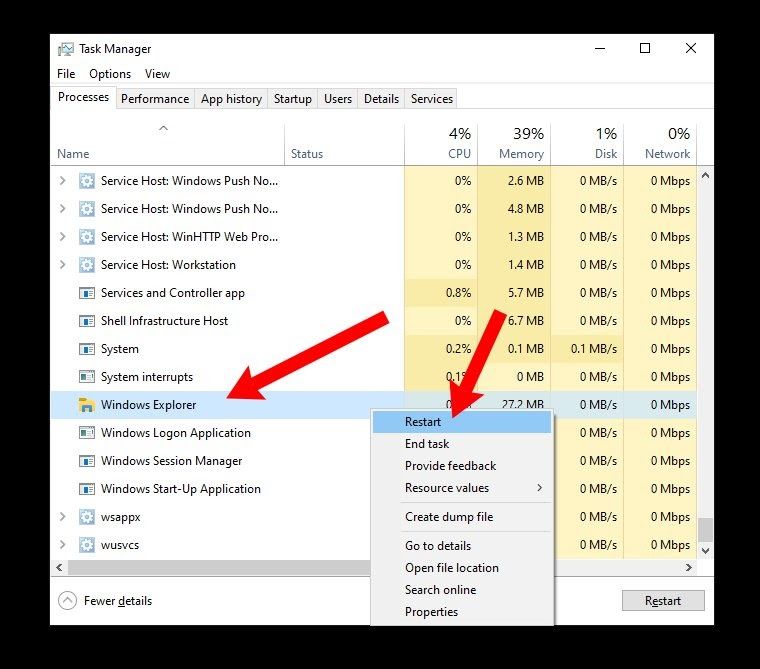
Windows 10 Start Menu Doesn’t Open?
Windows 10 Start Menu is an important feature that provides users with access to the apps, settings, and files available on the computer. Unfortunately, there are times when the Start Menu fails to open correctly, leaving the user unable to access all the features that Windows 10 has to offer. In this article, we will discuss some of the common causes of this problem and how to fix it.
One of the most common causes of a Start Menu not opening is due to a corrupted Windows registry. The registry is a database that stores all of the settings, configurations, and other information needed by Windows to run properly. If the registry becomes damaged or corrupted, the Start Menu may not be able to open correctly. To fix this issue, you will need to use a registry cleaner to repair any corrupted entries in the registry.
Another common cause of a Start Menu not opening is due to a lack of disk space. Windows requires a certain amount of disk space to be able to store all the necessary files and applications. If the computer is running low on disk space, the Start Menu may not be able to open correctly. To fix this issue, you will need to free up some disk space by deleting any unnecessary files or applications.
Start Menu Apps Not Opening
In some cases, the Start Menu may open but the apps may not be able to launch. This is usually due to a problem with the app itself or a problem with the Windows registry. To fix this issue, you will need to uninstall and then reinstall the app in question. If the problem persists, you may need to perform a scan of the Windows registry to repair any corrupted entries.
Start Menu Settings Not Opening
Sometimes, the Start Menu may open but the settings may not be able to launch. This can be caused by a problem with the Windows registry or a problem with the Windows settings. To fix this issue, you will need to perform a scan of the Windows registry to repair any corrupted entries or use the Windows System Restore feature to restore the computer to a previous point.
Start Menu Unresponsive
If the Start Menu appears but does not respond to any commands, it is likely due to a problem with the Windows system files. To fix this issue, you will need to use the Windows System File Checker to scan the computer for any corrupted system files. If any corrupted files are found, they will need to be replaced with fresh copies.
Start Menu Icons Not Showing
If the Start Menu is open but the icons are not displaying correctly, this is likely due to a problem with the Windows desktop icons. To fix this issue, you will need to right-click on the desktop, select “Personalize,” and then select the “Change Desktop Icons” option. From there, you can select the icons that you would like to display on the Start Menu.
Start Menu Not Working After Windows Update
If the Start Menu stops working after performing a Windows update, it is likely due to a problem with the update itself. To fix this issue, you will need to use the Windows System Restore feature to restore the computer to a previous point before the update was performed. If the problem persists, you may need to uninstall and then reinstall the update in question.
Top 6 Frequently Asked Questions
What is the Windows 10 Start Menu?
The Windows 10 Start Menu is a feature of the Windows 10 operating system, which allows users to quickly access their programs, settings and files. It is a combination of the classic Start Menu, introduced in Windows 95, and the Start Screen which was introduced in Windows 8. It has a customizable layout and can be accessed by pressing the Windows key on the keyboard or clicking the Start button on the taskbar.
What is causing Windows 10 not to open the Start Menu?
There are several possible causes for Windows 10 not to open the Start Menu. These include corrupted system files, corrupted user account settings, a virus or malware, and third-party software conflicts.
How can I fix Windows 10 not to open the Start Menu?
The first step is to check for system updates and install any available updates. This may fix the issue. If not, then it may be necessary to troubleshoot the issue further. This may include running the Windows 10 Troubleshooter, running a system file checker scan, or resetting Windows 10 back to its default settings.
What are some alternatives to the Start Menu in Windows 10?
Users who are unable to open the Windows 10 Start Menu can still access their programs, settings and files in other ways. Windows 10 offers several alternatives, such as the search bar, taskbar, and Cortana. Users can also use the File Explorer to access their files.
Is there an easy way to open the Start Menu in Windows 10?
Yes, the easiest way to open the Start Menu in Windows 10 is to press the Windows key on the keyboard, or click the Start button on the taskbar. This will open the Start Menu and allow users to access their programs, settings and files.
What should I do if I can’t open the Start Menu in Windows 10?
If you are unable to open the Start Menu in Windows 10, then it is recommended to check for system updates and install any available updates. If this does not fix the issue, then it may be necessary to troubleshoot the issue further. This may include running the Windows 10 Troubleshooter, running a system file checker scan, or resetting Windows 10 back to its default settings.
Start Menu Does Not Open Windows 10 FIX
Windows 10 can be a tricky operating system, and it can be hard to troubleshoot when something goes wrong. Fortunately, there are several solutions to the issue of the Start Menu not opening in Windows 10. You can try restarting your computer, running the Windows 10 troubleshooter, or performing a System File Checker scan. If all else fails, you can always try reinstalling the operating system. With a bit of patience and a few simple steps, you can get the Start Menu open again and get back to using your computer as normal.




